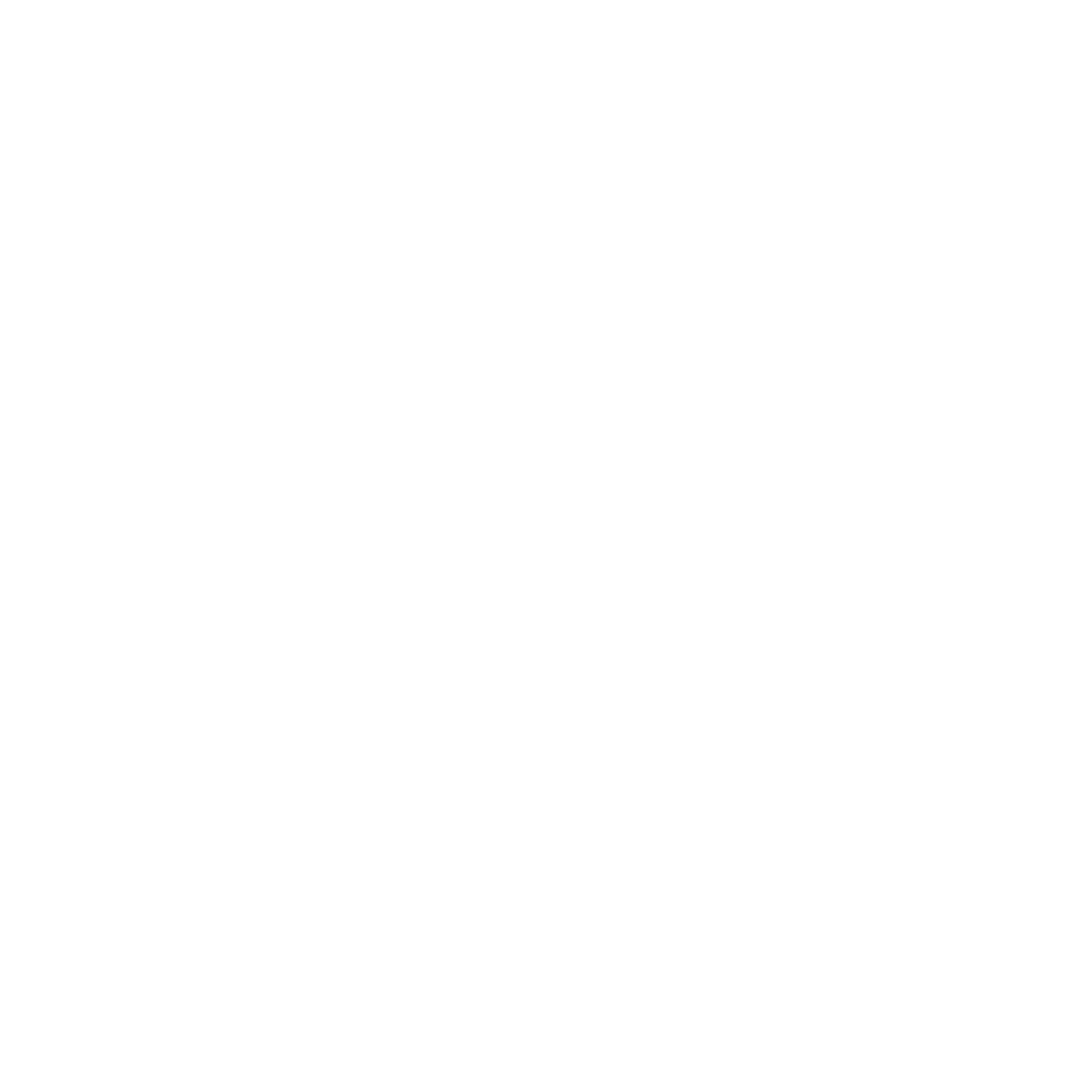MASCHINE 1.5 Reference Manual – 19
7.
The Setup Program will lead you through the installation procedure. Follow the onscreen
instructions.
8. After the installation has been performed successfully, click FInISh.
9.
Now to install the MASCHINE Controller hardware driver, you need to connect the
MASCHINE Controller to your computer. On Windows® Vista, the driver setup will nish
automatically. On Windows® XP, the following screen should appear:
10. Select No, not this time and click nExt.
!
In case of a warning message concerning the “Windows® Logo test” click ContInUE to
proceed.
11. On the following screen select Install software automatically and click nExt.
12.
Now the MASCHINE Controller hardware driver installation will nish. Subsequently go
through the same procedure in order to install the MASCHINE Controller USB driver.
1.5.3 Installing the MASCHINE Software on Mac OS® X
1. Place the installation DVD-ROM in your computer’s DVD-ROM drive. Its icon will appear
in the Mac OS® X Finder.
2. Connect the MASCHINE Controller using the USB cable.
!
If you want to connect the MASCHINE Controller to a USB-hub instead, make sure the
hub has its own power supply - the MASCHINE Controller will not work on a passive
(bus-powered) USB hub.
3. Double-click the MASCHINE DVD icon to display the content of the DVD.
4. Double-click the installer le named MASCHINE.
5. Click ContInUE to proceed.
6. To continue, you need to rst accept the license agreement. After you have read the li-
cense agreement, press ContInUE and click aGrEE.
