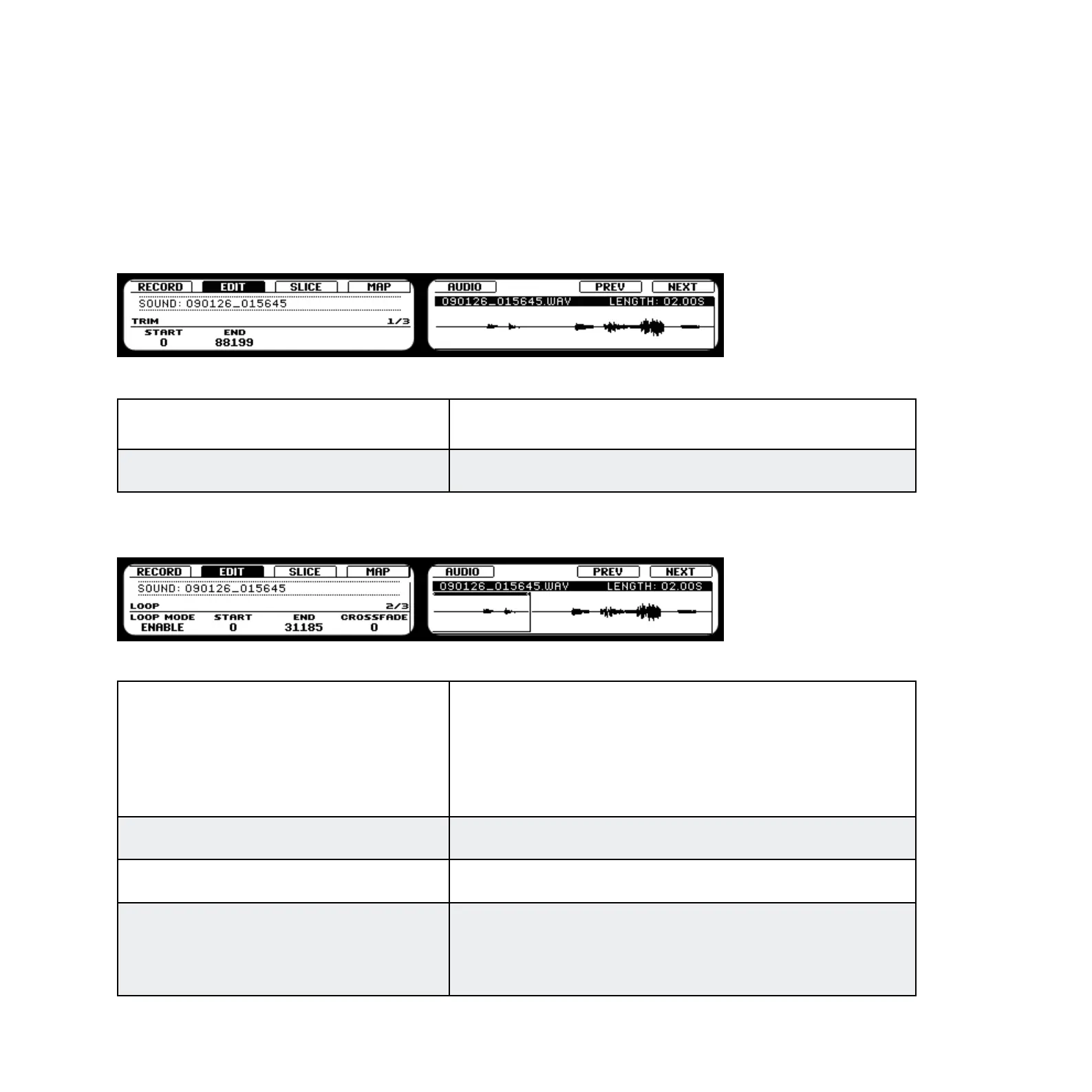MASCHINE 1.5 Reference Manual – 188
11.1.2 Editing a Sample (Hardware)
With Button 2 you can reach the Edit Tab to edit the Sample. Here you can edit the start and
end point of the Sample and create a Loop for it. Use Knob 5 to zoom in on the waveform
of the Sample and Knob 6 to navigate through it.
Page 1: Trim
The Sample Editor on the hardware.
Start
Using Knob 1 you can adjust the start point of the Sample
here.
End Using Knob 2 you can adjust the end point of the Sample here.
Page 2: Loop
Setting a Loop within a Sample on the hardware
loop modE
Here you can choose to either disable or enable Loop Mode
by dialing Knob 1. If enabled, you can see the Loop high-
lighted on the Right Display (as pictured above). The Loop
will be repeated as long as the note is triggered, which
can be useful to loop either a whole Sample or part of it to
simulate a longer tone.
Start Dene the start point of the Loop with Knob 2.
End Denes the end point of the Loop with Knob 3.
CroSSFadE
Crossfade (Knob 4) allows you to blend a little of the ma-
terial near the loop start and end points in order to get a
smoother, less abrupt loop. This is particularly helpful if
the loop is inducing any clicks.
