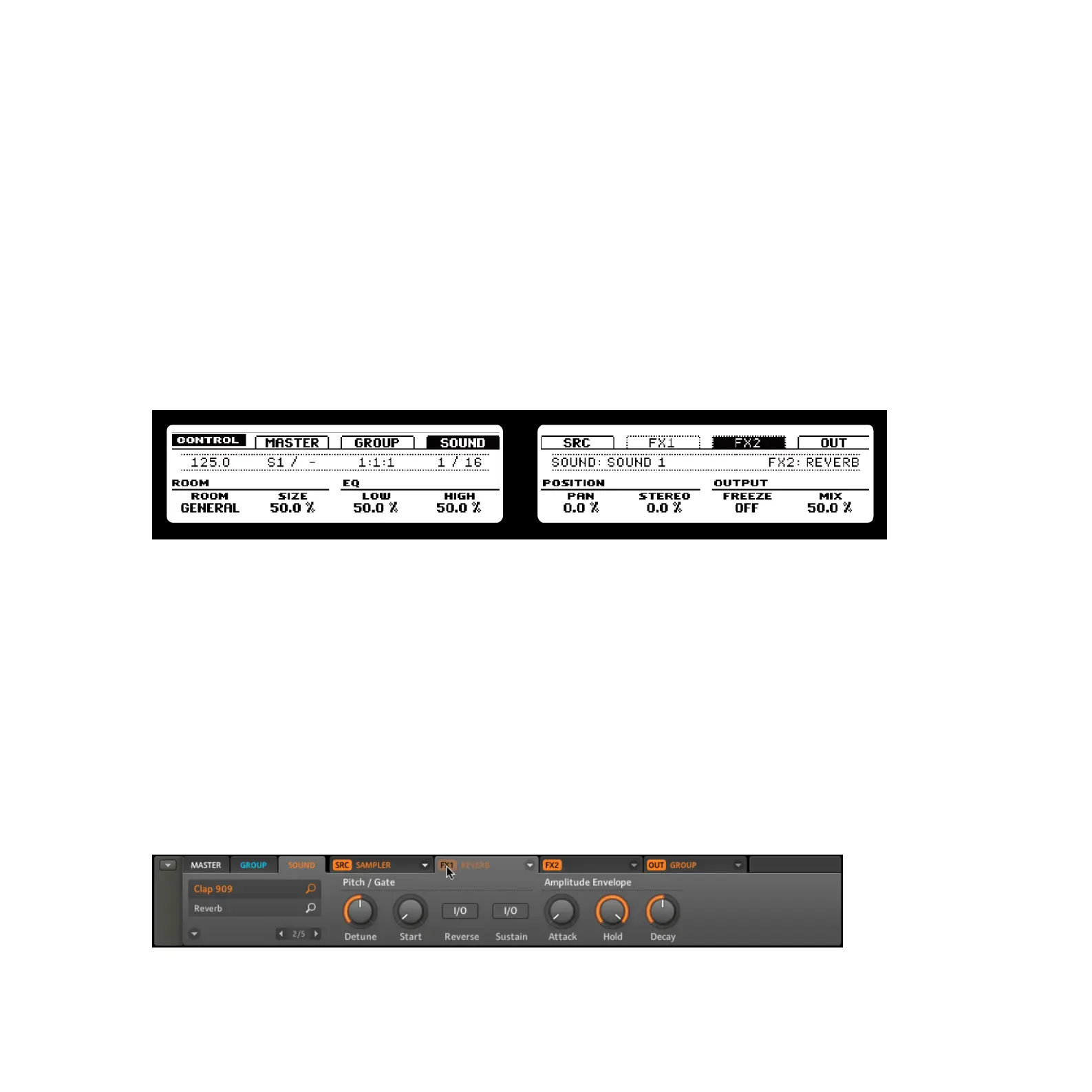MASCHINE 1.5 Reference Manual – 169
9.7 Muting FX
Muting FX might come in handy whenever you want to return to a dry, unaltered signal: such
as after applying so much Reverb that you can’t hear the dry signal anymore, or to get rid of
the Feedback while using the Delay for example.
Hardware
1.
Depending on the Tab you used the Effect on, press either Button 2 (for the Master),
Button 3 (for a Group + the Group Button) or Button 4 (for a Sound + the Pad contain-
ing the Sound).
2.
Now the Right Display shows the FX Modules. To mute one of the FX, hold SHIFT and
press either Button 6 (for FX1) or Button 7 (for FX2).
The Right Display with FX1 and FX2 muted
► To unmute the FX, hold SHIFT followed by the respective Button (6 or 7) again.
Software
1.
Select the Tab where you want to mute the Effect (either Sound, Group or Master) by
clicking on it. Make sure you have the right Sound (click on it in the corresponding Sound
Slot on the left of the Grid) or Group (click on the corresponding Group Slot on the left
of the Arranger) in focus. For the Master, select the Master Tab.
2. Click on the label (orange if it is a Sound, blue if it is a Group, white if it is the Master)
on the left side of the FX Modules to mute and unmute the desired Effect.
Muting the Reverb
