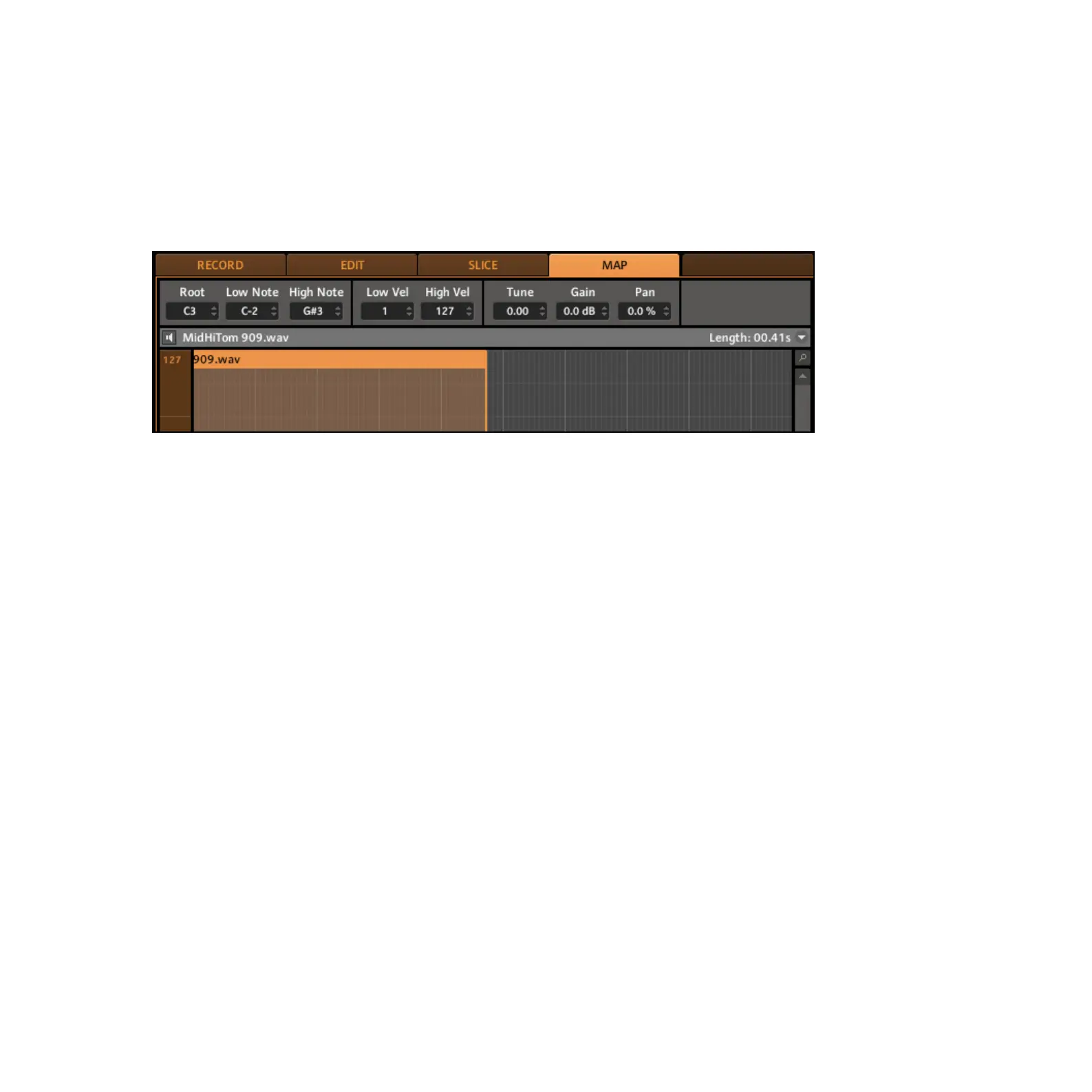MASCHINE 1.5 Reference Manual – 207
11.2.4 Mapping a Sample (Software)
Mapping Samples is a way to create Sounds with more than one Sample across the MIDI
keyboard.
1.
Select an empty Sound Slot, then click the Sampling icon and enter the Mapping Tab by
clicking on it:
Opening the Mapping Tab in the software
2.
To add a new Sample, select one from the Browser and drag it into the mapping area.
A Zone will be created; you can drag the left and the right border of the Zone with your
mouse, thereby extending or minimizing it and dening a note range.
3. Now you can add another Sample or drag a Sample onto an existing Zone replacing the
Sample of that Zone. The note range of several Zones can overlap. You can also set all
necessary parameters for a Zone in the Control Area: make sure the Zone is selected by
clicking on it rst though. To listen to the Sample of a selected Zone click on the speaker
icon left to its name.
