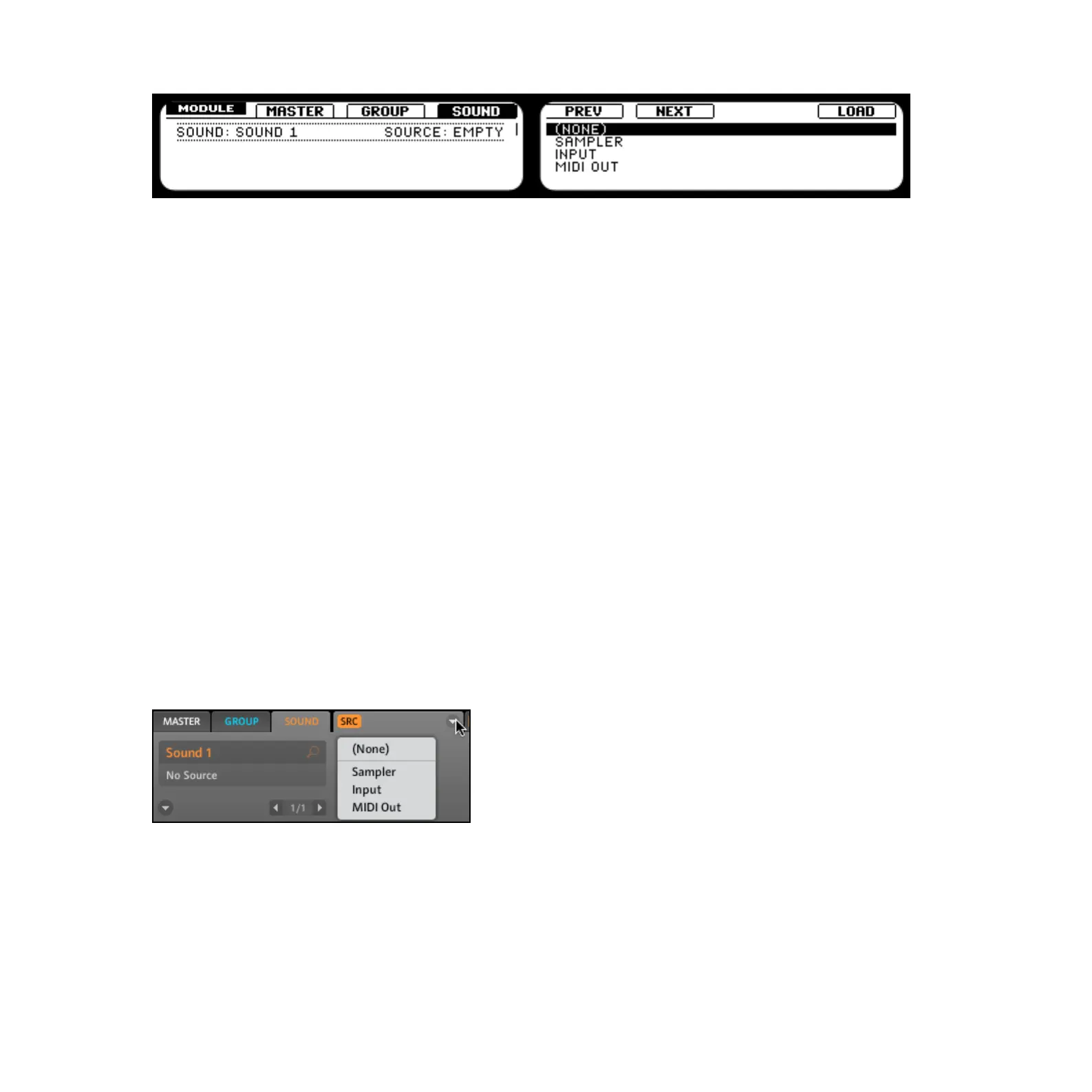MASCHINE 1.5 Reference Manual – 166
Selecting the Input Source
6.
Press BROWSE again to leave the Browse mode. You can now select your external source
by turning Knob 2.
7. Select one of the FX Modules: FX1 by pressing Button 6 or FX2 by pressing Button 7.
8. Press SHIFT followed by BROWSE: now you see the list of the available Effects.
9.
Choose an Effect and load it using Button 8. Alternatively you can also load a FX Preset by
hitting BROWSE and selecting one of the available FX Presets, loading it using Button 8.
→ Now the external audio will be processed by the Effect.
Software
1.
Choose an empty Group by selecting it in the Arranger, then choose one of the Sound
Slots by clicking on it.
2. Select the Sound Tab.
3. Click on the Source Tab. On the right of the Source Tab, you will nd an Arrow. Click on
it and you will be presented with three options in the dropdown menu: Sampler , Input
and MIDI Out. Select Input.
Selecting the Input Module
4.
You will now see two parameters: one knob for the Level of the external input and a read-
out between two arrows that let you select a Source. Select Ext In 1 as the Source.
