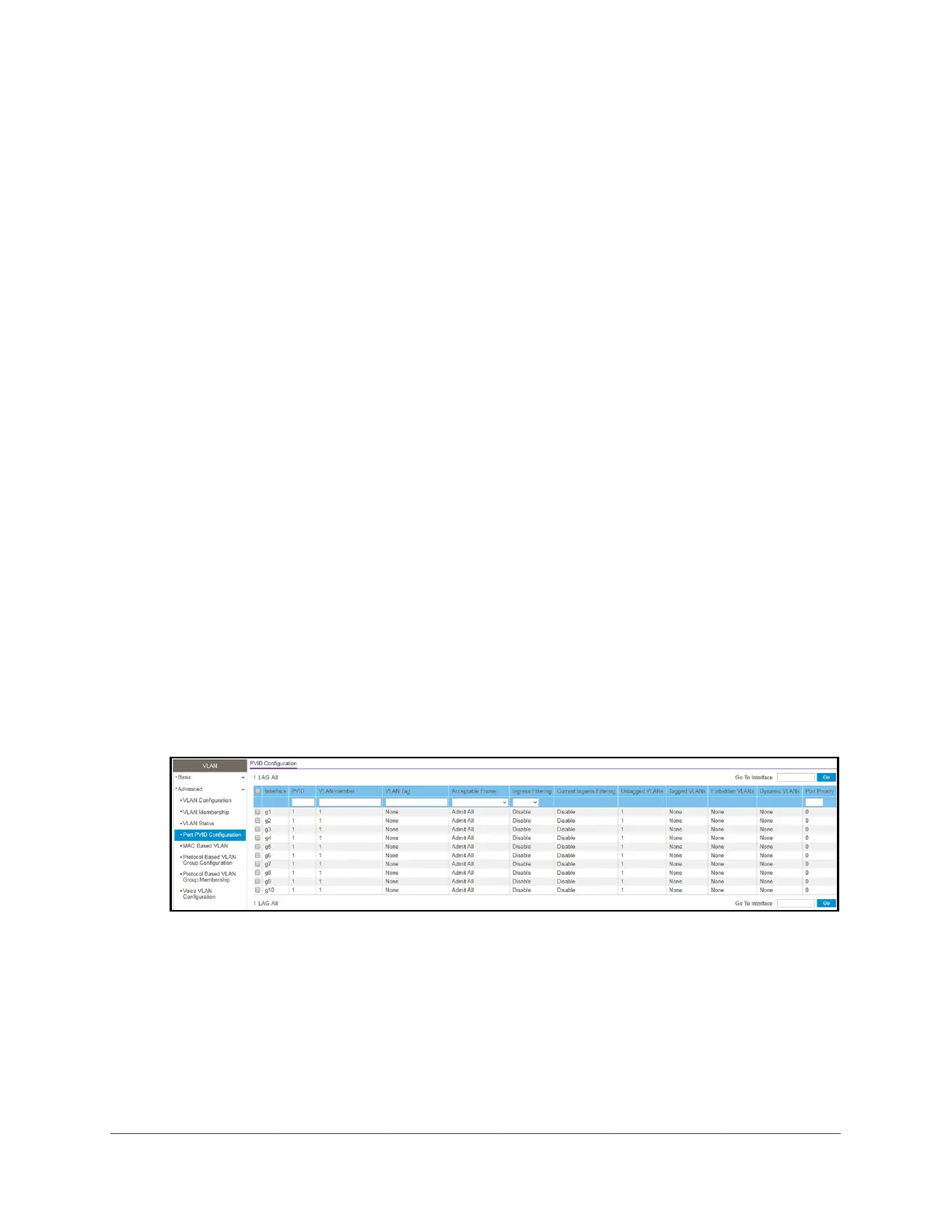Configure Switching
118
S350 Series 8-Port Gigabit Ethernet Smart Managed Pro Switch Models GS308T and GS310TP
Configure Port PVID Settings
You can assign a port VLAN ID (PVID) to an interface. The following requirements apply to a
PVID:
• By default, the PVID for each port is 1.
• If you do not specify another value, the default VLAN PVID is used.
• T
o change the port’s default PVID, you must first create a VLAN that includes the port as
a member (see Configure VLAN Membership on page 115).
To configure PVID settings:
1. Connect your computer to the same network as the switch.
You can use a WiFi or wired connection to connect your computer to the network, or
connect directly to a switch that is of
f-network using an Ethernet cable.
2. Launch a web browser.
3. In the address field of your web browser
, enter the IP address of the switch.
If you do not know the IP address of the switch, see Change the Default IP Address of the
Switch on page 11.
Your web browser might display a security message, which you can ignore. For more
information, see Access the Local Browser Interface on page 19.
The login window opens.
4. Enter the switch’
s password in the Password field.
The default password is password.
The System Information page displays.
5. Select Switching> VLAN >
Advanced > Port PVID Configuration.
The previous figure shows the PVID Configuration page for model GS310TP.
6. T
o display information for all physical ports and LAGs, click the All link.
7. Select interfaces by selecting the Interface check boxes next to the interfaces.
You can select multiple interfaces. To select all the interfaces, select the Interface check
box in the heading row
.
8. In the PVID field, specify the VLAN ID to assign to untagged or priority-tagged frames
received on the port.
