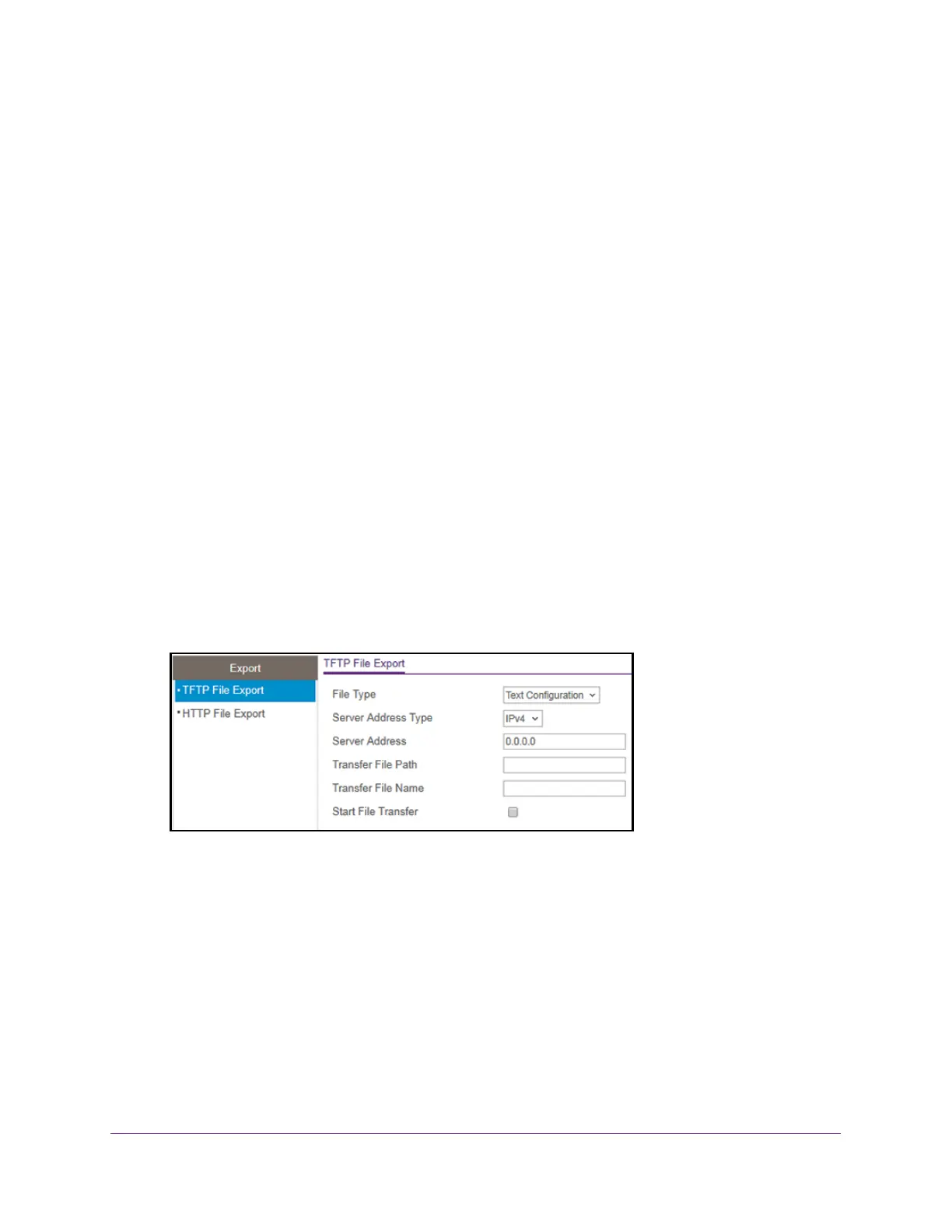Maintenance
308
S350 Series 8-Port Gigabit Ethernet Smart Managed Pro Switch Models GS308T and GS310TP
Use TFTP to Export a File From the Switch to a TFTP Server
You can upload (export) configuration (ASCII or log ASCII) files from the switch to a TFTP
server on the network.
To export a file from the switch to a TFTP server:
1. Connect your computer to the same network as the switch.
You can use a WiFi or wired connection to connect your computer to the network, or
connect directly to a switch that is of
f-network using an Ethernet cable.
2. Launch a web browser.
3. In the address field of your web browser
, enter the IP address of the switch.
If you do not know the IP address of the switch, see Change the Default IP Address of the
Switch on page 11.
Your web browser might display a security message, which you can ignore. For more
information, see Access the Local Browser Interface on page 19.
The login window opens.
4. Enter the switch’
s password in the Password field.
The default password is password.
The System Information page displays.
5. Select Maintenance > Export > TFTP File Export.
6. From the File Type menu, select the type of file:
• T
ext Configuration. A text-based configuration file enables you to edit a configured
text file (startup-config) offline as needed. The most common usage of
text-based configuration is to upload a working configuration from a device, edit it
offline to personalize it for another similar device (for example, change the device
name or IP address), and download it to that device. This is the default setting.
• T
rap Log. The trap log with the system trap records.
• Buffered Log.
The system buffered (in-memory) log.
• T
ech Support. The tech support file is a text-base file that contains a variety of
hardware, software, and configuration information that can assist in device and
network troubleshooting.
