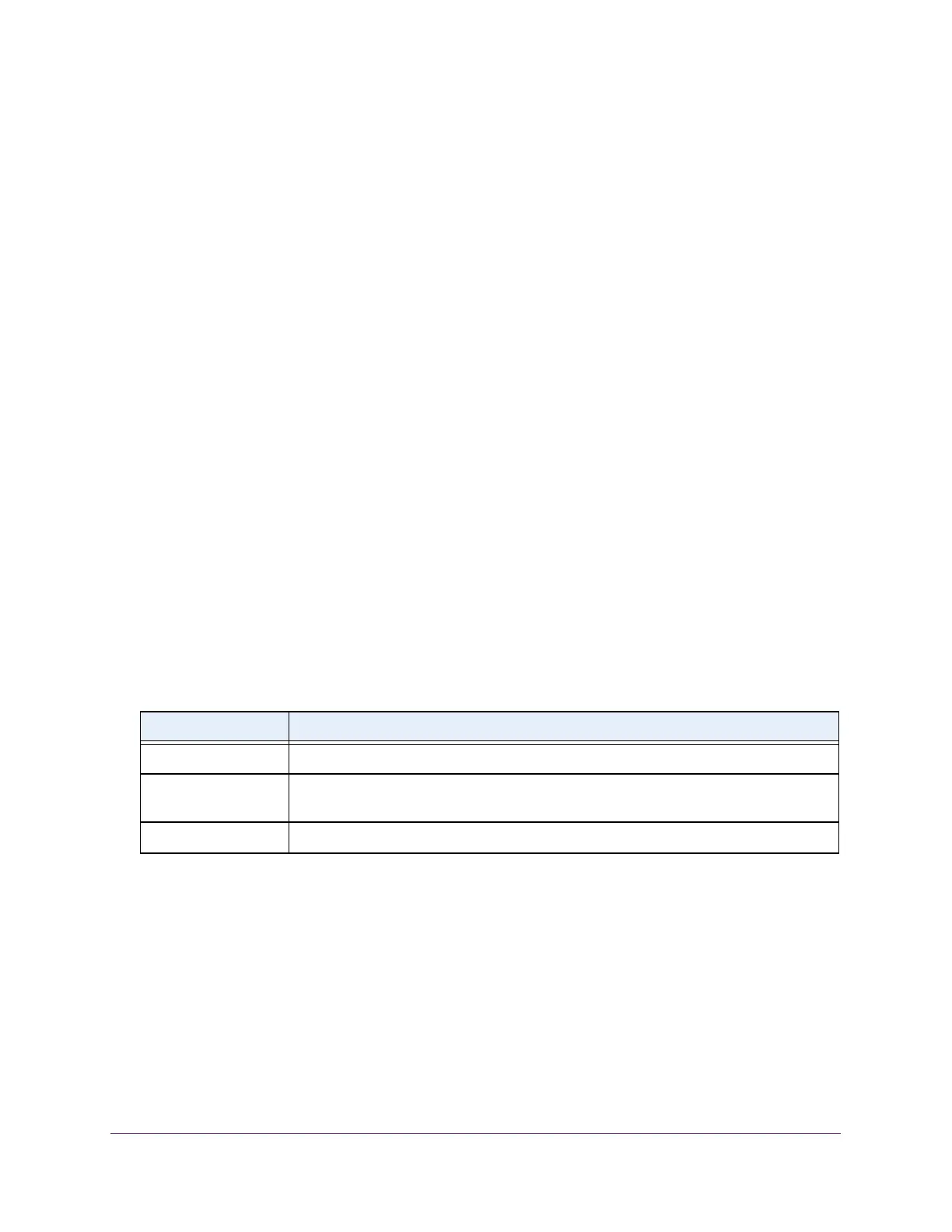Configure Switching
138
S350 Series 8-Port Gigabit Ethernet Smart Managed Pro Switch Models GS308T and GS310TP
The option is Enable or Disable. The default value is Disable. When BPDU forwarding is
enabled, the switch forwards the BPDU traffic arriving on the port when STP is disabled
on the port.
10. From the Auto Edge menu, specify if the port is allowed to become an edge port if it does
not detect BPDUs for some time.
The option is Enable or Disable. The default value is Enable.
11. In the Path Cost field, set the path cost to a new value for the specified port in the common
and internal spanning tree.
Specify a value in the range from 0 to 200000000. The default is 0. When the path cost is
set to 0, the value is updated with the external path cost from an incoming STP packet.
12. In the Priority field, specify the priority for a particular port within the CST
.
The port priority is set in multiples of 16. For example if you attempt to set the priority to
any value between 0 and 15, it is set to 0. If you try to set it to any value between 16 and
(2*16 – 1), it is set to 16, and so on.
The range is 0 to 240. The default value is 128.
13. In the External Port Path Cost field, set the external path cost to a new value for the
specified port in the spanning tree.
The value range is 0 to 200000000. The default is 0.
14. Click the Apply button.
Your settings are saved.
15. T
o refresh the page with the latest information about the switch, click the Update button.
The following table describes the nonconfigurable information displayed on the page.
Table 28. CST port configuration
Field Description
Port State The forwarding state of the port. The default is Disabled.
Port ID The port identifier for the specified port within the CST. It is made up from the port
priority and the interface number of the port.
Hello Timer The value of the setting for the CST. The default is 2 seconds.
View the CST Port Status
You can to display the common spanning tree (CST) and internal spanning tree for a specific
port on the switch.
To view the CST port status:
1. Connect your computer to the same network as the switch.
You can use a WiFi or wired connection to connect your computer to the network, or
connect directly to a switch that is of
f-network using an Ethernet cable.
