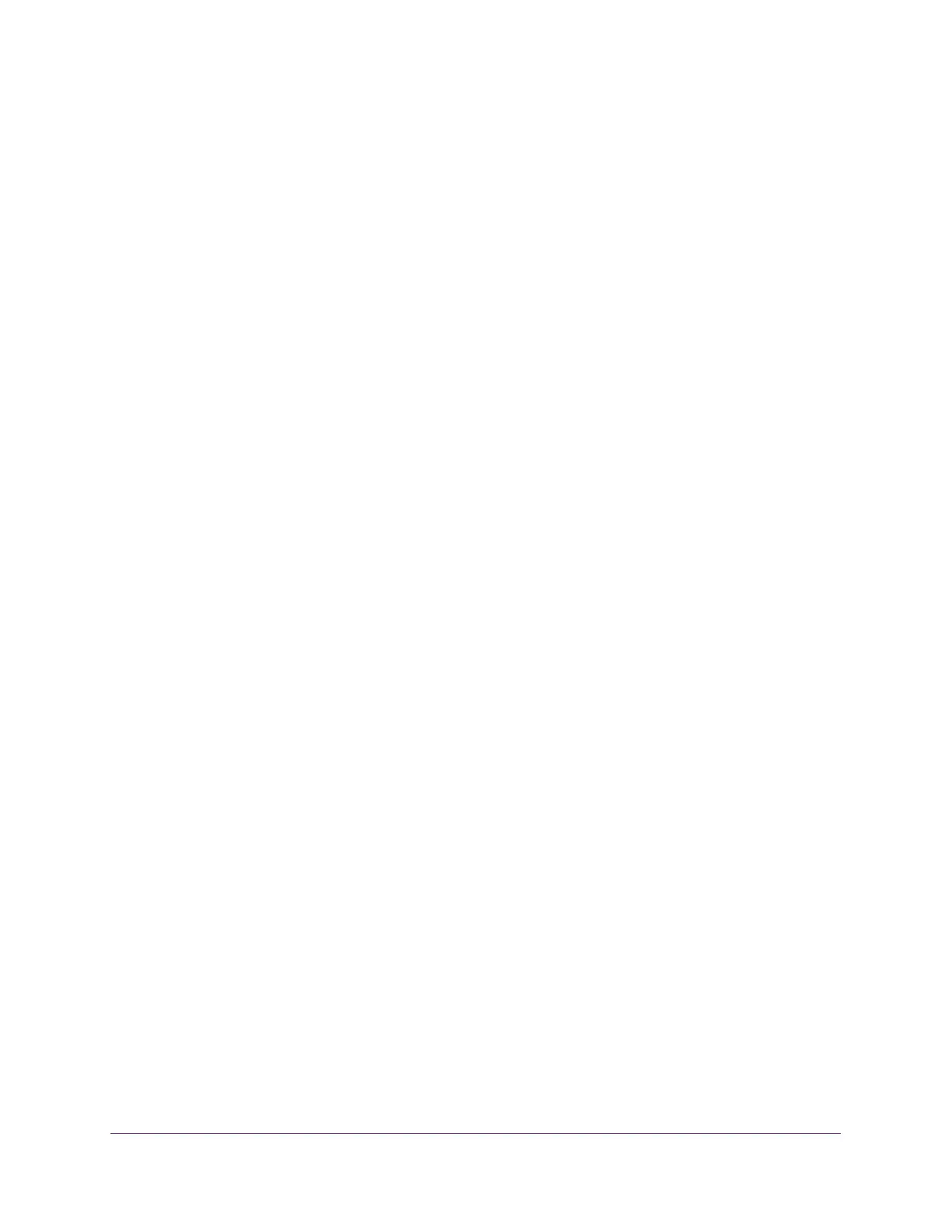Manage Device Security
214
S350 Series 8-Port Gigabit Ethernet Smart Managed Pro Switch Models GS308T and GS310TP
5. Select Security > Management Security > Authentication List > Dot1x Authentication
List.
The Dot1x Authentication List page displays.
6. Select the check box next to dot1xList.
7. From the menu in the 1 column, select the method that must be used first in the selected
authentication login list.
The options are as follows:
• Radius. The user’s ID and password are authenticated using the RADIUS server
instead of locally.
• None. The user is not authenticated.
8. Click the Apply button.
Your settings are saved.
Manage the Smart Control Center Utility
You can enable or disable the SCC administrative mode.
To to enable or disable the SCC administrative mode:
1. Connect your computer to the same network as the switch.
You can use a WiFi or wired connection to connect your computer to the network, or
connect directly to a switch that is off-network using an Ethernet cable.
2. Launch a web browser.
3. In the address field of your web browser, enter the IP address of the switch.
If you do not know the IP address of the switch, see Change the Default IP Address of the
Switch on page 11.
Your web browser might display a security message, which you can ignore. For more
information, see
Access the Local Browser Interface on page 19.
The login window opens.
4. Enter the switch’s password in the Password field.
The default password is password.
The System Information page displays.
5. Select Security > Management Security > SCC Control.
The NETGEAR Smart Control Center (SCC) Utility page displays.
6. Select the one of the following SCC Admin Mode radio buttons:
• Enable. SCC can discover the switch and perform actions on the switch. This is the
default setting.
• Disable. SCC can discover the switch but cannot perform any actions on the switch.
