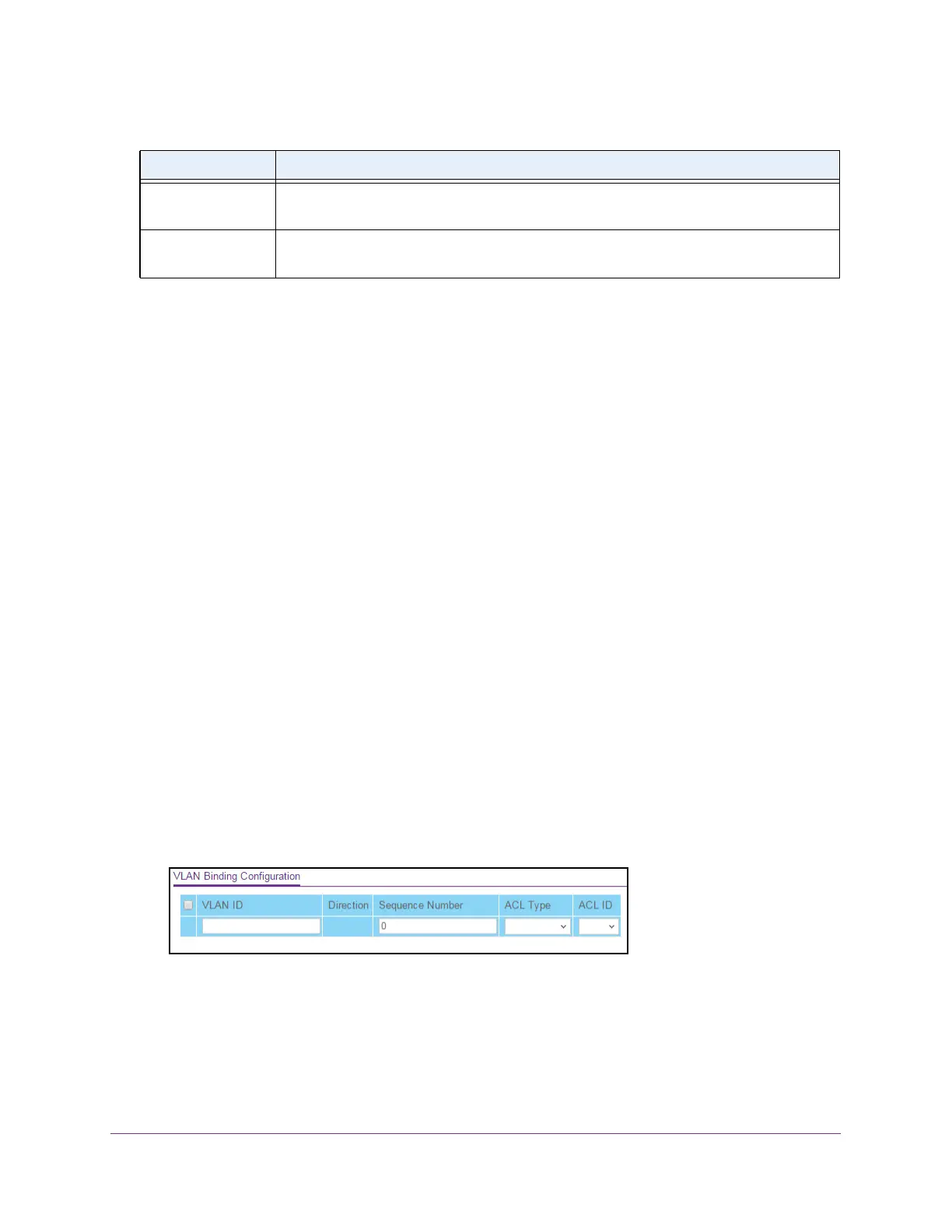Manage Device Security
277
S350 Series 8-Port Gigabit Ethernet Smart Managed Pro Switch Models GS308T and GS310TP
Configure VLAN ACL Bindings
You can associate a MAC ACL or IP ACL with a VLAN. When you do so, the ACL is applied
to all interfaces that are members of the VLAN.
Add a VLAN ACL Binding
To add a VLAN ACL binding:
1. Connect your computer to the same network as the switch.
You can use a WiFi or wired connection to connect your computer to the network, or
connect directly to a switch that is of
f-network using an Ethernet cable.
2. Launch a web browser.
3. In the address field of your web browser
, enter the IP address of the switch.
If you do not know the IP address of the switch, see Change the Default IP Address of the
Switch on page 11.
Your web browser might display a security message, which you can ignore. For more
information, see Access the Local Browser Interface on page 19.
The login window opens.
4. Enter the switch’
s password in the Password field.
The default password is password.
The System Information page displays.
5. Select Security >
ACL> Advanced > VLAN Binding Configuration.
6. In the VLAN ID field, enter the VLAN ID to which the binding must apply.
The direction for packet filtering is always inbound.
7. In the Sequence Number field, enter an optional sequence number
.
You can specify an optional sequence number to indicate the order of this access list
relative to other access lists that are already assigned to the VLAN ID and selected
ACL ID The ACL number (for an IP ACL) or ACL name (for a named IP ACL) identifying the ACL
assigned to the selected interface and direction.
Sequence Number The sequence number signifying the order of the specified ACL relative to other ACLs
assigned to the selected interface and direction.
Table 57. IP ACL Binding Table (continued)
Field Description
