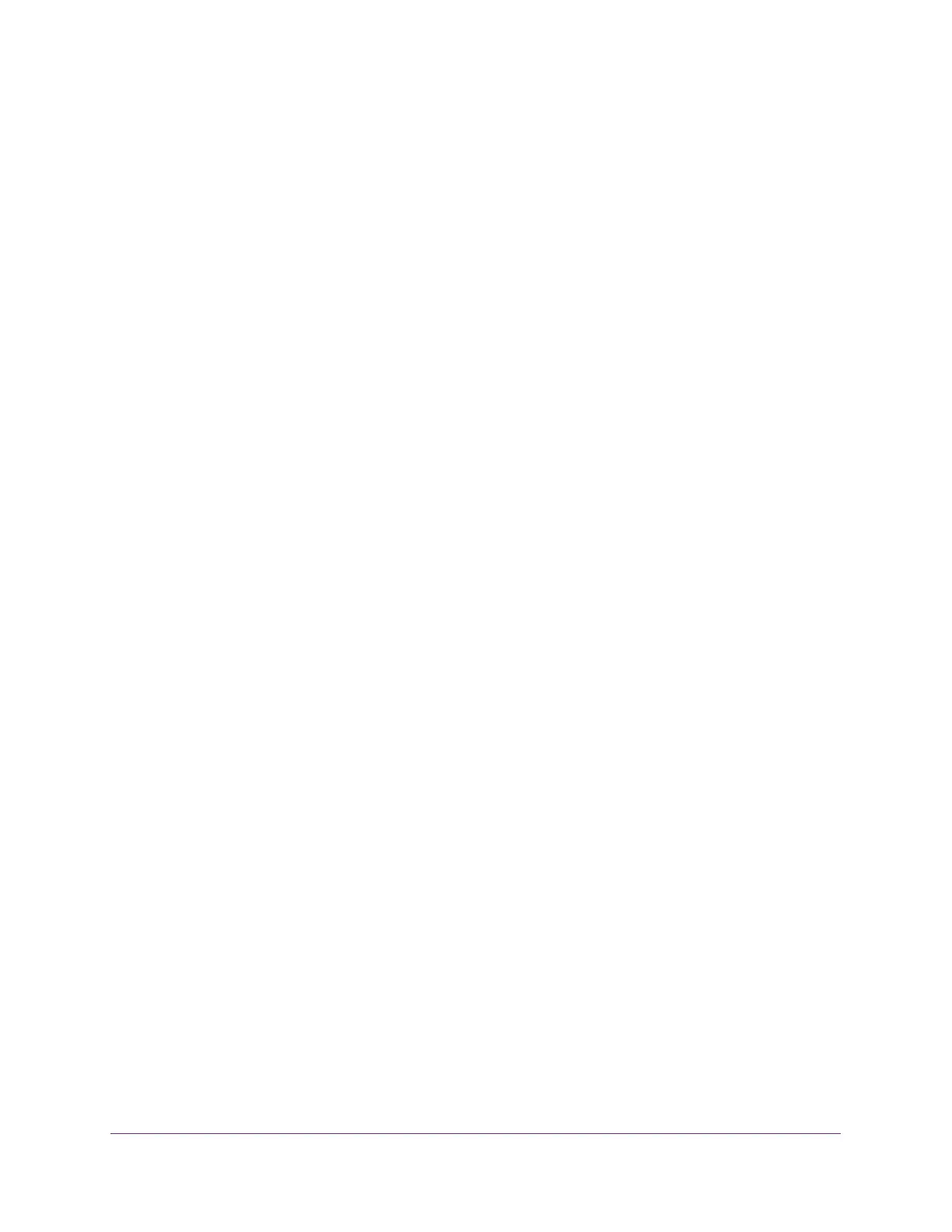Configure System Information
82
S350 Series 8-Port Gigabit Ethernet Smart Managed Pro Switch Models GS308T and GS310TP
Configure LLDP-MED Port Settings
You can enable LLDP-MED mode on an interface and configure its properties.
To configure LLDP-MED settings for a port:
1. Connect your computer to the same network as the switch.
You can use a WiFi or wired connection to connect your computer to the network, or
connect directly to a switch that is off-network using an Ethernet cable.
2. Launch a web browser.
3. In the address field of your web browser, enter the IP address of the switch.
If you do not know the IP address of the switch, see Change the Default IP Address of the
Switch on page 11.
Your web browser might display a security message, which you can ignore. For more
information, see
Access the Local Browser Interface on page 19.
The login window opens.
4. Enter the switch’s password in the Password field.
The default password is password.
The System Information page displays.
5. Select System > LLDP > Advanced > LLDP-MED Port Settings.
The LLDP-MED Port Settings page displays.
6. From the Port menu, select the port to configure.
7. Use the following menus to enable or disable the following LLDP-MED settings for the
selected port:
• LLDP-MED Status. The administrative status of LLDP-MED on the interface. When
LLDP-MED is enabled, the transmit and receive function of LLDP is effectively
enabled on the interface.
• Notification. When Notification is enabled, the port sends a topology change
notification if a device is connected or removed.
• MED Capabilities. When MED Capabilities is enabled, the port transmits the
capabilities type length values (TLVs) in the LLDP PDU frames.
• Network Policy. When Network Policy is enabled, the port transmits the network
policy TLV in LLDP frames.
• Extended MDI-PSE. When Extended MDI-PSE is enabled, the port transmits the
extended PSE TLV in LLDP frames.
8. Click the Apply button.
Your settings are saved.
