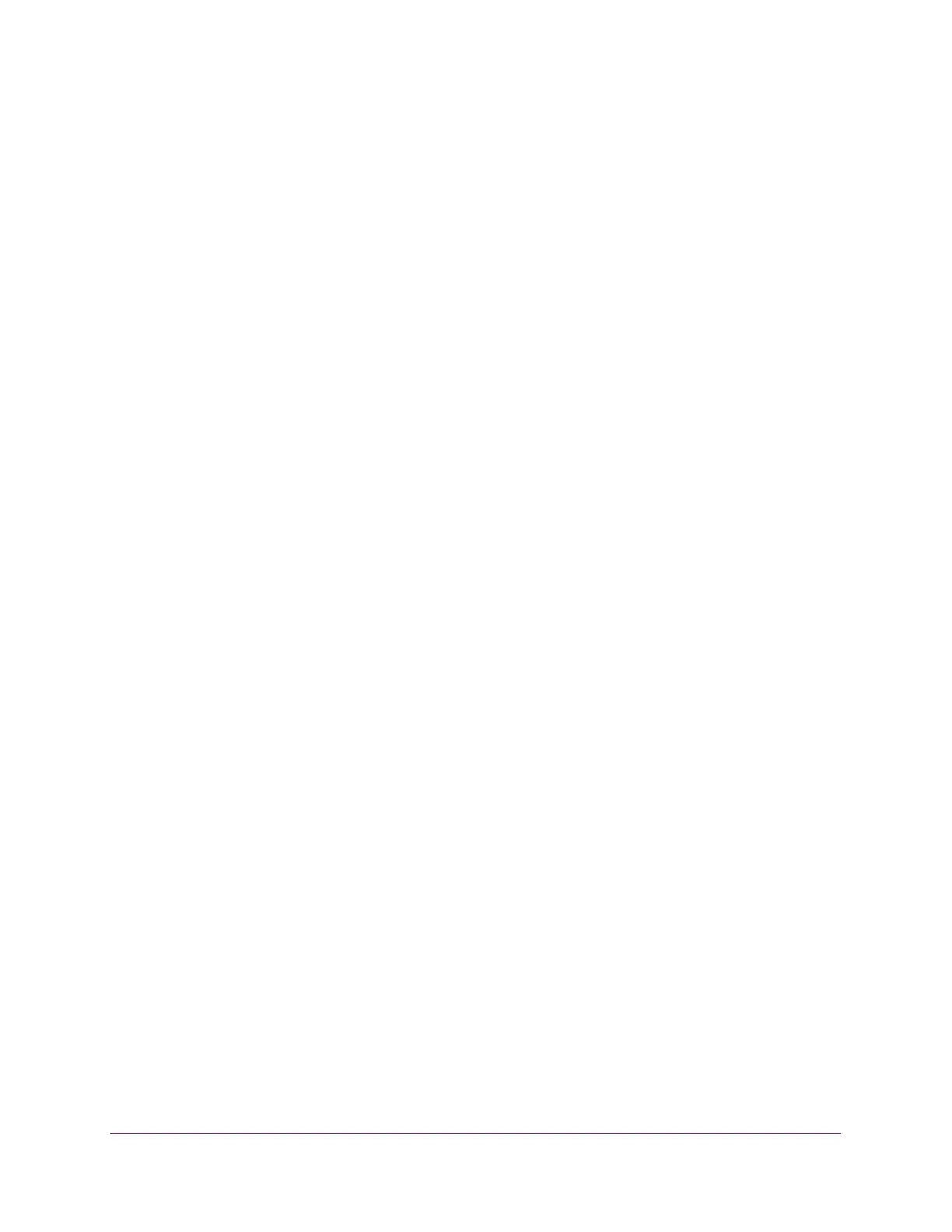Maintenance
309
S350 Series 8-Port Gigabit Ethernet Smart Managed Pro Switch Models GS308T and GS310TP
• Crash Logs. Specify the crash logs to retrieve them.
7. From the Server Address Type menu, select the format for the Server Address field:
• IPv4. Indicates that the TFTP server address is an IP address in dotted-decimal
format. This is the default setting.
• DNS. Indicates that the TFTP server address is a host name.
8. In the Server Address field, enter the IP address of the server in accordance with the
format indicated by the server address type.
The default is the IPv4 address 0.0.0.0.
9. In the Transfer File Path field, specify the path on the TFTP server where you want to save
the file.
You can enter up to 32 characters. Include the backslash at the end of the path. A path
name with a space is not accepted. Leave this field blank to save the file to the root TFTP
directory.
10. In the Transfer File Name field, specify a destination file name for the file to be uploaded.
You can enter up to 32 characters. The transfer fails if you do not specify a file name.
11. Select the Start File Transfer check box.
12. Click the Apply button.
The file transfer begins.
The page displays information about the file transfer progress. The page refreshes
automatically when the file transfer completes.
Use HTTP to Export a File from the Switch to a Computer
You can upload (export) files of various types from the switch to a computer through an
HTTP session by using your web browser.
To export a file from the switch to a computer by using HTTP:
1. Connect your computer to the same network as the switch.
You can use a WiFi or wired connection to connect your computer to the network, or
connect directly to a switch that is off-network using an Ethernet cable.
2. Launch a web browser.
3. In the address field of your web browser, enter the IP address of the switch.
If you do not know the IP address of the switch, see Change the Default IP Address of the
Switch on page 11.
Your web browser might display a security message, which you can ignore. For more
information, see
Access the Local Browser Interface on page 19.
The login window opens.
4. Enter the switch’s password in the Password field.
