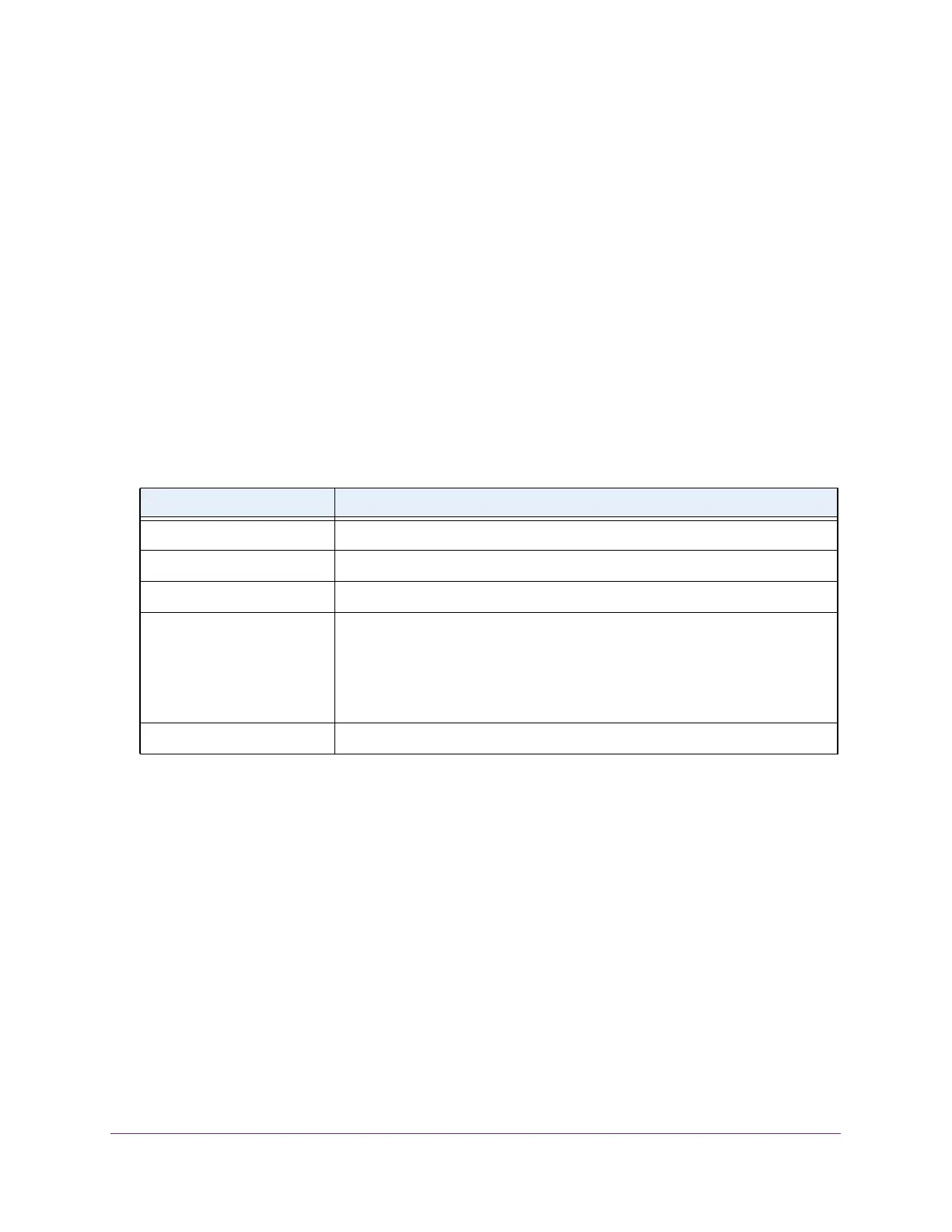Configure System Information
65
S350 Series 8-Port Gigabit Ethernet Smart Managed Pro Switch Models GS308T and GS310TP
6. In the System Usage Threshold field, enter a number from 1 to 99 to set the threshold
level at which a trap is sent if the consumed power exceeds the threshold power.
7. From the Power Management Mode menu, select the power management algorithm that
the switch uses to deliver power to the requesting powered devices (PDs):
• Static. Specifies that the power allocated for each port depends on the type of power
threshold configured on the port.
• Dynamic. Specifies that the power consumption on each port is measured and
calculated in real time.
8. T
o active the PoE traps, from the Traps menu, select Enable.
Selecting Disable deactivates the PoE traps.
The default setting is Enabled.
9. Click the Apply button.
Your settings are saved.
The following table describes the nonconfigurable fields on the page.
Table 14. PoE Configuration fields
Field Description
Firmware Version The firmware version of the PoE firmware component.
Power Status The power status.
Total Power Available Watts The maximum amount of power in watts that the switch can deliver to all ports.
Threshold Power Watts If the consumed power is below the threshold power, the switch can power up
another port.
The consumed power can be between the nominal and threshold
power. The threshold power is displayed in watts.
Consumed Power Watts The total amount of power in watts that is being delivered to all ports.
Configure the PoE Port Settings
To configure the PoE port settings:
1. Connect your computer to the same network as the switch.
You can use a WiFi or wired connection to connect your computer to the network, or
connect directly to a switch that is of
f-network using an Ethernet cable.
2. Launch a web browser.
3. In the address field of your web browser
, enter the IP address of the switch.
If you do not know the IP address of the switch, see Change the Default IP Address of the
Switch on page 11.
Your web browser might display a security message, which you can ignore. For more
information, see Access the Local Browser Interface on page 19.
Note: The threshold power value is determined by the value that you enter in the
System Usage Threshold field.
