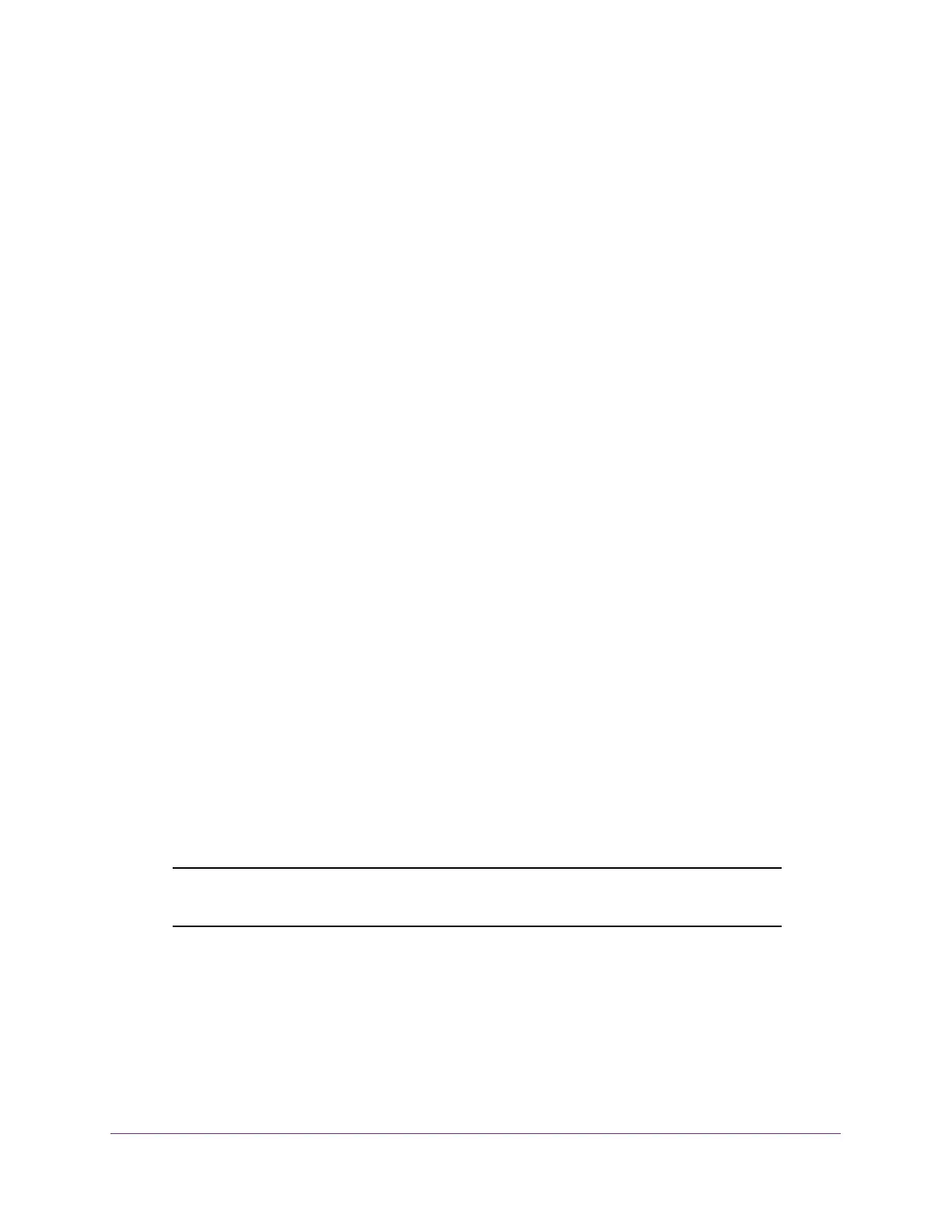Configure Switching
144
S350 Series 8-Port Gigabit Ethernet Smart Managed Pro Switch Models GS308T and GS310TP
6. Select the check box for the instance.
7. Click the Delete button.
The MST instance is removed.
Configure MST Port Settings
You can configure and display the Multiple Spanning Tree (MST) settings on a specific port
on the switch.
A port can become diagnostically disabled (D-Disable) when DOT1S experiences a severe
error condition. The most common cause is when the DOT1S software experiences BPDU
flooding. The flooding criteria is such that DOT1S receives more than 15 BPDUs in a
3-second interval. The other causes for DOT1S D-Disable are extremely rare.
To configure MST port settings:
1. Connect your computer to the same network as the switch.
You can use a WiFi or wired connection to connect your computer to the network, or
connect directly to a switch that is off-network using an Ethernet cable.
2. Launch a web browser.
3. In the address field of your web browser, enter the IP address of the switch.
If you do not know the IP address of the switch, see Change the Default IP Address of the
Switch on page 11.
Your web browser might display a security message, which you can ignore. For more
information, see
Access the Local Browser Interface on page 19.
The login window opens.
4. Enter the switch’s password in the Password field.
The default password is password.
The System Information page displays.
5. Select Switching > STP > Advanced > MST Port Configuration.
Note: If no MST instances were configured on the switch, the page displays
a “No MSTs Available” message.
6. Select one or more interfaces by taking one of the following actions:
• To configure a single interface, select the check box associated with the port, or type
the port number in the Go To Interface field and click the Go button.
• To configure multiple interfaces with the same settings, select the check box
associated with each interface.
