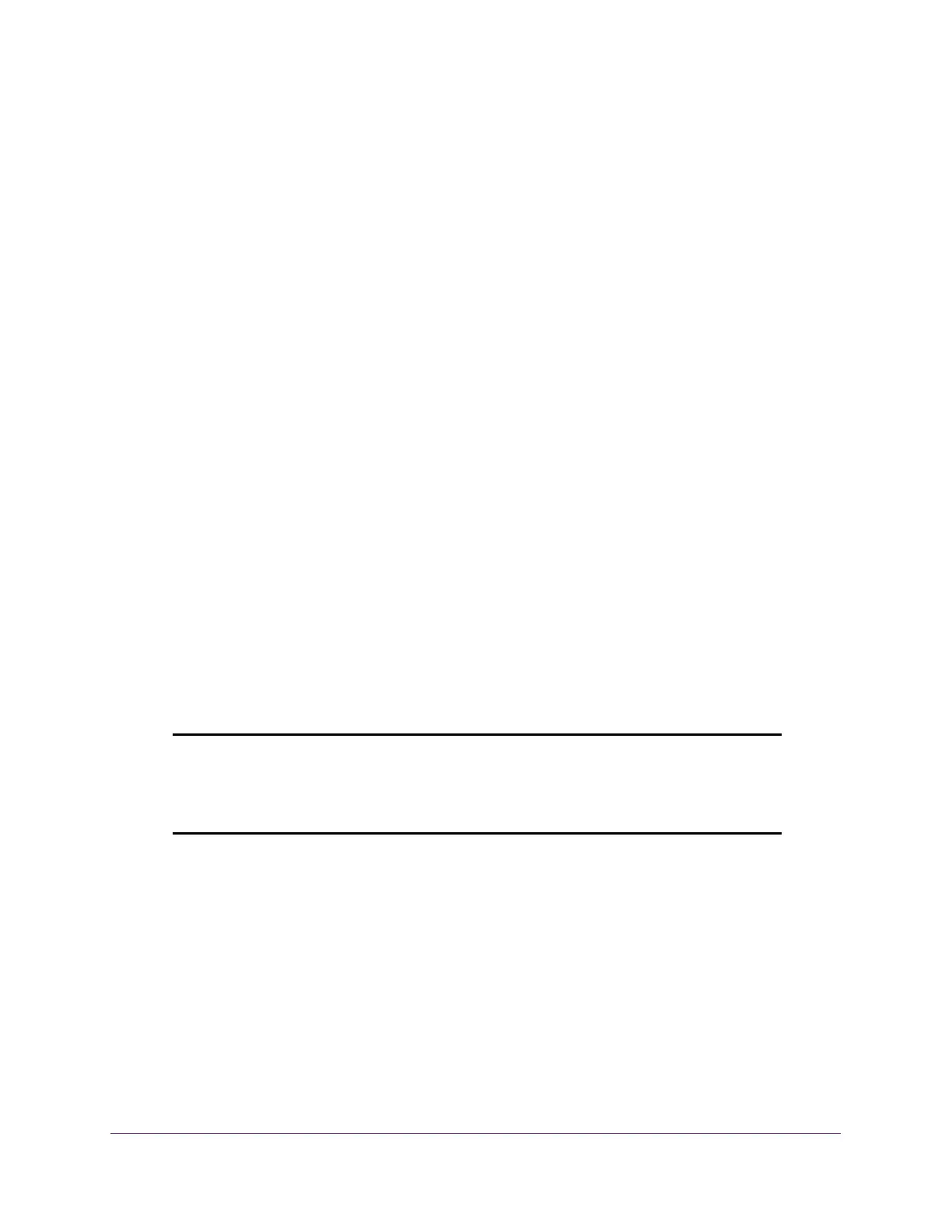Manage Device Security
219
S350 Series 8-Port Gigabit Ethernet Smart Managed Pro Switch Models GS308T and GS310TP
The login window opens.
4. Enter the switch’s password in the Password field.
The default password is password.
The System Information page displays.
5. Select Security > Access > HTTPS > Certificate Management.
6. The Certificate Management page displays.
The Certificate Present field displays Yes.
7. In the Certificate Management section, select Delete Certificates radio button.
8. Click the Apply button.
The certificate is removed.
Transfer an Existing Certificate to the Switch
You can transfer a certificate file to the switch.
For the switch to accept HTTPS connections from a device, the switch requires a public key
certificate. You can generate a certificate externally (for example, offline) and transfer it to the
switch.
Before you transfer a file from a TFTP server to the switch, the following conditions must be
true:
• The file that you transfer from a TFTP server is on the server in the appropriate directory.
• The file is in the correct format.
• The switch contains a path to the TFTP server.
Note: You can transfer a certificate to the switch only if HTTPS access is
disabled (see
Configure HTTPS Access Settings on page 216). If you
disable HTTPS access while you are connected to the switch over
HTTPS, you must log in again using HTTP.
To configure the certificate transfer settings for HTTPS sessions:
1. Connect your computer to the same network as the switch.
You can use a WiFi or wired connection to connect your computer to the network, or
connect directly to a switch that is off-network using an Ethernet cable.
2. Launch a web browser.
3. In the address field of your web browser, enter the IP address of the switch.
If you do not know the IP address of the switch, see Change the Default IP Address of the
Switch on page 11.
