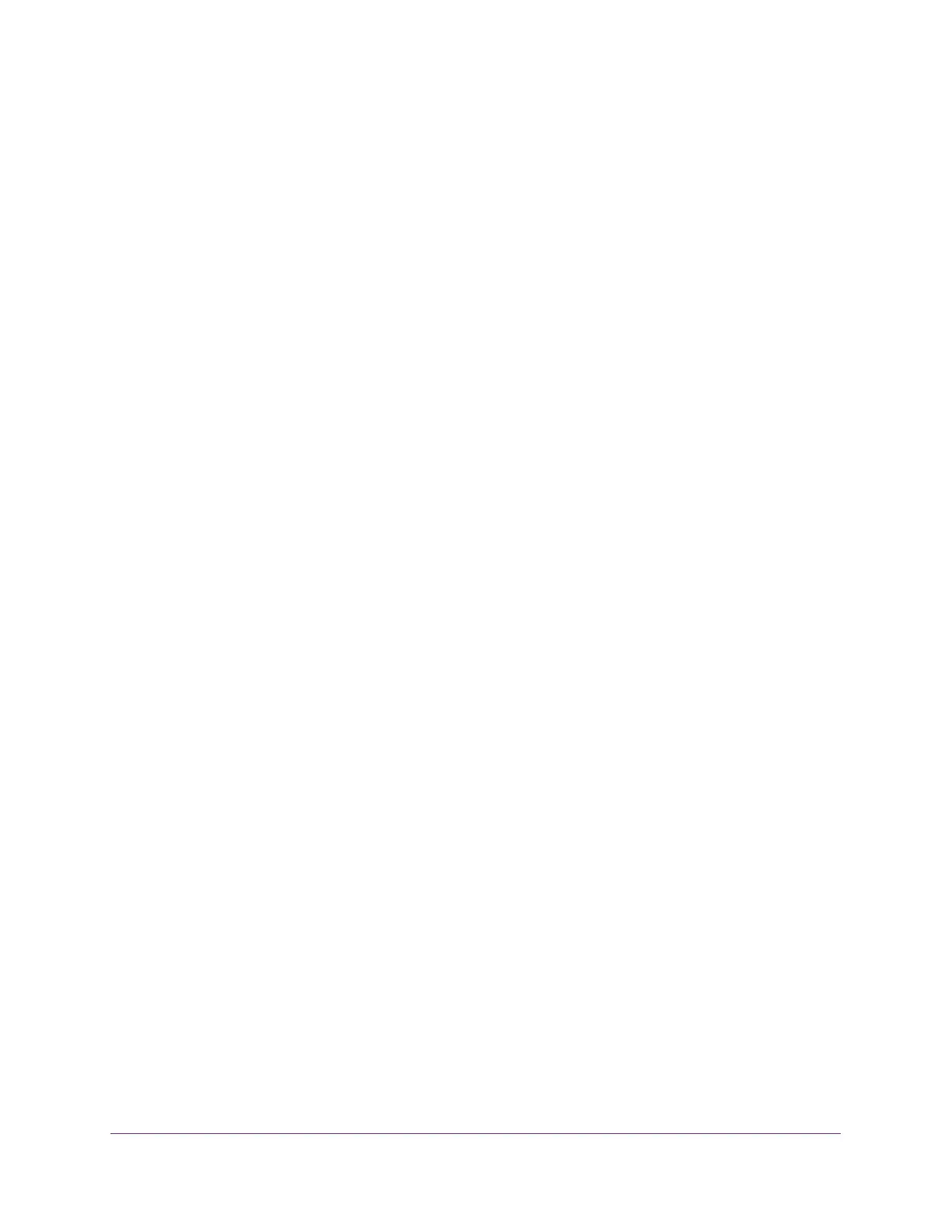Manage Device Security
240
S350 Series 8-Port Gigabit Ethernet Smart Managed Pro Switch Models GS308T and GS310TP
Manage Port Security
Port security lets you lock one or more ports on the switch. When a port is locked, the port
can only forward packets with a source MAC addresses that you specifically allowed. The
port discards all other packets.
Configure the Global Port Security Mode
To configure the global port security mode:
1. Connect your computer to the same network as the switch.
You can use a WiFi or wired connection to connect your computer to the network, or
connect directly to a switch that is off-network using an Ethernet cable.
2. Launch a web browser.
3. In the address field of your web browser, enter the IP address of the switch.
If you do not know the IP address of the switch, see Change the Default IP Address of the
Switch on page 11.
Your web browser might display a security message, which you can ignore. For more
information, see
Access the Local Browser Interface on page 19.
The login window opens.
4. Enter the switch’s password in the Password field.
The default password is password.
The System Information page displays.
5. Select Security > Traffic Control > Port Security > Port Security Configuration.
The Port Security Configuration page displays.
The page also shows the Port Security Violations table.
6. To enable port security on the switch, select the Port Security Mode Enable radio button.
The default is Disable.
7. Click the Apply button.
Your settings are saved.
By default, port security is disabled for individual ports.
8. After you enable port security for individual ports (see Configure a Port Security Interface on
page 241), click the Update button to refresh the page with the latest information about the
ports.
The Port Security Violations table shows information about violations that occurred on ports
that are enabled for port security.
