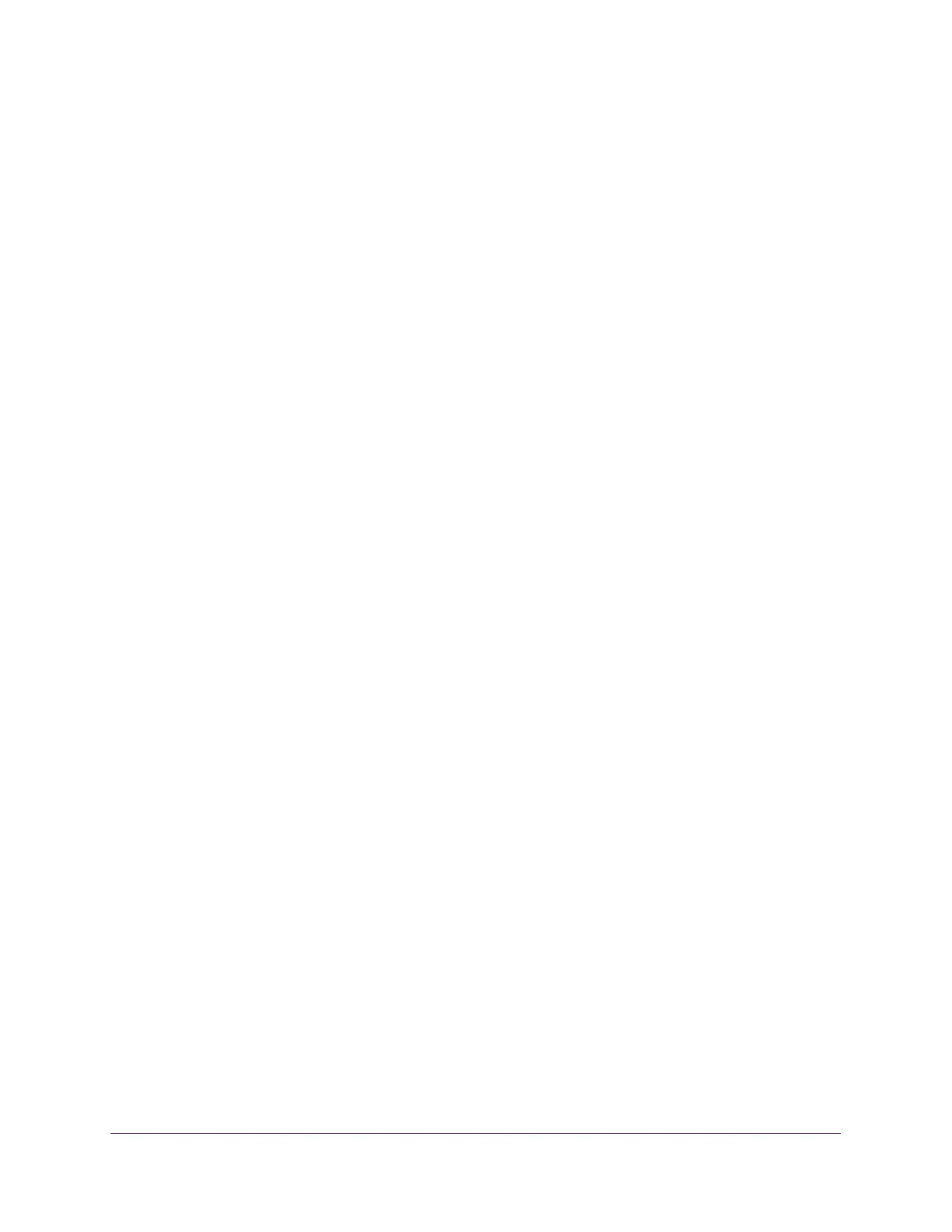Configure System Information
76
S350 Series 8-Port Gigabit Ethernet Smart Managed Pro Switch Models GS308T and GS310TP
Configure SNMP V3 Users
Any user can connect to the switch using the SNMPv3 protocol, but for authentication and
encryption, the switch supports only one user (admin). Therefore, you can create or modify
only one profile.
To configure authentication and encryption settings for the SNMPv3 admin profile by
using the web interface:
1. Connect your computer to the same network as the switch.
You can use a WiFi or wired connection to connect your computer to the network, or
connect directly to a switch that is off-network using an Ethernet cable.
2. Launch a web browser.
3. In the address field of your web browser, enter the IP address of the switch.
If you do not know the IP address of the switch, see Change the Default IP Address of the
Switch on page 11.
Your web browser might display a security message, which you can ignore. For more
information, see
Access the Local Browser Interface on page 19.
The login window opens.
4. Enter the switch’s password in the Password field.
The default password is password.
The System Information page displays.
5. Select System > SNMP > SNMPv3 > User Configuration.
The User Configuration page displays.
The SNMPv3 Access Mode field is a read-only field that shows the access privileges for
the user account. Access for the admin account is always Read/Write. Access for all
other accounts is Read Only.
6. To enable authentication, select an Authentication Protocol radio button.
You can select the MD5 radio button or the SHA radio button. With either of these
options, the user login password is used as SNMPv3 authentication password. For
information about how to configure the login password, see
Change the Password for the
Local Browser Interface on page 197.
7. To enable encryption:
a. Select the Encryption Protocol DES radio button to encrypt SNMPv3 packets using
the DES encryption protocol.
b. In the Encryption Key field, enter an encryption code of eight or more alphanumeric
characters.
8. Click the Apply button.
Your settings are saved.
