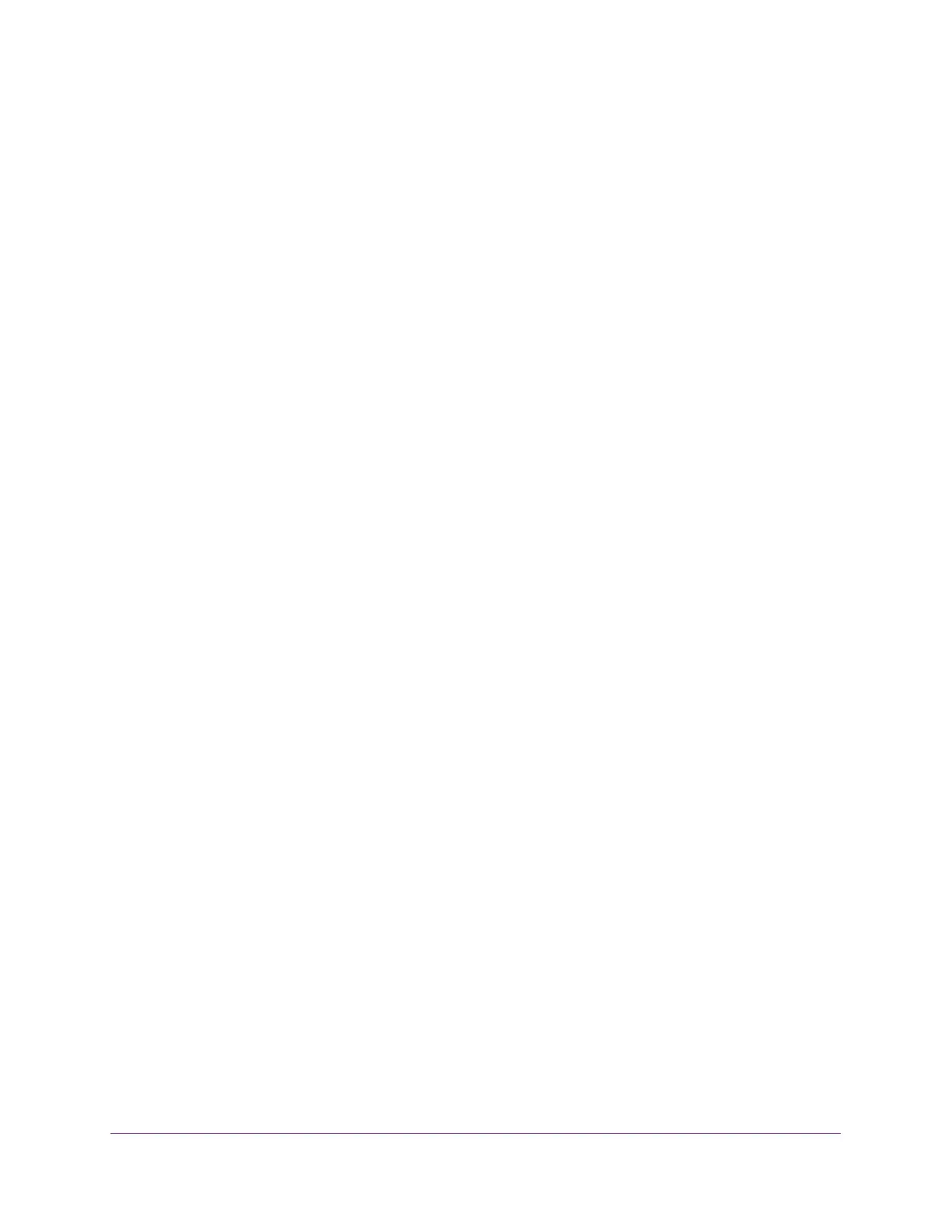Configure Quality of Service
175
S350 Series 8-Port Gigabit Ethernet Smart Managed Pro Switch Models GS308T and GS310TP
8. From the Interface Trust Mode menu, select one of the following trust mode options for
ingress traffic on the selected interfaces:
• Untrusted. Do not trust any CoS packet marking at ingress.
• 802.1p. The eight priority tags that are specified in IEEE 802.1p are p0 to p7. The
QoS setting lets you map each of the eight priority levels to one of seven internal
hardware priority queues. The default value is 802.1p.
• DSCP. The six most significant bits of the DiffServ field are called the Differentiated
Services Code Point (DSCP) bits.
9. In the Interface Shaping Rate field, specify the maximum outbound transmission rate
bandwidth in kbps.
This setting is used to shape the outbound transmission rate in increments of 16 kbps in
the range from 16 to 1,000,000 kbps. This value is controlled independently of any
per-queue maximum bandwidth configuration. It is effectively a second-level shaping
mechanism. The default value is 0. The value 0 means that the maximum is unlimited.
The expected shaping at egress interface is calculated as follows:
frameSize × shaping/(frameSize + IFG), where IFG (Inter frame gap) is 20 bytes,
frameSize is configured frame size, and shaping is configured traffic shaping.
For example, if 64 bytes frame size and 64 kbps shaping are configured, the expected
shaping is approximately 48 kbps.
10. In the Interface Ingress Rate Limit field, specify the maximum inbound transmission rate
bandwidth in kbps.
This setting is used to shape the inbound transmission rate in increments of 16 kbps in
the range from 16 to 1,000,000 kbps. The interface discards traffic that arrives at a
bandwidth in excess of the specified limit.
11. Click the Apply button.
Your settings are saved.
Configure CoS Queue Settings for an Interface
You can define what a particular queue does by configuring switch egress queues.
User-configurable parameters control the amount of bandwidth used by the queue, the
queue depth during times of congestion, and the scheduling of packet transmission from the
set of all queues on a port. Each port contains its own CoS queue-related configuration.
The configuration process is simplified by allowing each CoS queue parameter to be
configured globally or per port. A global configuration change is automatically applied to all
ports in the system.
To configure CoS queue settings for an interface:
1. Connect your computer to the same network as the switch.
You can use a WiFi or wired connection to connect your computer to the network, or
connect directly to a switch that is off-network using an Ethernet cable.