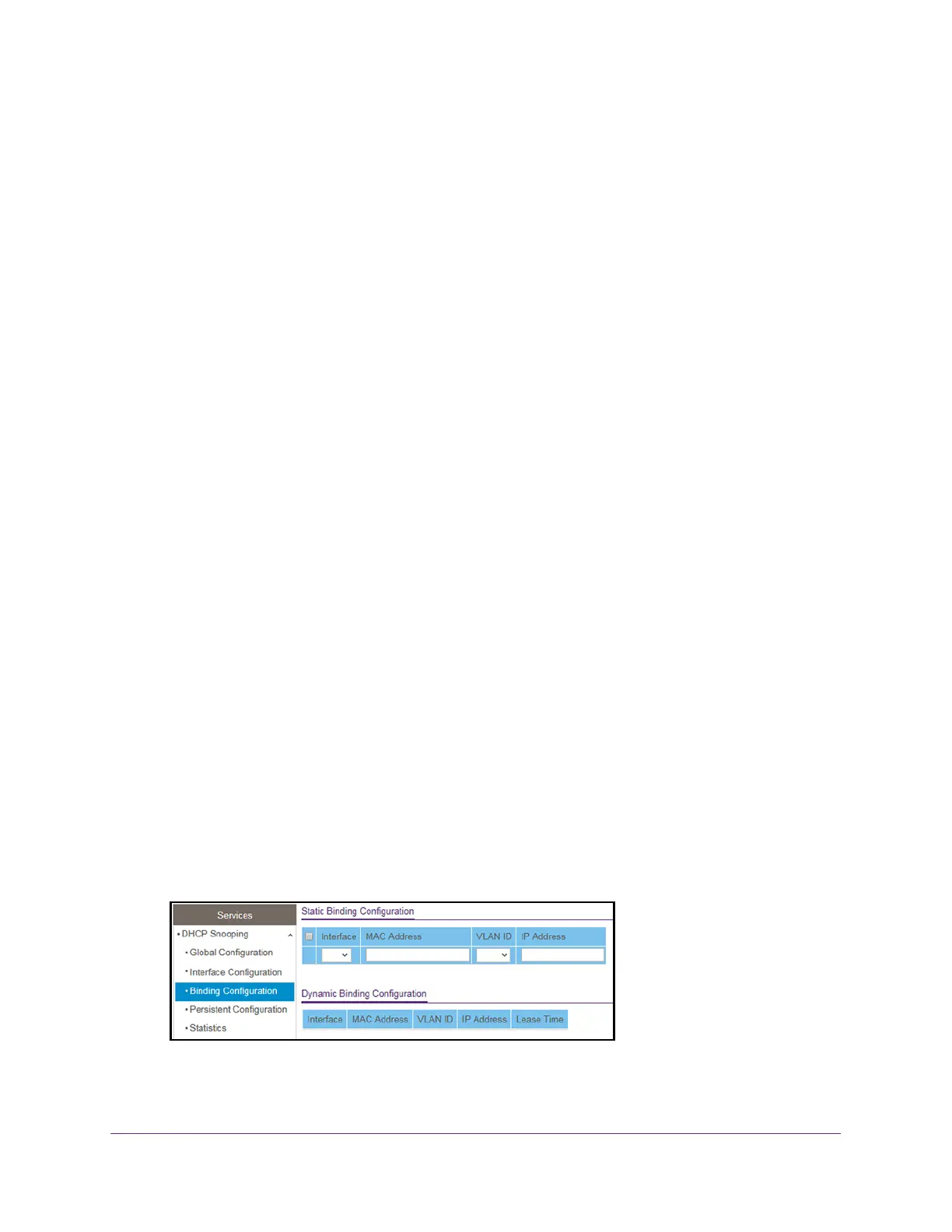Configure System Information
92
S350 Series 8-Port Gigabit Ethernet Smart Managed Pro Switch Models GS308T and GS310TP
If the incoming rate of DHCP packets per second exceeds the configured burst interval
per second, the port shuts down. If the rate limit value is None, he burst interval is also
nonapplicable, and rate limiting is disabled.
10. In the Burst Interval (secs) field, specify the burst interval value for rate limiting purposes
on the interface.
If the rate limit is N/A, then the burst interval is also nonapplicable, and the field displays
N/A.
11. Click the Apply button.
Your settings are saved.
Configure Static DHCP Bindings
You can view, add, and remove static bindings in the DHCP snooping bindings database and
to view or clear the dynamic bindings in the bindings table.
To configure static DHCP bindings:
1. Connect your computer to the same network as the switch.
You can use a WiFi or wired connection to connect your computer to the network, or
connect directly to a switch that is of
f-network using an Ethernet cable.
2. Launch a web browser.
3. In the address field of your web browser
, enter the IP address of the switch.
If you do not know the IP address of the switch, see Change the Default IP Address of the
Switch on page 11.
Your web browser might display a security message, which you can ignore. For more
information, see Access the Local Browser Interface on page 19.
The login window opens.
4. Enter the switch’
s password in the Password field.
The default password is password.
The System Information page displays.
5. Select System> Services > DHCP Snooping > Binding Configuration.
6. From the Interface menu, select the interface on which the DHCP client is authorized.
7. In the MAC Address field, specify the MAC address for the binding to be added.
