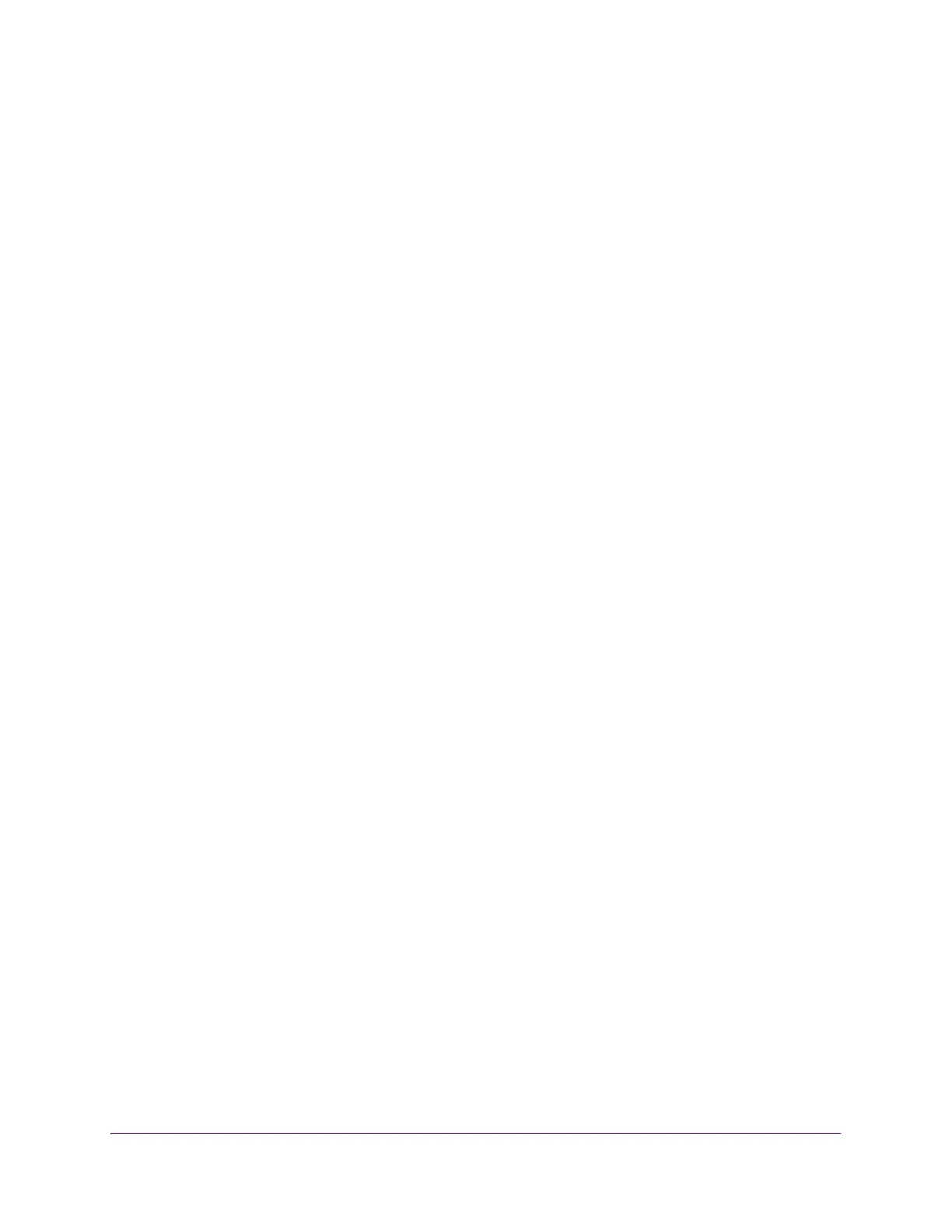Configure System Information
90
S350 Series 8-Port Gigabit Ethernet Smart Managed Pro Switch Models GS308T and GS310TP
Enable DHCP for All Interfaces in a VLAN
To enable DHCP snooping for all interfaces that are members of a VLAN:
1. Connect your computer to the same network as the switch.
You can use a WiFi or wired connection to connect your computer to the network, or
connect directly to a switch that is off-network using an Ethernet cable.
2. Launch a web browser.
3. In the address field of your web browser, enter the IP address of the switch.
If you do not know the IP address of the switch, see Change the Default IP Address of the
Switch on page 11.
Your web browser might display a security message, which you can ignore. For more
information, see
Access the Local Browser Interface on page 19.
The login window opens.
4. Enter the switch’s password in the Password field.
The default password is password.
The System Information page displays.
5. Select System> Services > DHCP Snooping > Global Configuration.
The DHCP Snooping Global Configuration page displays.
6. In the VLAN ID field, specify the VLAN on which DHCP snooping is enabled.
7. From the DHCP Snooping Mode menu, select Enable.
8. Click the Apply button.
Your settings are saved.
Configure DHCP Snooping Interface Settings
You can view and configure each port as a trusted or untrusted port. Any DHCP responses
received on a trusted port are forwarded. If a port is configured as untrusted, any DHCP (or
BootP) responses received on that port are discarded.
To configure DHCP snooping interface settings:
1. Connect your computer to the same network as the switch.
You can use a WiFi or wired connection to connect your computer to the network, or
connect directly to a switch that is off-network using an Ethernet cable.
2. Launch a web browser.
3. In the address field of your web browser, enter the IP address of the switch.
If you do not know the IP address of the switch, see Change the Default IP Address of the
Switch on page 11.
