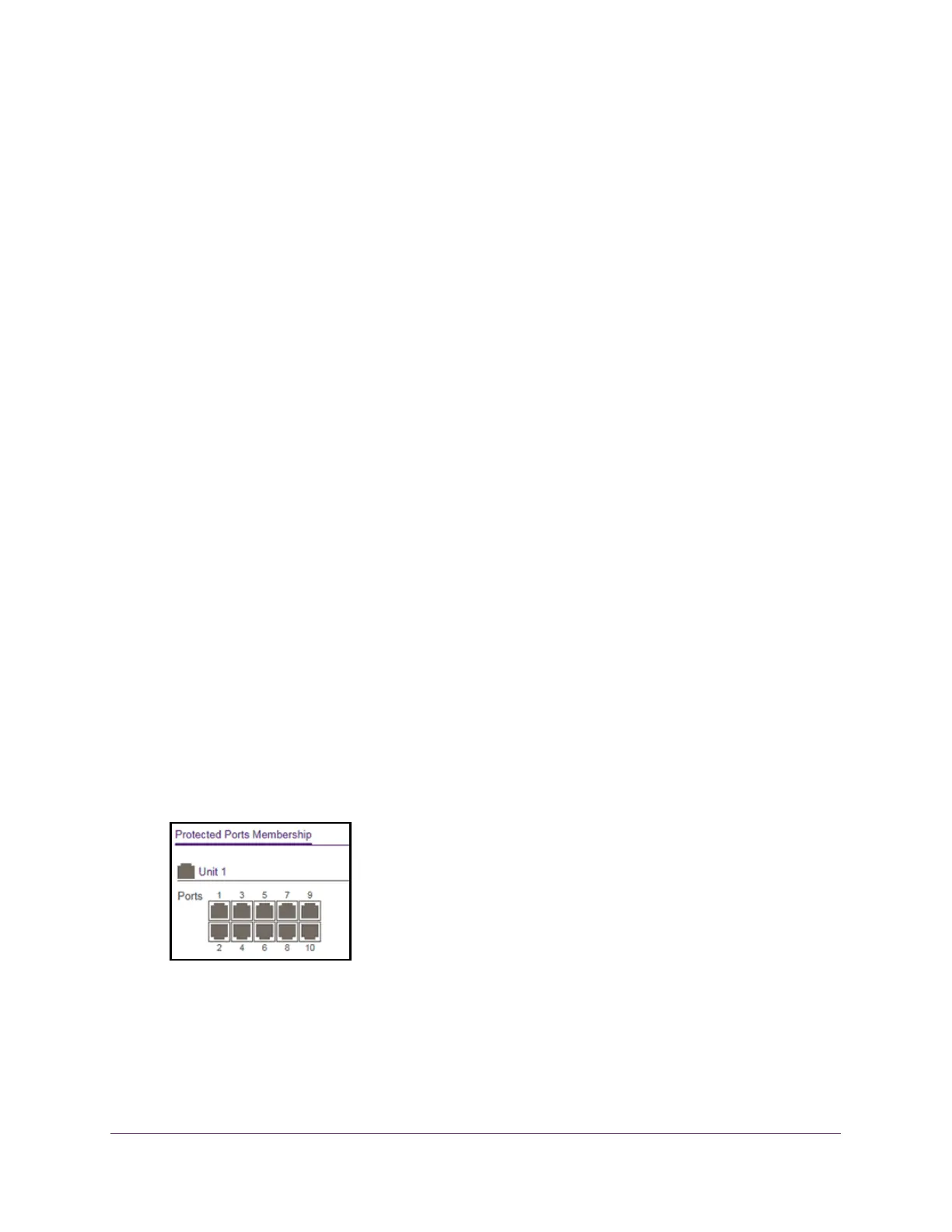Manage Device Security
244
S350 Series 8-Port Gigabit Ethernet Smart Managed Pro Switch Models GS308T and GS310TP
The dynamic MAC address entries are converted to static MAC address entries in a
numerically ascending order until the static limit is reached.
The Number of Dynamic MAC Addresses Learned field displays the number of
dynamically learned MAC addresses on a specific port.
9. To refresh the page with the latest information about the switch, click the Update button.
Configure Protected Ports
If you configure a port as protected, it does not forward traffic to any other protected port on
the switch, but it does forward traffic to unprotected ports. You can configure the ports as
protected or unprotected.
To configure protected ports:
1. Connect your computer to the same network as the switch.
You can use a WiFi or wired connection to connect your computer to the network, or
connect directly to a switch that is of
f-network using an Ethernet cable.
2. Launch a web browser.
3. In the address field of your web browser
, enter the IP address of the switch.
If you do not know the IP address of the switch, see Change the Default IP Address of the
Switch on page 11.
Your web browser might display a security message, which you can ignore. For more
information, see Access the Local Browser Interface on page 19.
The login window opens.
4. Enter the switch’
s password in the Password field.
The default password is password.
The System Information page displays.
5. Select Security > T
raffic Control > Protected Port.
The previous figure shows the Protected Ports Membership page for model GS310TP.
6. In the Ports table, click each port that you want to configure as a protected port.
Protected ports are marked with a check mark. No traffic forwarding is possible between
two protected ports.
