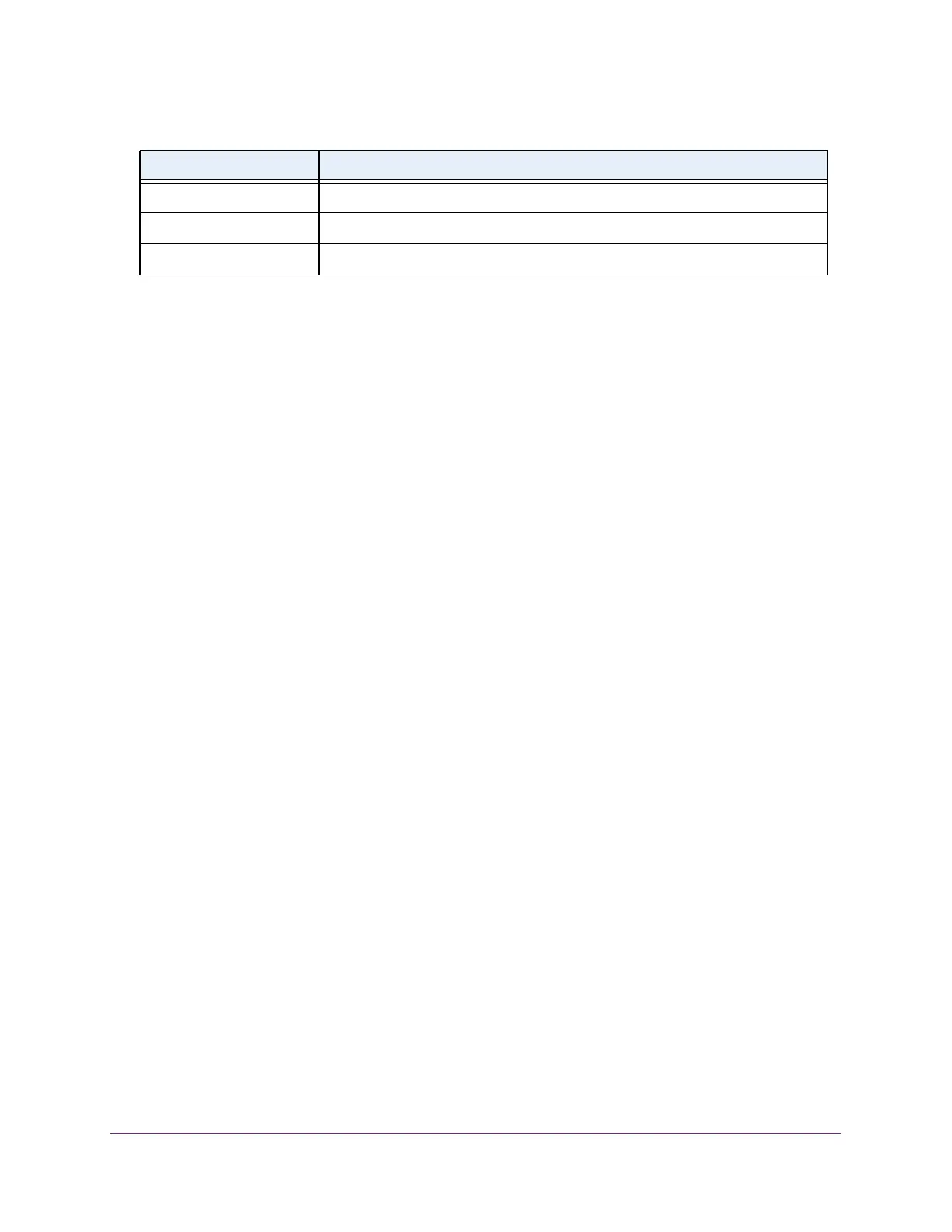Maintenance
319
S350 Series 8-Port Gigabit Ethernet Smart Managed Pro Switch Models GS308T and GS310TP
Perform Diagnostics and Troubleshooting
You can use a ping or a traceroute, and you can perform a memory dump.
The following sections describe how you can troubleshoot the switch and the network:
• Ping an IPv4 Address on page 319
• Send an IPv4 Traceroute on page 321
• Enable Remote Diagnostics on page 323
Ping an IPv4 Address
You can configure the switch to send a ping request to a specified IP address. You can use
this option to check whether the switch can communicate with a particular IP station. When
you send a ping, the switch sends a specified number of ping requests and the results are
displayed.
If a reply to the ping is not received, the following message displays:
PING x.y.z.w (x.y.z.w): size data bytes
--- x.y.z.w ping statistics ---
count packets transmitted, 0 packets received, 100% packet loss
If a reply to the ping is received, the following message displays:
PING x.y.z.w (x.y.z.w): size data bytes
size bytes from x.y.z.w: seq=0 ttl=xyz
--- x.y.z.w ping statistics ---
count packets transmitted, count packets received, x% packet loss
To configure the settings and ping an IPv4 host on the network:
1. Connect your computer to the same network as the switch.
You can use a WiFi or wired connection to connect your computer to the network, or
connect directly to a switch that is off-network using an Ethernet cable.
2. Launch a web browser.
3. In the address field of your web browser, enter the IP address of the switch.
Next-active The image to be used after the switch reboots.
Image1 Description The description associated with the image1 file.
Image2 Description The description associated with the image2 file.
Table 64. Dual Image Status information (continued)
Field Description
