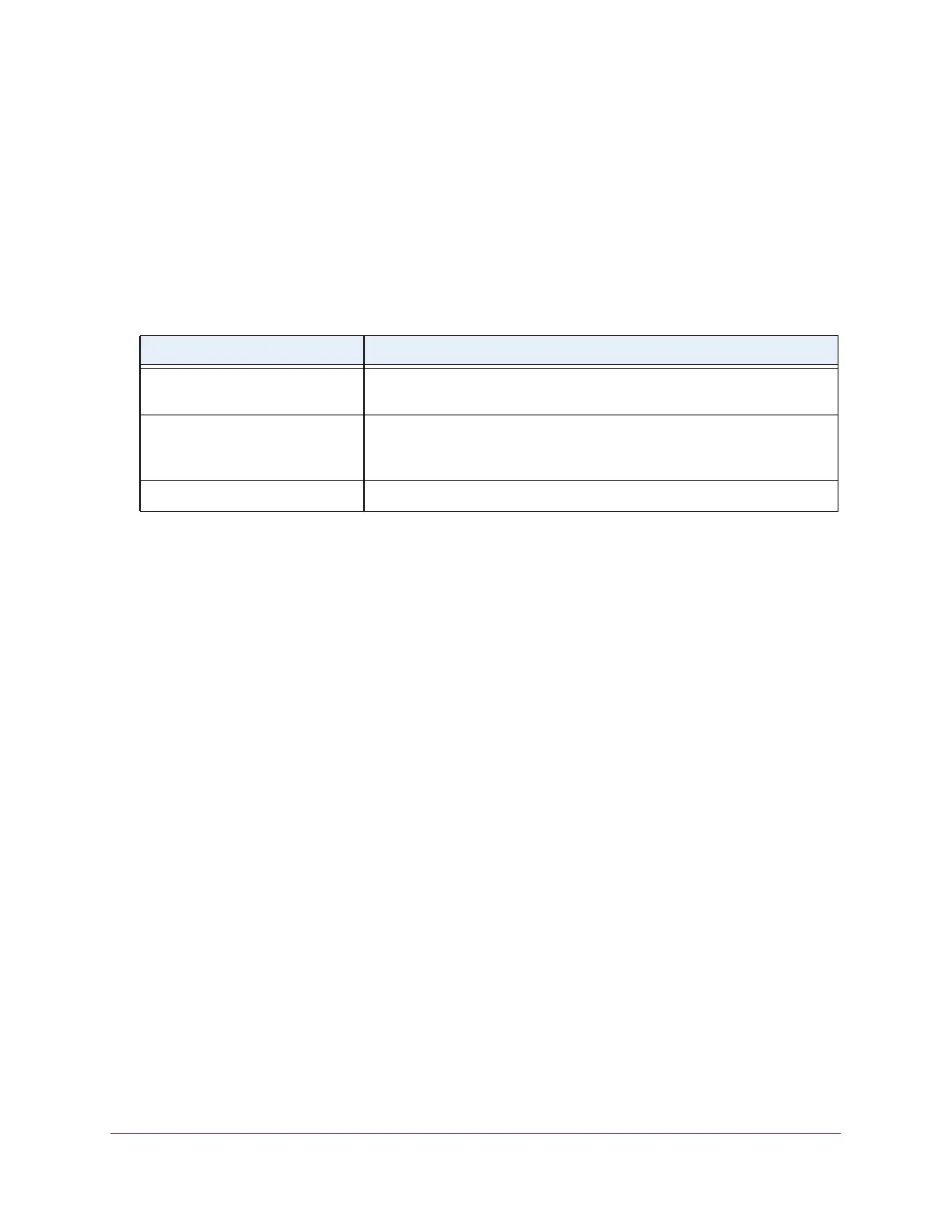Configure Switching
149
S350 Series 8-Port Gigabit Ethernet Smart Managed Pro Switch Models GS308T and GS310TP
4. Enter the switch’s password in the Password field.
The default password is password.
The System Information page displays.
5. Select Switching > Multicast > MFDB > MFDB Statistics.
The MFDP Statistics page displays.
The following table describes the MFDB Statistics fields.
Table 35. MFDB Statistics information
Field Description
Max MFDB Table Entries The maximum number of entries that the Multicast Forwarding Database
table can hold (256 entries).
Most MFDB Entries Since Last
Reset
The largest number of entries that were present in the Multicast Forwarding
Database table since last reset.
This value is also known as the MFDB
high-water mark.
Current Entries The current number of entries in the Multicast Forwarding Database table.
Configure the Auto-Video Multicast Settings
You can configure the auto-video multicast settings.
To configure auto-video multicast settings:
1. Connect your computer to the same network as the switch.
You can use a WiFi or wired connection to connect your computer to the network, or
connect directly to a switch that is of
f-network using an Ethernet cable.
2. Launch a web browser.
3. In the address field of your web browser
, enter the IP address of the switch.
If you do not know the IP address of the switch, see Change the Default IP Address of the
Switch on page 11.
Your web browser might display a security message, which you can ignore. For more
information, see Access the Local Browser Interface on page 19.
The login window opens.
4. Enter the switch’
s password in the Password field.
The default password is password.
The System Information page displays.
5. Select Switching> Multicast >
Auto-Video.
The Auto-Video Configuration page displays.
