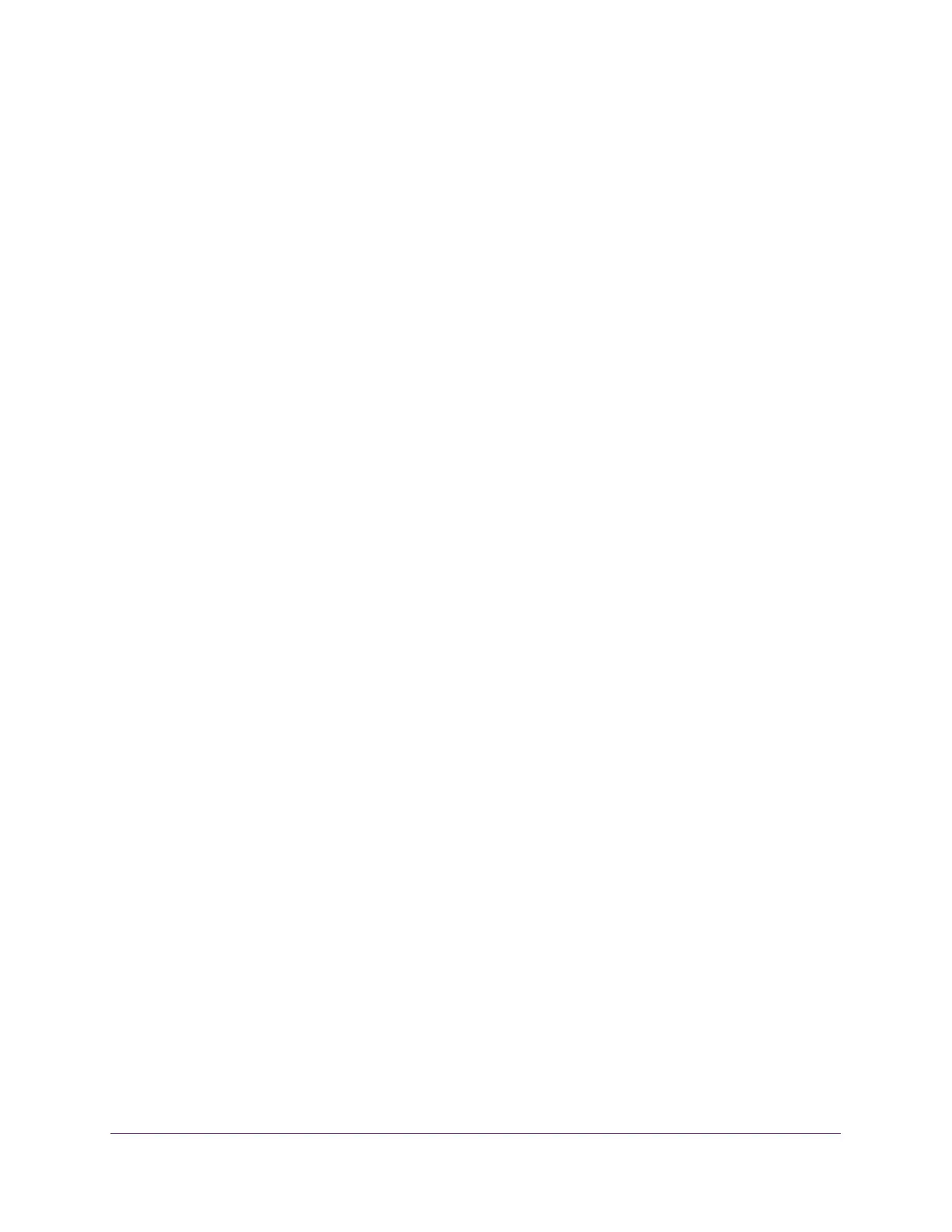Configure Switching
128
S350 Series 8-Port Gigabit Ethernet Smart Managed Pro Switch Models GS308T and GS310TP
If you do not know the IP address of the switch, see Change the Default IP Address of the
Switch on page 11.
Your web browser might display a security message, which you can ignore. For more
information, see
Access the Local Browser Interface on page 19.
The login window opens.
4. Enter the switch’s password in the Password field.
The default password is password.
The System Information page displays.
5. Select Switching > Auto-VoIP > OUI-based > Properties.
The OUI-Based Properties page displays.
6. In the Auto-VoIP VLAN ID field, enter the VoIP VLAN ID of the switch.
The default Auto-VoIP VLAN ID is 2. You can use that VLAN ID or create another VLAN
ID for Auto-VoIP.
7. From the OUI-based priority menu, select the OUI-based priority of the switch, from 0 to 7.
The default value is 7.
8. Click the Apply button.
Your settings are saved.
Configure the OUI-Based Port Settings
You can configure the OUI port settings.
To configure OUI-based port settings:
1. Connect your computer to the same network as the switch.
You can use a WiFi or wired connection to connect your computer to the network, or
connect directly to a switch that is off-network using an Ethernet cable.
2. Launch a web browser.
3. In the address field of your web browser, enter the IP address of the switch.
If you do not know the IP address of the switch, see Change the Default IP Address of the
Switch on page 11.
Your web browser might display a security message, which you can ignore. For more
information, see
Access the Local Browser Interface on page 19.
The login window opens.
4. Enter the switch’s password in the Password field.
The default password is password.
The System Information page displays.
