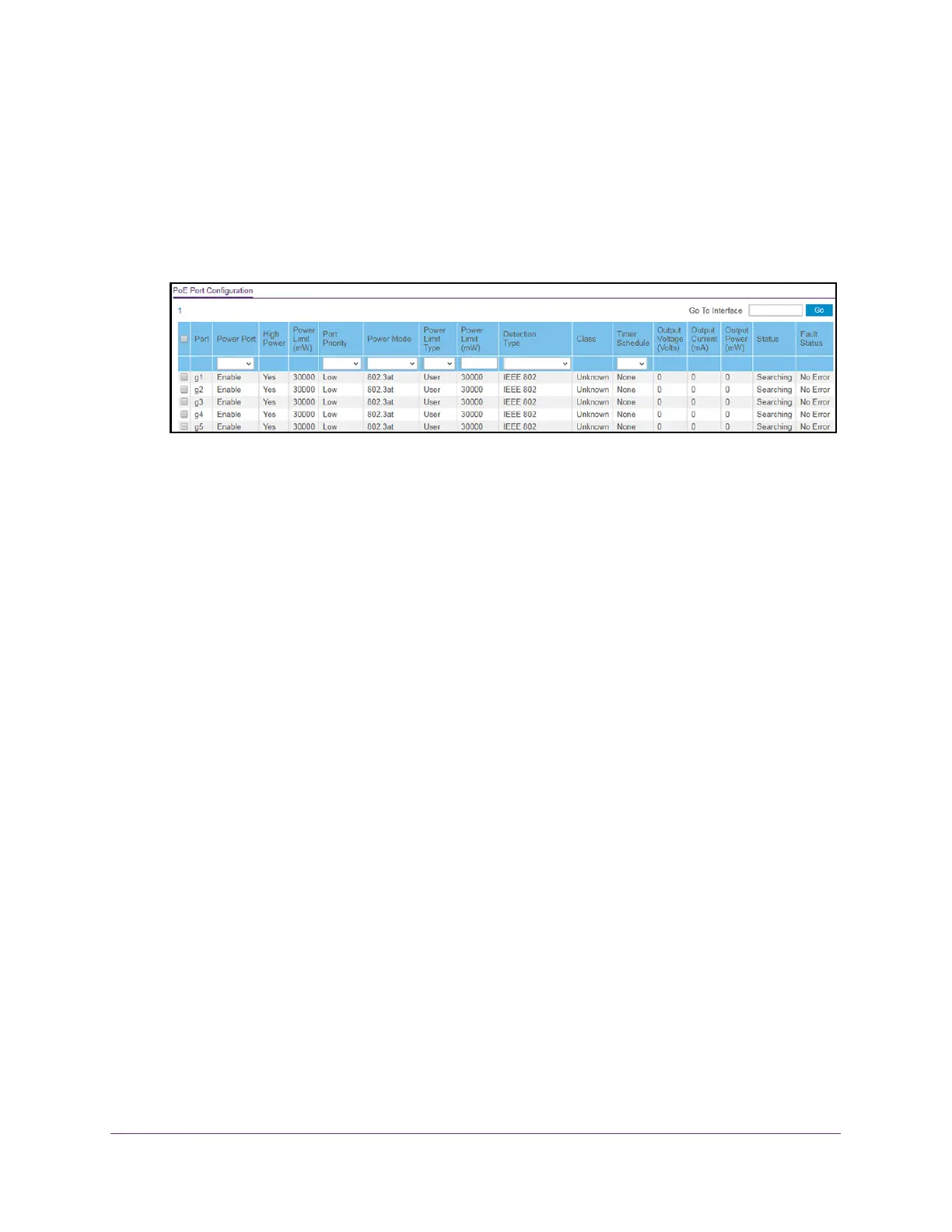Configure System Information
66
S350 Series 8-Port Gigabit Ethernet Smart Managed Pro Switch Models GS308T and GS310TP
The login window opens.
4. Enter the switch’
s password in the Password field.
The default password is password.
The System Information page displays.
5. Select System > PoE >
Advanced > PoE Port Configuration.
The previous figure show the PoE Port Configuration page for model GS310TP.
6. Select the check boxes for the ports that you want to configure or select the check box in the
heading to configure all ports.
7. From the Port Power menu, select the PoE mode of the port:
• Enable.
The port’s capacity to deliver power is enabled. This is the default setting.
• Disable.
The port’s capacity to deliver power is disabled.
8. From the Port Priority menu, select the priority for the port in relation to other ports if the
total power that the switch is capable of delivering exceeds the total power budget:
• Low. Low priority
. This is the default setting.
• Medium. Medium priority
.
• High. High priority
.
• Critical. Critical priority
.
The port priority determines which ports can still deliver power after the total power
delivered by the switch exceeds the total power budget. (In such a situation, the switch
might not be able to deliver power to all connected devices.) If the same priority applies to
two ports, the lower-numbered port receives higher priority
.
9. From the Power Mode menu, select the PoE mode that the port must function in:
• 802.3af.
The port is powered in and limited to the IEEE 802.3af mode. A PD that
requires IEEE 802.3at does not receive power if the port functions in IEEE 802.3af
mode.
• Legacy.
The port is powered using high-inrush current, which is used by legacy PDs
that require more than 15W to power up.
• Pre-802.3at.
The port is initially powered in the IEEE 802.3af mode and, before
75 msec pass, is switched to the high power IEEE 802.3at mode. Select this mode if
the PD does not perform Layer 2 classification or if the switch performs
2-event Layer 1 classification.
