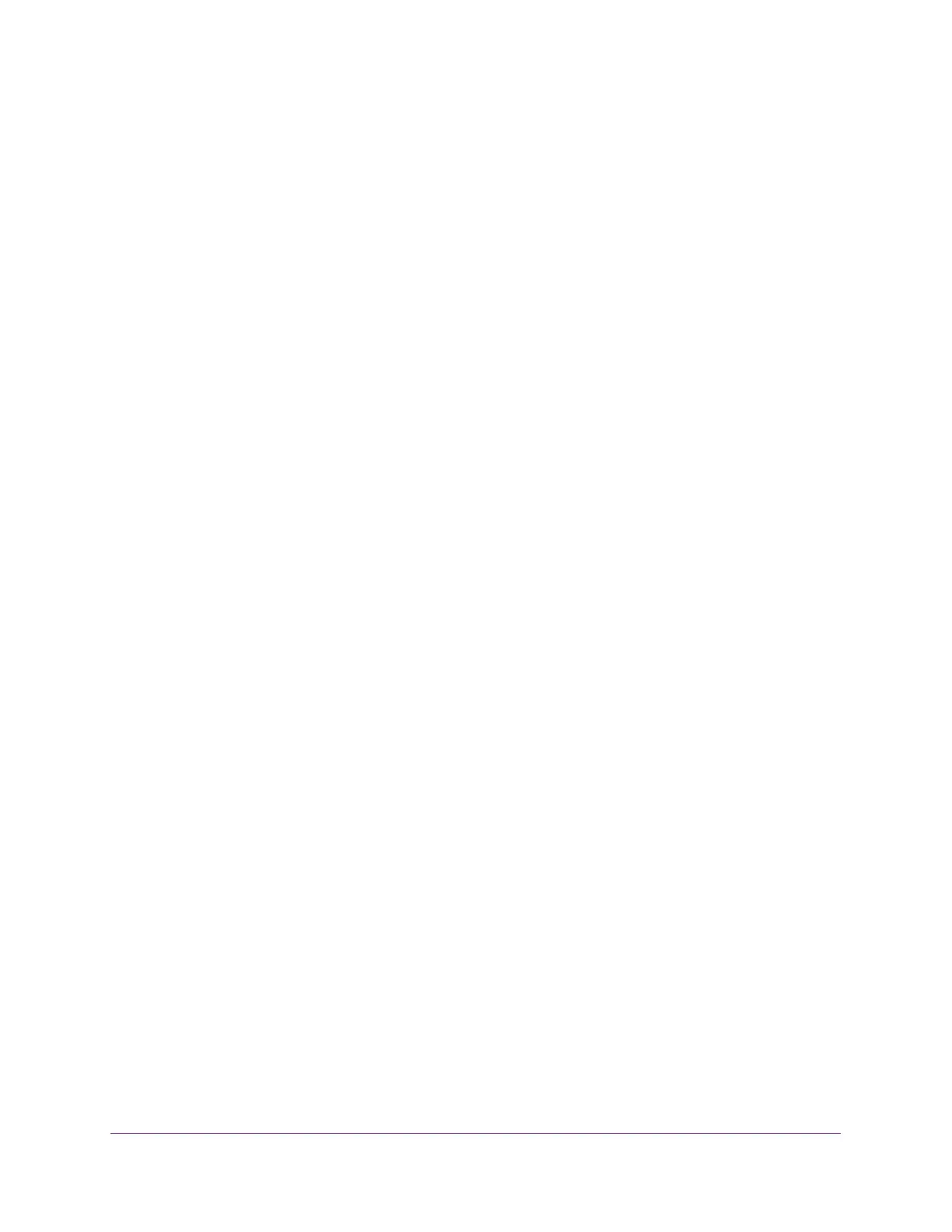Manage Device Security
213
S350 Series 8-Port Gigabit Ethernet Smart Managed Pro Switch Models GS308T and GS310TP
other method is tried, even if you specified more than one method. This is the default
selection for Method 1.
• RADIUS. The user’s ID and password are authenticated using the RADIUS server. If
you select RADIUS or TACACS+ as the first method and an error occurs during the
authentication, the switch uses Method 2 to authenticate the user.
• TACACS+. The user’s ID and password are authenticated using the TACACS+
server. If you select RADIUS or TACACS+ as the first method and an error occurs
during the authentication, the switch attempts user authentication Method 2.
• None. The authentication method is unspecified, that is, no authentication is required.
8. From the menu in the 2 column, select the authentication method, if any, that must be used
second in the selected authentication login list.
This is the method that is used if the first method times out. If you select a method that
does not time out as the second method, the third method is not tried.
9. From the menu in the 3 column, select the authentication method, if any, that must be used
third in the selected authentication login list.
10. From the menu in the 4 column, select the method, if any, that must be used fourth in the
selected authentication login list.
This is the method that is used if all previous methods time out.
11. Click the Apply button.
Your settings are saved.
Configure the Dot1x Authentication List
The Dot1x authentication list defines the IEEE 802.1X authentication method used for the
default list. The default list is dot1xList.
To configure the dot1x authentication list:
1. Connect your computer to the same network as the switch.
You can use a WiFi or wired connection to connect your computer to the network, or
connect directly to a switch that is off-network using an Ethernet cable.
2. Launch a web browser.
3. In the address field of your web browser, enter the IP address of the switch.
If you do not know the IP address of the switch, see Change the Default IP Address of the
Switch on page 11.
Your web browser might display a security message, which you can ignore. For more
information, see
Access the Local Browser Interface on page 19.
The login window opens.
4. Enter the switch’s password in the Password field.
The default password is password.
The System Information page displays.