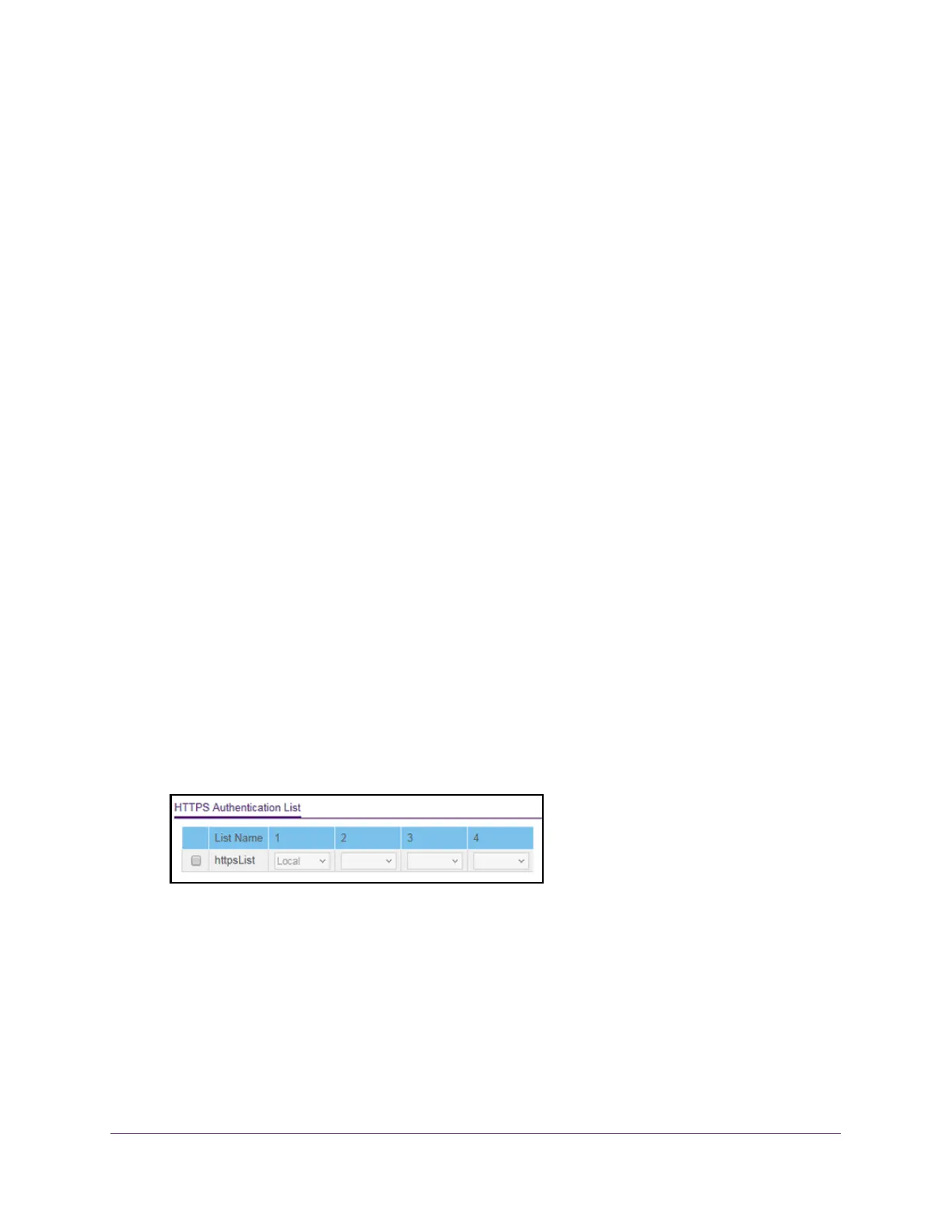Manage Device Security
212
S350 Series 8-Port Gigabit Ethernet Smart Managed Pro Switch Models GS308T and GS310TP
10. From the menu in the 4 column, select the method, if any, that must be used fourth in the
selected authentication login list.
This is the method that is used if all previous methods time out.
11. Click the Apply button.
Your settings are saved.
Configure an HTTPS Authentication List
You can configure the default login list for secure HTTP (HTTPS).
To configure an HTTPS authentication list:
1. Connect your computer to the same network as the switch.
You can use a WiFi or wired connection to connect your computer to the network, or
connect directly to a switch that is of
f-network using an Ethernet cable.
2. Launch a web browser.
3. In the address field of your web browser
, enter the IP address of the switch.
If you do not know the IP address of the switch, see Change the Default IP Address of the
Switch on page 11.
Your web browser might display a security message, which you can ignore. For more
information, see Access the Local Browser Interface on page 19.
The login window opens.
4. Enter the switch’
s password in the Password field.
The default password is password.
The System Information page displays.
5. Select Security > Management Security >
Authentication List > HTTPS Authentication
List.
6. Select the check box next to the httpsList name.
7. From the menu in the 1 column, select the authentication method that must be used first in
the selected authentication login list.
If you select a method that does not time out as the first method, such as Local, no other
method is tried, even if you specified more than one method.
This setting does not display
when you first create a new login list. User authentication occurs in the order the methods
are selected. Possible methods are as follows:
• Local.
The user’s locally stored ID and password are used for authentication. Since
the Local method does not time out, if you select this option as the first method, no
