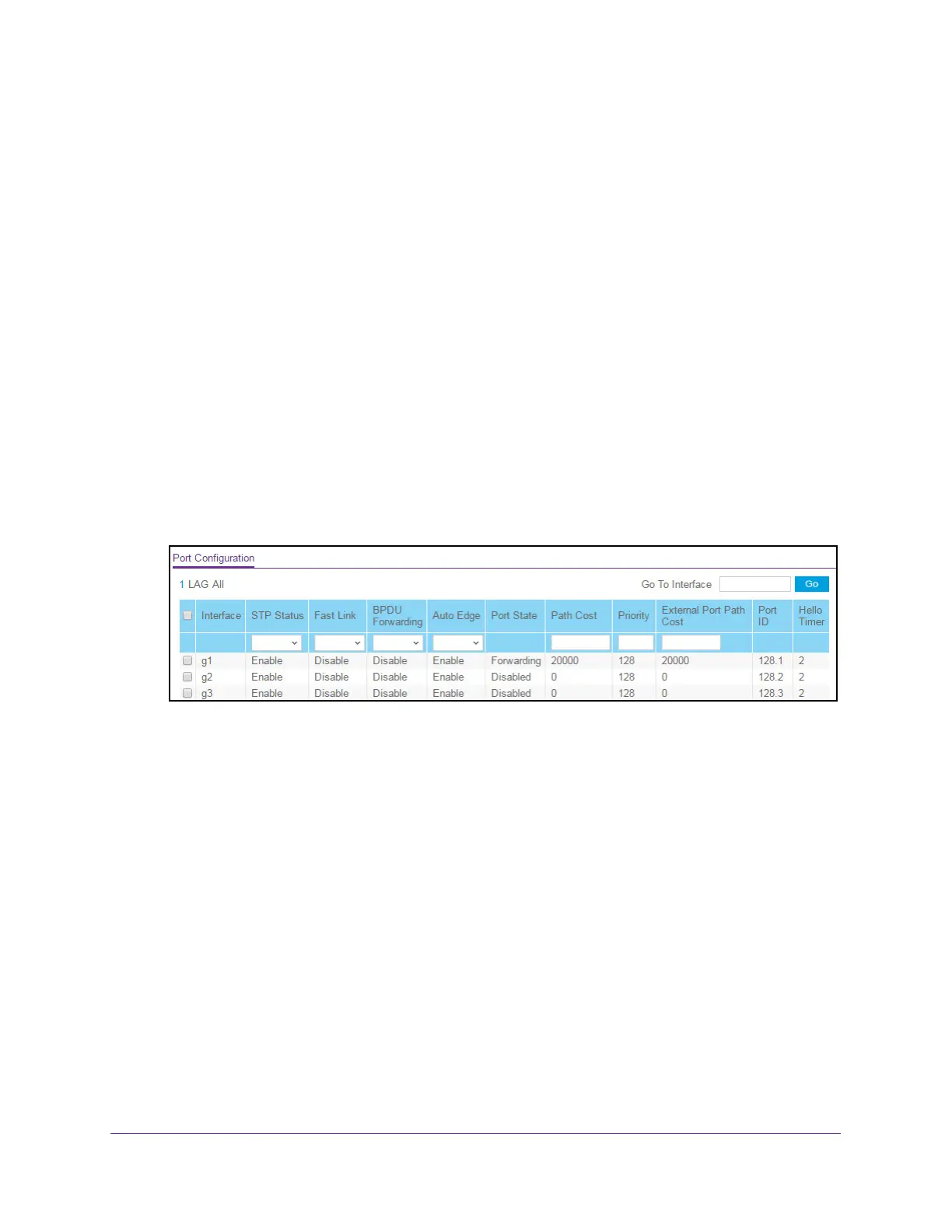Configure Switching
137
S350 Series 8-Port Gigabit Ethernet Smart Managed Pro Switch Models GS308T and GS310TP
To configure CST port settings:
1. Connect your computer to the same network as the switch.
You can use a WiFi or wired connection to connect your computer to the network, or
connect directly to a switch that is of
f-network using an Ethernet cable.
2. Launch a web browser.
3. In the address field of your web browser
, enter the IP address of the switch.
If you do not know the IP address of the switch, see Change the Default IP Address of the
Switch on page 11.
Your web browser might display a security message, which you can ignore. For more
information, see Access the Local Browser Interface on page 19.
The login window opens.
4. Enter the switch’
s password in the Password field.
The default password is password.
The System Information page displays.
5. Select Switching > STP >
Advanced > CST Port Configuration.
6. Select one or more interfaces by taking one of the following actions:
• T
o configure a single interface, select the check box associated with the port, or type
the port number in the Go To Interface field and click the Go button.
• T
o configure multiple interfaces with the same settings, select the check box
associated with each interface.
• T
o configure all interfaces with the same settings, select the check box in the heading
row.
7. From the STP Status menu, select the option to enable or disable the spanning tree
administrative mode associated with the port or LAG.
The option is Enable or Disable.
The default value is Enable.
8. From the Fast Link menu, select whether the specified port is an edge port within the CST
.
The option is Enable or Disable.
The default value is Disable.
9. From the BPDU Forwarding menu, configure BPDU forwarding.
