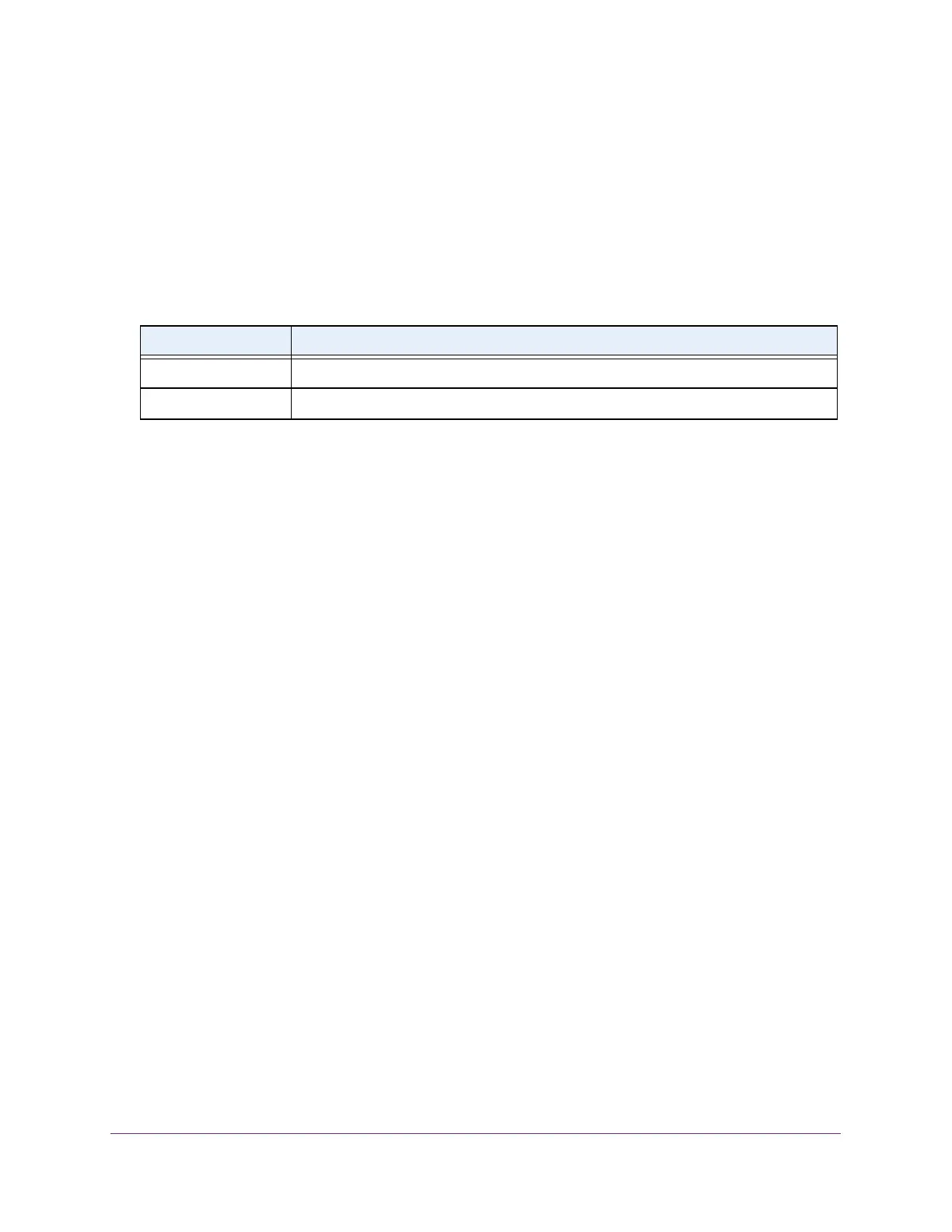Configure Quality of Service
194
S350 Series 8-Port Gigabit Ethernet Smart Managed Pro Switch Models GS308T and GS310TP
• To configure all interfaces with the same settings, select the check box in the heading
row.
7. From the Policy Name menu, select a policy name.
8. Click the Apply button.
Your settings are saved.
The following table describes the nonconfigurable information displayed on the page.
Table 43. Service Interface Configuration information
Field Description
Direction Shows the traffic direction of this service interface, which is always inbound (In).
Operational Status Shows the operational status of this service interface (either Up or Down).
Remove a DiffServ Policy From an Interface
To remove a DiffServ policy from an interface:
1. Connect your computer to the same network as the switch.
You can use a WiFi or wired connection to connect your computer to the network, or
connect directly to a switch that is of
f-network using an Ethernet cable.
2. Launch a web browser.
3. In the address field of your web browser
, enter the IP address of the switch.
If you do not know the IP address of the switch, see Change the Default IP Address of the
Switch on page 11.
Your web browser might display a security message, which you can ignore. For more
information, see Access the Local Browser Interface on page 19.
The login window opens.
4. Enter the switch’
s password in the Password field.
The default password is password.
The System Information page displays.
5. Select QoS > DiffServ >
Advanced > Service Configuration.
The Service Interface Configuration page displays.
6. Select the check boxes that are associated with the interfaces from which you want to
remove the policy
.
7. From the Policy In Name menu, select None.
8. Click the Apply button.
Your settings are saved.
