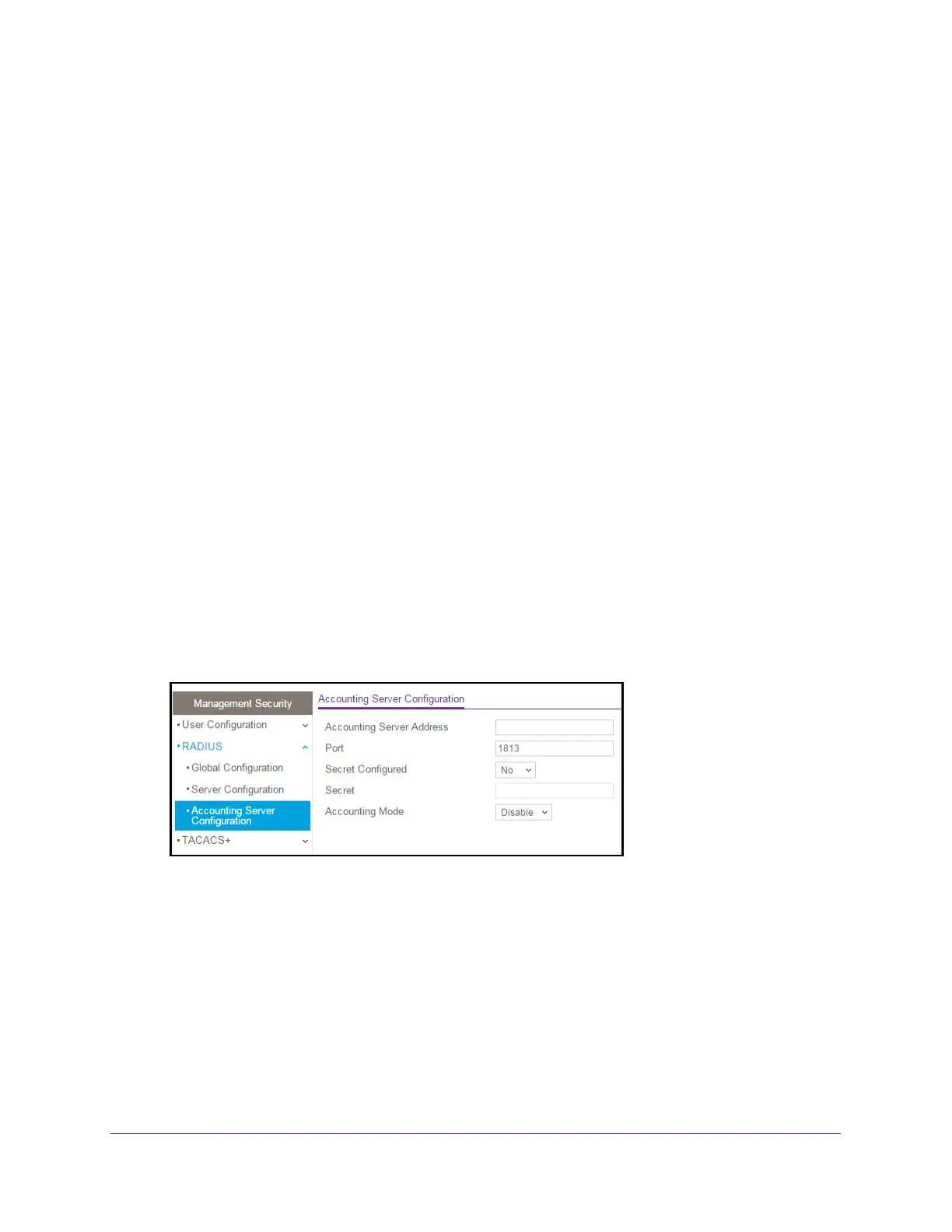Manage Device Security
204
S350 Series 8-Port Gigabit Ethernet Smart Managed Pro Switch Models GS308T and GS310TP
Configure a RADIUS Accounting Server
You can view and configure various settings for a RADIUS accounting server on the network.
Add a RADIUS Accounting Server to the Switch
To add a RADIUS accounting server to the switch and view or clear the RADIUS
accounting server statistics:
1. Connect your computer to the same network as the switch.
You can use a WiFi or wired connection to connect your computer to the network, or
connect directly to a switch that is of
f-network using an Ethernet cable.
2. Launch a web browser.
3. In the address field of your web browser
, enter the IP address of the switch.
If you do not know the IP address of the switch, see Change the Default IP Address of the
Switch on page 11.
Your web browser might display a security message, which you can ignore. For more
information, see Access the Local Browser Interface on page 19.
The login window opens.
4. Enter the switch’
s password in the Password field.
The default password is password.
The System Information page displays.
5. Select Security > Management Security > RADIUS >
Accounting Server Configuration.
6. In the Accounting Server Address field, specify the IP address of the RADIUS accounting
server to add.
7. In the Port field, specify the UDP port number that the server uses to verify the RADIUS
accounting server authentication.
The default UDP port number is 1813.
8. From the Secret Configured menu, select Ye
s to add a RADIUS secret in the next field.
You must select Ye
s before you can configure the RADIUS secret. After you add the
RADIUS accounting server, this field indicates whether the shared secret for this server
was configured.
9. In the Secret field, type the shared secret to use with the specified accounting server
.
10. From the Accounting Mode menu, select Enable to enable the RADIUS accounting mode.
