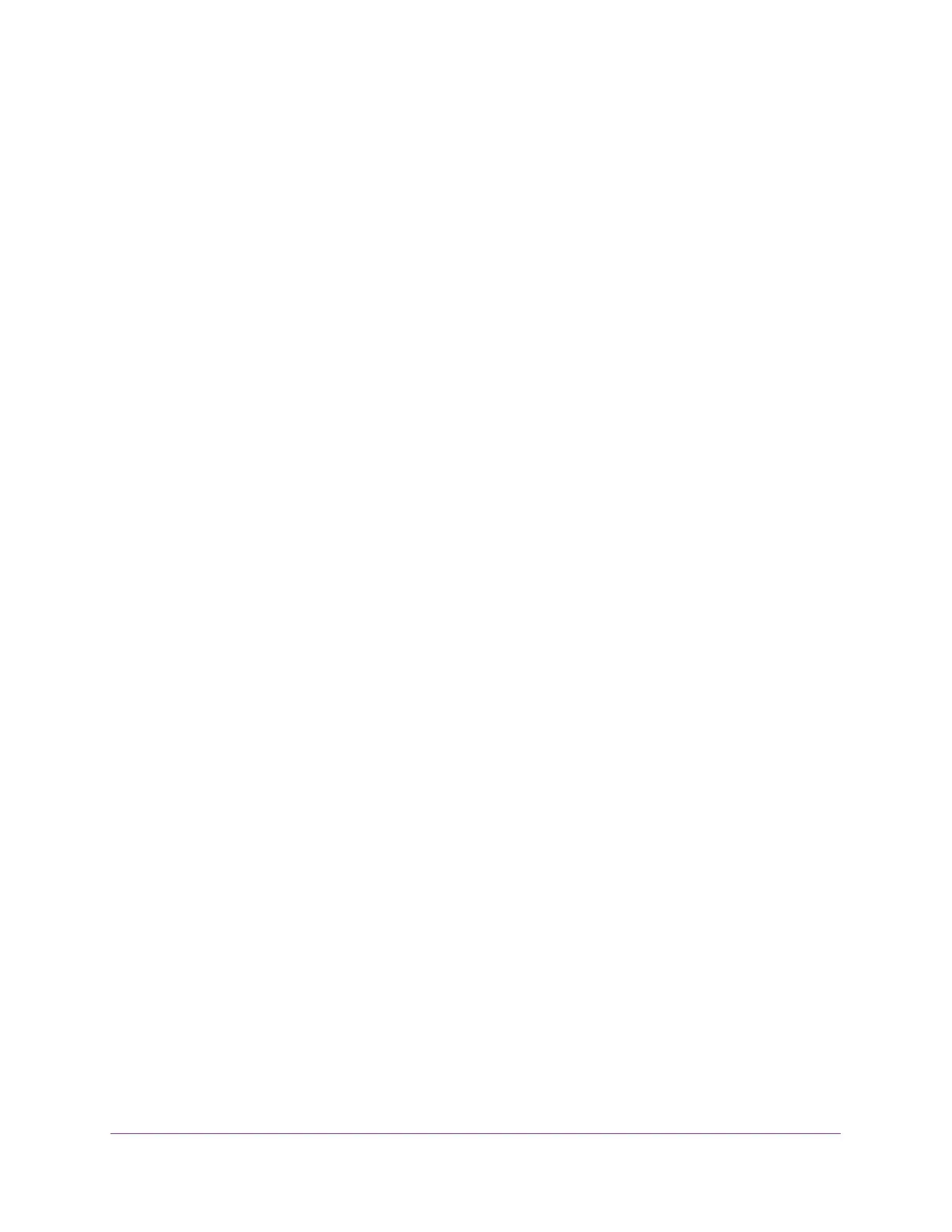Manage Device Security
209
S350 Series 8-Port Gigabit Ethernet Smart Managed Pro Switch Models GS308T and GS310TP
8. In the Port field, specify the authentication port value for TACAS+ server sessions.
The value must be in the range from 0 to 65535. If you do not specify a value, the switch
uses the standard TCP port 49 for sessions with the server.
9. In the Key String field, specify the authentication and encryption key for TACACS+
communications between the device and the TACACS+ server.
The range is from 0 to 128. The key must match the key used on the TACACS+ server.
10. In the Connection Timeout field, specify the time that passes before the connection
between the device and the TACACS+ server times out.
The range is from 1 to 30. If you do not specify a value, the switch uses a default value
of
5 seconds.
11. Click the Add button.
The server is added to the switch.
Modify the Settings for a TACACS+ Server on the Switch
To modify the settings for a TACACS+ server on the switch:
1. Connect your computer to the same network as the switch.
You can use a WiFi or wired connection to connect your computer to the network, or
connect directly to a switch that is off-network using an Ethernet cable.
2. Launch a web browser.
3. In the address field of your web browser, enter the IP address of the switch.
If you do not know the IP address of the switch, see Change the Default IP Address of the
Switch on page 11.
Your web browser might display a security message, which you can ignore. For more
information, see
Access the Local Browser Interface on page 19.
The login window opens.
4. Enter the switch’s password in the Password field.
The default password is password.
The System Information page displays.
5. Select Security > Management Security> TACACS+ > TACACS+ Server Configuration.
The TACACS+ Server Configuration page displays.
6. Select the check box next to the server IP address.
7. Modify the configuration for the selected TACACS+ server.
8. Click the Apply button.
Your settings are saved.