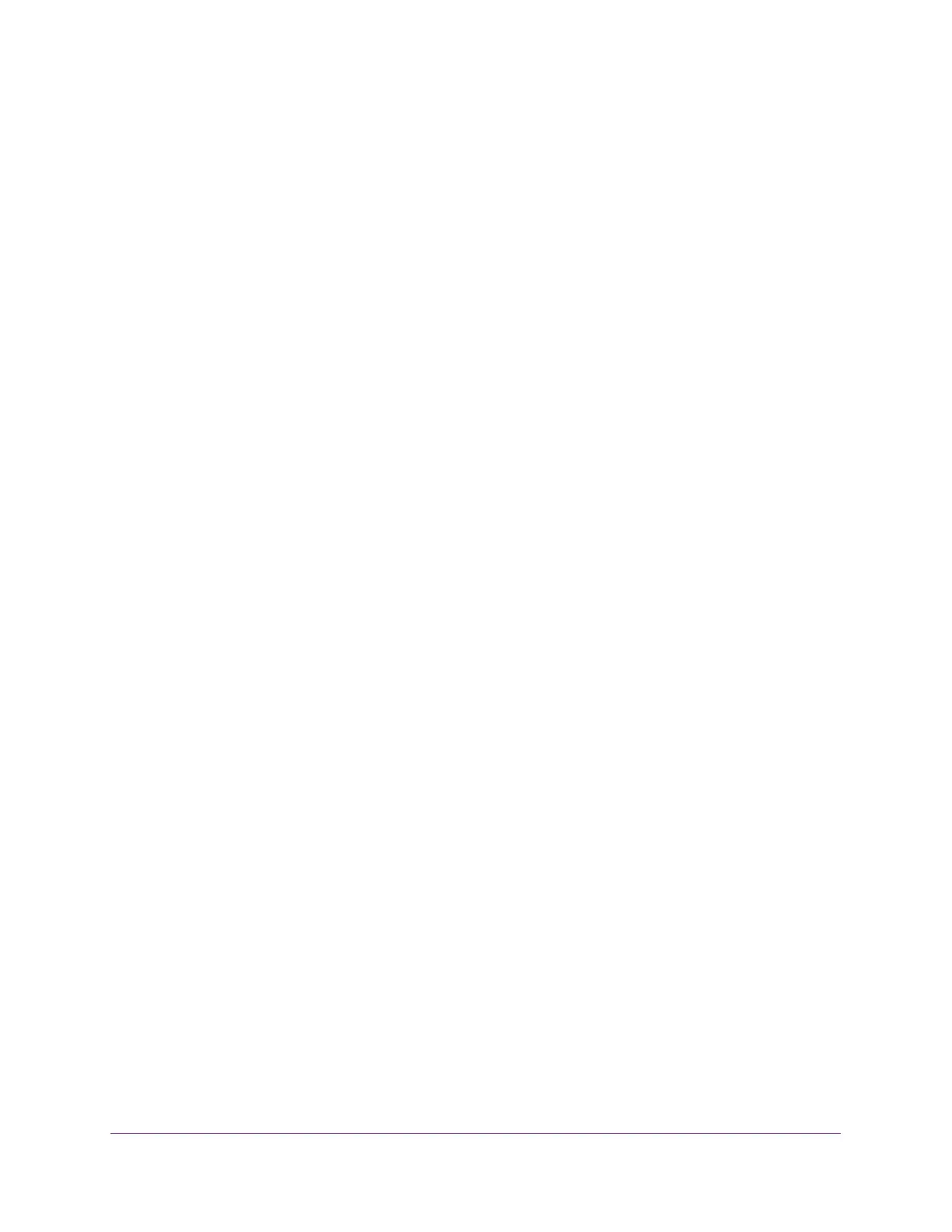Manage Device Security
238
S350 Series 8-Port Gigabit Ethernet Smart Managed Pro Switch Models GS308T and GS310TP
7. If the selection from the Ingress Control Mode menu is not Disabled, specify whether the
ingress control mode is enabled by selecting Enable or Disable from the Status menu.
8. In the Threshold field, specify the maximum rate at which unknown packets are forwarded.
The range is a percent of the total threshold between 0 and 100%. The default is 5%.
9. From the Control Action mode menu, select one of the following options:
• None. No action is taken. This is the default setting.
• Trap. If the threshold of the configured broadcast storm is exceeded, a trap is sent.
• Shutdown. If the threshold of the configured broadcast storm is exceeded, the port is
shut down.
10. Click the Apply button.
Your settings are saved.
Configure Storm Control Settings for One or More Ports
After you configure the global settings, you can specify storm control settings for one or more
ports.
To configure storm control settings for one or more ports:
1. Connect your computer to the same network as the switch.
You can use a WiFi or wired connection to connect your computer to the network, or
connect directly to a switch that is off-network using an Ethernet cable.
2. Launch a web browser.
3. In the address field of your web browser, enter the IP address of the switch.
If you do not know the IP address of the switch, see Change the Default IP Address of the
Switch on page 11.
Your web browser might display a security message, which you can ignore. For more
information, see
Access the Local Browser Interface on page 19.
The login window opens.
4. Enter the switch’s password in the Password field.
The default password is password.
The System Information page displays.
5. Select Security > Traffic Control > Storm Control.
