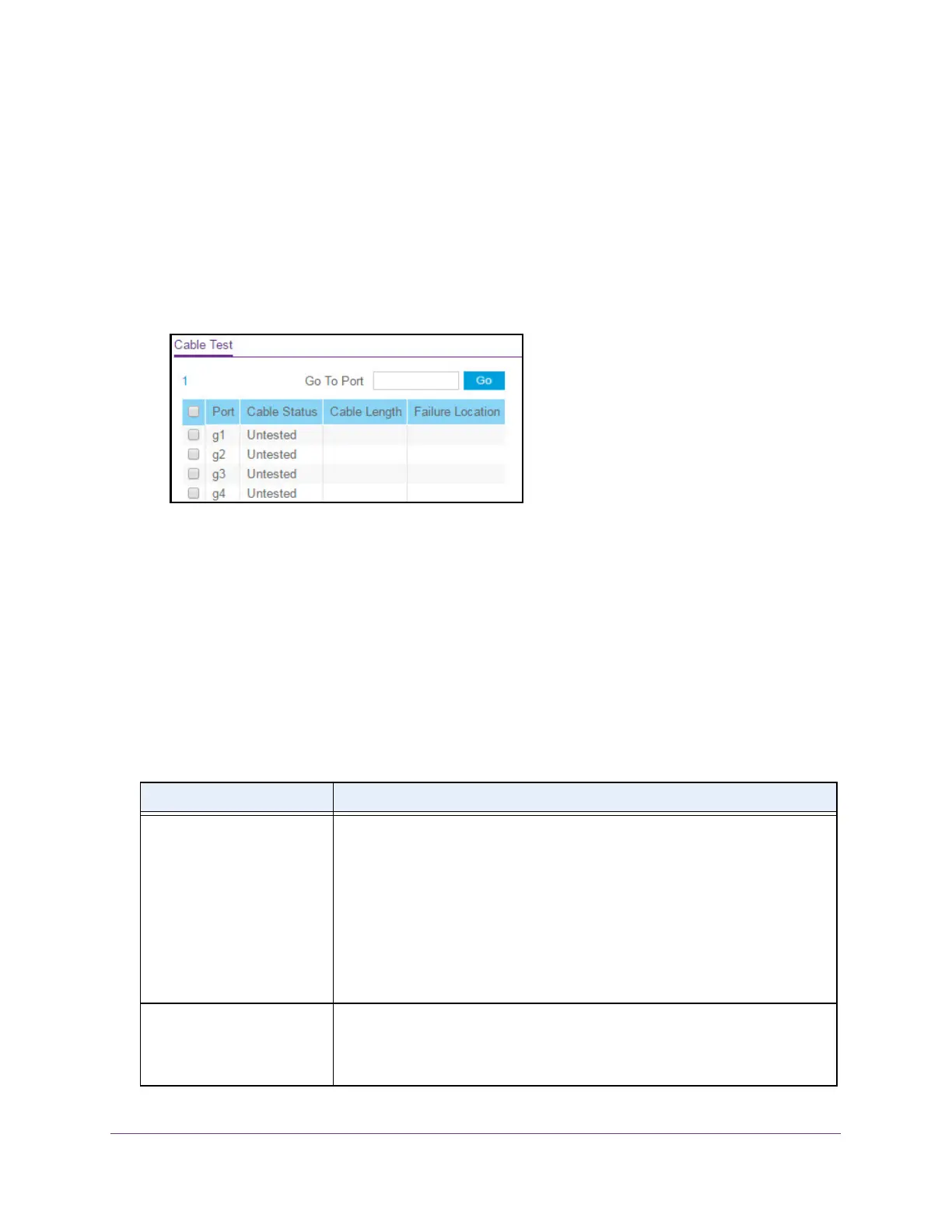Monitor the System
294
S350 Series 8-Port Gigabit Ethernet Smart Managed Pro Switch Models GS308T and GS310TP
Your web browser might display a security message, which you can ignore. For more
information, see Access the Local Browser Interface on page 19.
The login window opens.
4. Enter the switch’
s password in the Password field.
The default password is password.
The System Information page displays.
5. Select Monitoring > Ports > Cable T
est.
6. Select the check boxes that are associated with the physical ports for which you want to test
the cables.
7. Click the Apply button.
A cable test is performed on all selected ports. The cable test might take up to two
seconds to complete. If the port forms an active link with a device, the cable status is
always Normal.
The test returns a cable length estimate if this feature is supported by the
PHY for the current link speed. Note that if the link is down and a cable is attached to a
10/100 Ethernet adapter then the cable status might be Open or Short because some
Ethernet adapters leave unused wire pairs unterminated or grounded.
The following table describes the nonconfigurable information displayed on the page.
Table 62. Cable Test information
Field Description
Cable Status Indicates the cable status:
• Normal. The
cable is working correctly.
• Open. The
cable is disconnected or a faulty connector exists.
• Short.
An electrical short exists in the cable.
• Cable T
est Failed. The cable status could not be determined. The cable
might in fact be working.
• Untested. The
cable is not yet tested.
• Invalid cable type. The
cable type is unsupported.
• No cable. The
cable is not present.
Cable Length The estimated length of the cable in meters. The length is displayed as a range
between the shortest estimated length and the longest estimated length.
Unknown is displayed if the cable length could not be determined.
The cable
length is displayed only if the cable status is Normal.
