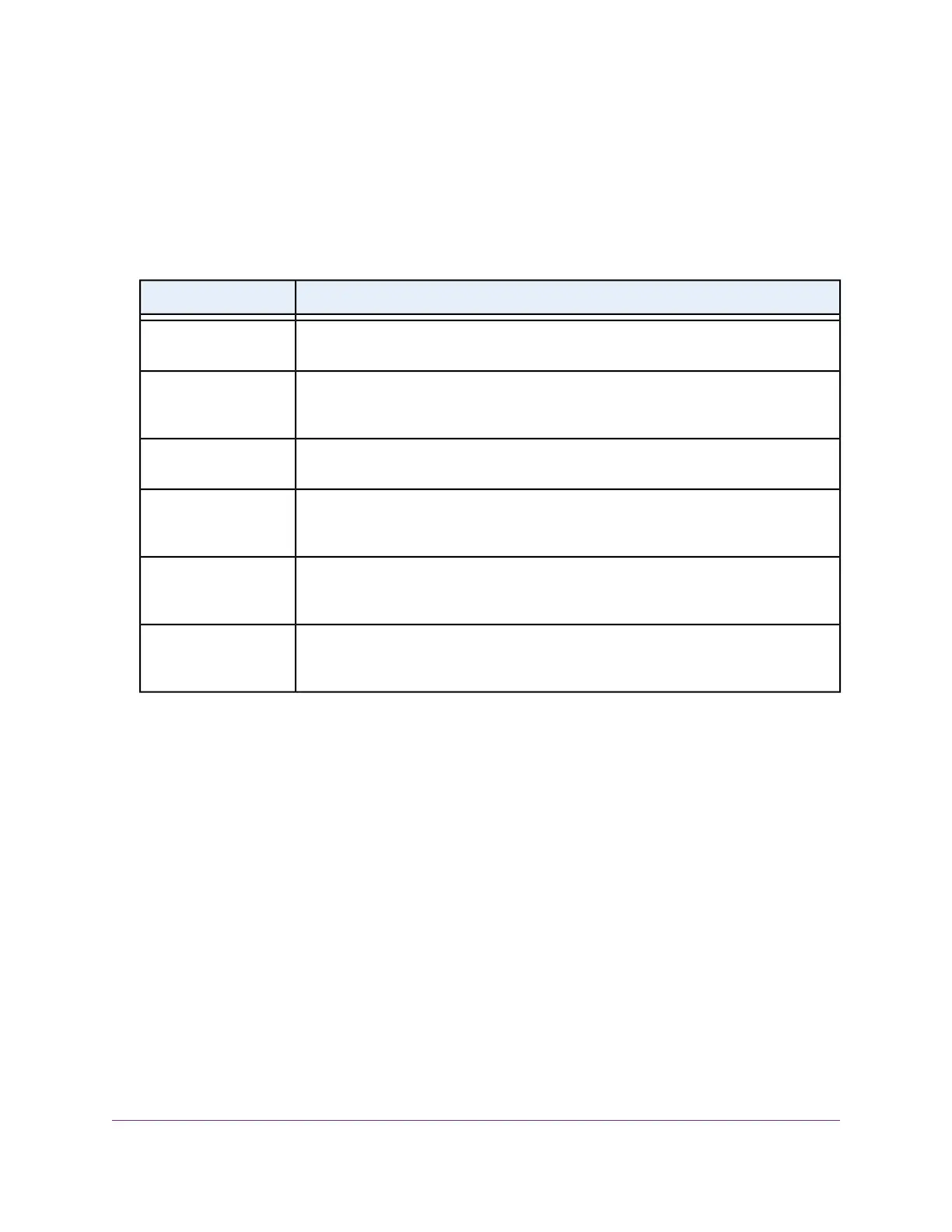• Click Through.You must specify the captive portal settings as described in Step 8.
• Social Login. Customers receive WiFi access by checking in to a Facebook business page.To
use this option, first register the access point with Facebook Wi-Fi (see Register the Access Point
With Facebook Wi-Fi on page 42).
If you select his option, you can skip Step 8.
8. Specify the settings as described in the following table.
DescriptionSetting
Enter the time after which a WiFi session is terminated and a user must log in again.
The period is in the range from 1 to 1440 minutes.The default is 60 minutes.
Session Timeout (in min)
To redirect a user to a specific website after login, select the Redirect URL check box
and enter the URL to which the user must be directed. If the Redirect URL check box
is cleared, a user is directed to a default web page.
Redirect URL
Enter the title that is displayed on the captive portal login page. If you do not customize
the title, the default title displays on the captive portal login page.
Title
Enter a message to the user.This message is displayed on the captive portal login page.
If you do not customize the message, the default message displays on the captive portal
login page.
Message
To customize the image that is displayed on the captive portal login page, click the
Browse button and navigate to and select an image. If you do not customize the image,
the default image displays on the captive portal login page.
JPEG/JPG Image (Max
500KB)
The field includes a default end user license agreement (EULA).You can enter or copy
custom text into the field. To show the EULA on the captive portal login page, select the
EULA check box.
EULA (Max 1KB)
9. To preview the captive portal login page, click the Preview button.
Manage the Basic WiFi and Radio Features
45
Insight Managed Smart Cloud Wireless Access Point WAC505 User Manual
