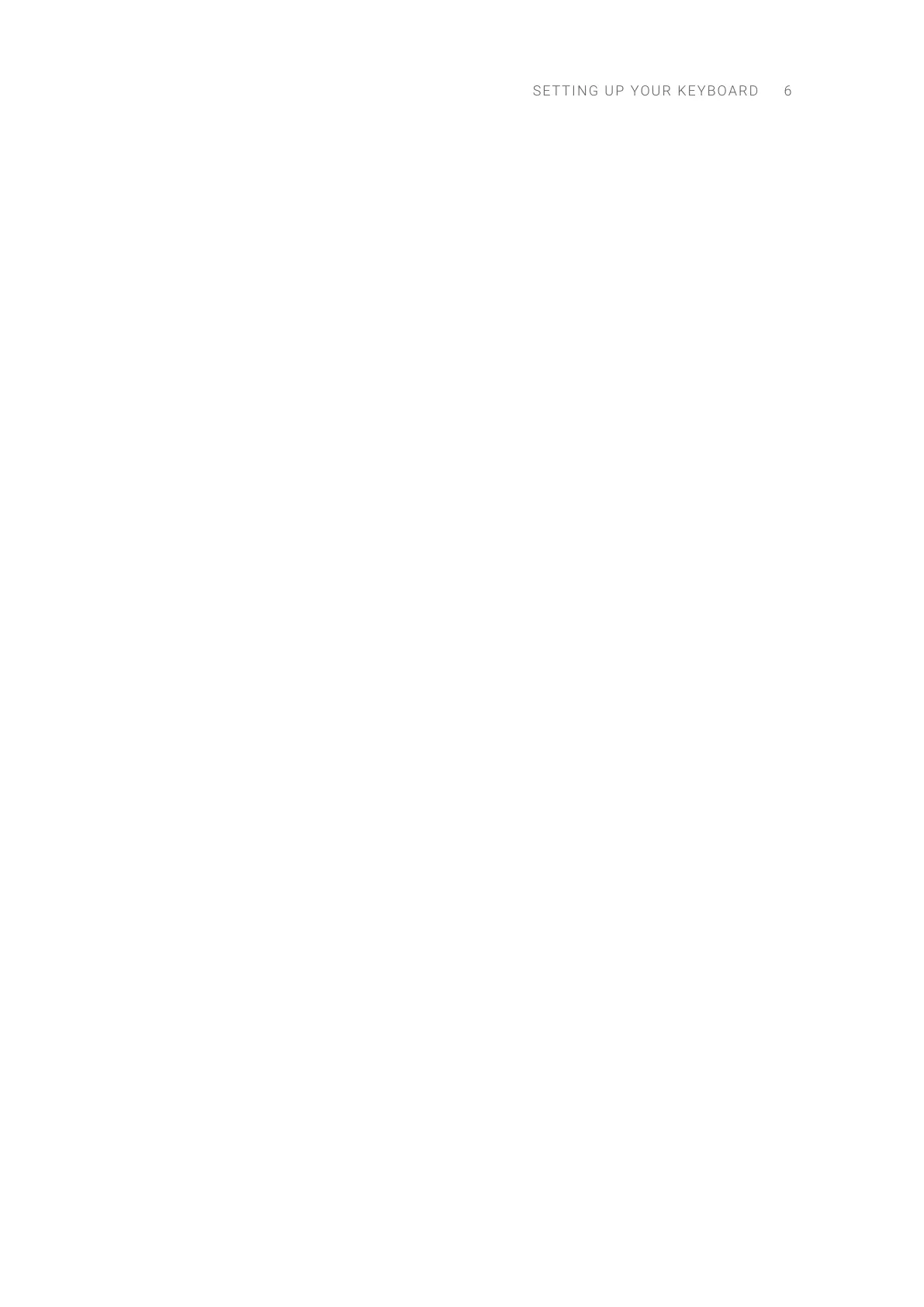Additional conguration might be required in the software depending on how you want to use the
MIDI devices connected to your keyboard, as described below.
Using the Keyboard as a MIDI Interface
You can use the keyboard as a MIDI interface to send and receive MIDI on your computer.
If the connected software (Kontakt or Komplete Kontrol) is running as a stand-alone application,
you need to open the MIDI page in the Options dialog (Kontakt) or in the Preferences (Komplete
Kontrol), and activate there the MIDI input/output corresponding to the MIDI socket(s) that you
want to use on the rear panel of the keyboard:
• MIDI input: The MIDI IN socket on your keyboard appears in your software as KONTROL S[xx]
MK3 (MIDI) (macOS) or MIDIIN3 (KONTROL S[xx] MK3) (Windows).
• MIDI output: The MIDI OUT socket on your keyboard appears in your software as KONTROL
S[xx] MK3 (MIDI) (macOS) or MIDIOUT3 (KONTROL S[xx] MK3) (Windows).
If the connected software is running as a plug-in in a DAW, the MIDI conguration is managed
by the DAW: You need to activate in your DAW the MIDI input/output corresponding to the MIDI
socket(s) that you want to use on the rear panel of the keyboard:
• MIDI input: The MIDI IN socket on your keyboard appear in your software as KONTROL S[xx]
MK3 (MIDI) (macOS) or MIDIIN3 (KONTROL S[xx] MK3) (Windows).
• MIDI output: The MIDI OUT socket on your keyboard appear in your software as KONTROL
S[xx] MK3 (MIDI) (macOS) or MIDIOUT3 (KONTROL S[xx] MK3) (Windows).
For more information, refer to the documentation of your DAW.
Using the Keyboard as a Stand-Alone MIDI Controller
You can also use the keyboard as a stand-alone MIDI controller: MIDI data is then directly sent and
received via the keyboard’s MIDI IN and MIDI OUT sockets. For more information, refer to MIDI
Mode.
Setting Up Stand-alone Applications
When you launch the Kontakt or Komplete Kontrol software from its installation directory, it starts
as a stand-alone application independently from a DAW.
By default, the application uses the standard audio interface of your computer. In order to use
another audio interface, and receive MIDI data from the keyboard, you need to congure the
application as described in the following sections.
Setting Up the Stand-Alone Kontakt Application
Conguring the Audio Interface in Kontakt
In Kontakt, do the following:
1. Click the gear icon in the Main Control Panel to open the Options dialog.
2. Click Audio to display the Audio page.
3. Select the hardware driver supported by your audio interface from the Driver drop-down menu.
4. Select the audio interface from the Device drop-down menu.
SETT I N G UP YOUR KEYBO A R D 6