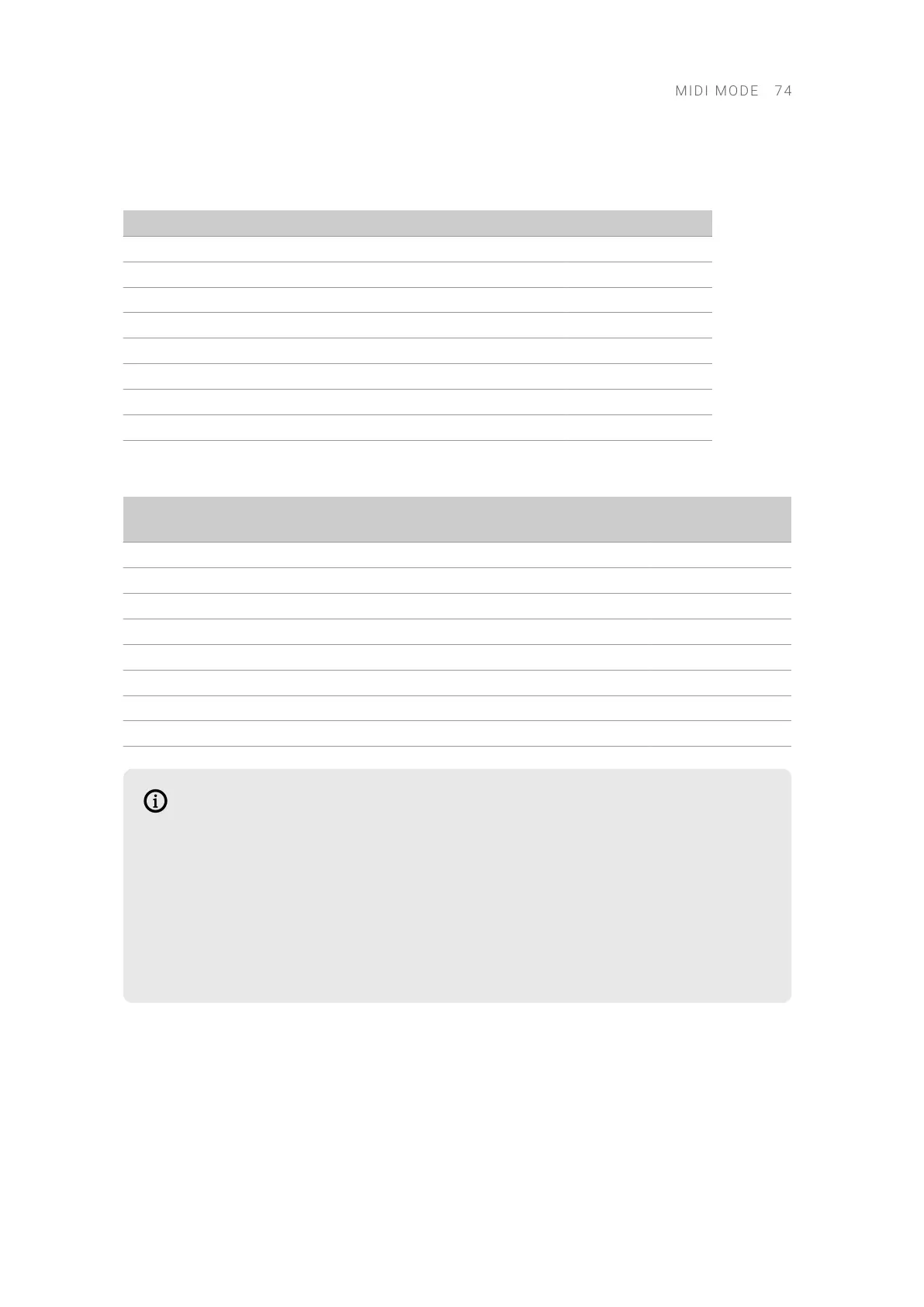The following table shows the MIDI Control Change messages assigned to the Knobs 1–8 on
page 2:
Control Element CC# Mode/Type Range/Values Control Function
Knob 1 22 Absolute 0–127 Undened
Knob 2 23 Absolute 0–127 Undened
Knob 3 24 Absolute 0–127 Undened
Knob 4 25 Absolute 0–127 Undened
Knob 5 26 Absolute 0–127 Undened
Knob 6 27 Absolute 0–127 Undened
Knob 7 28 Absolute 0–127 Undened
Knob 8 29 Absolute 0–127 Undened
The following table shows the MIDI Control Change messages assigned to the Buttons 1–8:
Control Element CC# Mode/Type Range/Values Control
Function
Button 1 112 Toggle (Action on Down) Off 0 / On 127 Undened
Button 2 113 Toggle (Action on Down) Off 0 / On 127 Undened
Button 3 114 Toggle (Action on Down) Off 0 / On 127 Undened
Button 4 115 Toggle (Action on Down) Off 0 / On 127 Undened
Button 5 116 Toggle (Action on Down) Off 0 / On 127 Undened
Button 6 117 Toggle (Action on Down) Off 0 / On 127 Undened
Button 7 118 Toggle (Action on Down) Off 0 / On 127 Undened
Button 8 119 Toggle (Action on Down) Off 0 / On 127 Undened
The control elements in the Keybed section of your keyboard also send MIDI data:
• The keys send MIDI Note messages and MIDI Key Pressure messages (polyphonic
aftertouch) on MIDI channel 1.
• The Pitch wheel, the Modulation wheel and the Touch Strip can send MIDI
Control Change, Pitchbend or Program Changes messages. You can congure
their respective MIDI messages in the keyboard settings.
These control elements always send MIDI data, whether MIDI mode is active or not.
MIDI mode specically affects the display controls (Knobs 1–8 and Buttons 1–8
below and above the display).
Using the Keyboard as Stand-alone MIDI Controller
If you power up the Kontrol keyboard without USB host connection to your computer, the keyboard
automatically switches to MIDI mode and sends its MIDI messages to the MIDI OUT socket on the
keyboard’s rear panel. This allows you to use the keyboard as a stand-alone MIDI controller with
any MIDI device connected to that socket.
The MIDI assignments are those of MIDI mode as described in MIDI Assignments for the Display
Controls.
MIDI M O D E 74