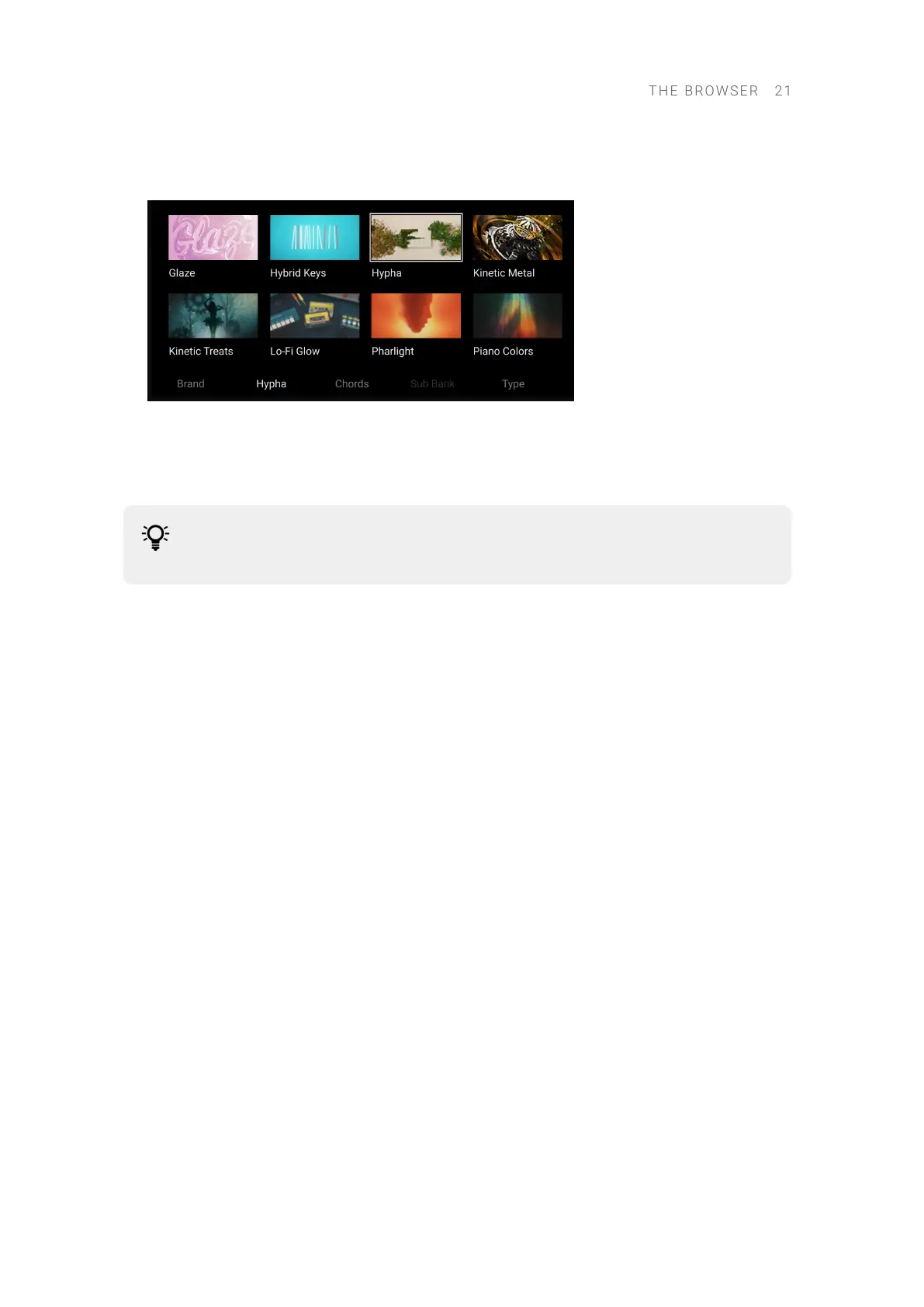• The available products are displayed by default. They are depicted as tiles arranged in a grid.
The white frame around a tile indicates the selected product:
The brands, products, banks and sub-banks displayed also depend on your selections in the
remaining lters: Sound Type and Character tags, factory/user content, and Favorites. You will only
see entries for which some presets are matching these other lters. To reveal brands, products,
banks or sub-banks that are not currently displayed, you can reset some or all of the other lters.
You can fast scroll through the product tiles by pressing the left/right arrows on the
left of the display: Each pressure jumps two rows above/below in the grid.
To remove the selection in a particular lter:
▶ Turn the knob at full left to reset that lter.
Filtering Presets by Sound Type and Character Tags
Sound Type and Character tags are used to characterize and classify presets based on various
musical attributes. They provide quick access to a range of presets from different products
that share similar sonic functions. All presets from NKS-ready products have been tagged in a
meaningful way to encourage your sonic exploration and help you nd results quickly.
Sound Type tags are structured into two hierarchical levels, allowing you to search for presets
based on applied Type and Subtype tags. The Sound Type lter initially displays top-level tags only,
whilst selecting a tag will display the related Subtype tags. The hierarchical structure means that
Subtype tags are specic to the respective Type tag.
Character tags provide an additional level that is independent from the Sound Type tags. These
tags are used to further categorize sound characteristics that are common between different
products and Sound Types.
In the Browser on your keyboard:
▶ Turn Knob 5 to 7 select a Type, a Subtype and a Character tag, respectively.
→ The selected value is displayed above the knob. The Results list shows only presets for that
particular type, subtype or character.
When you touch the corresponding knob below the display, the available types, subtypes and
characters temporarily show up as a tag cloud. The selected entry (if any) is highlighted in the
cloud:
THE B R O WSER 21