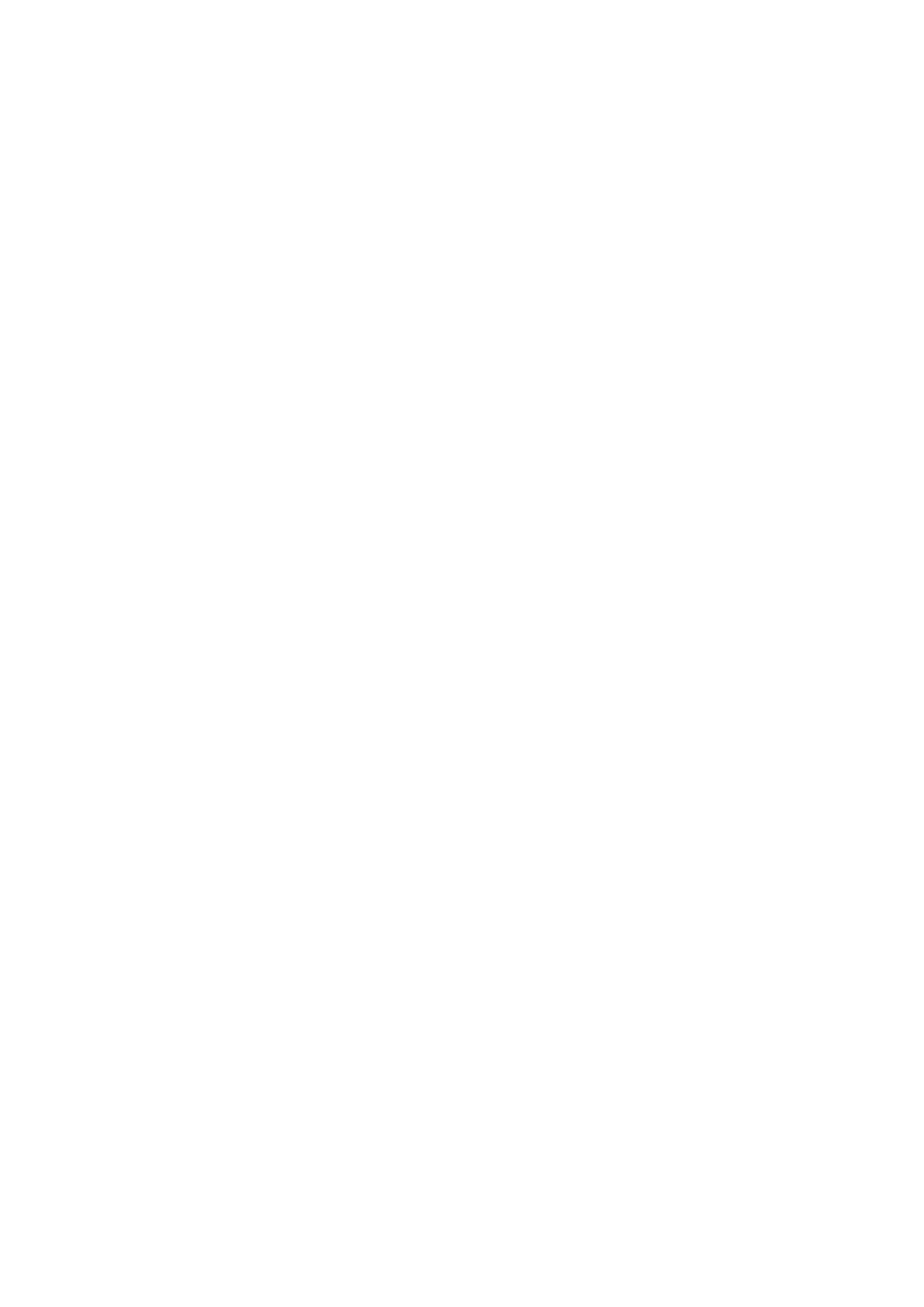Table of Contents
1. Disclaimer ................................................................................................................... 1
2. Welcome to Kontrol MK3 ............................................................................................... 2
Document Conventions ............................................................................................... 3
3. Setting Up Your Keyboard .............................................................................................. 4
Connecting the Keyboard to Your Computer .................................................................... 4
Connecting the Keyboard to a Computer Without USB-C ............................................. 4
Connecting Pedals to the Keyboard ............................................................................... 5
Connecting External MIDI Devices to the Keyboard .......................................................... 5
Using the Keyboard as a MIDI Interface .................................................................... 6
Using the Keyboard as a Stand-Alone MIDI Controller ................................................. 6
Setting Up Stand-alone Applications .............................................................................. 6
Setting Up the Stand-Alone Kontakt Application ......................................................... 6
Conguring the Audio Interface in Kontakt .......................................................... 6
Enabling MIDI Control in Kontakt ....................................................................... 7
Setting Up the Stand-Alone Komplete Kontrol Application ............................................ 8
Conguring the Audio Interface in Komplete Kontrol ............................................. 8
Enabling MIDI Control in Komplete Kontrol .......................................................... 8
Setting Up DAW Control ............................................................................................... 9
Setting Up Apple Logic Pro ................................................................................... 10
Setting Up Ableton Live ........................................................................................ 10
Setting Up Steinberg Cubase and Nuendo ............................................................... 10
4. Keyboard Overview ..................................................................................................... 12
Top Panel ................................................................................................................ 12
Control Section .................................................................................................. 12
Keybed Section .................................................................................................. 13
Rear Panel ............................................................................................................... 14
5. The Browser .............................................................................................................. 15
Opening the Browser ................................................................................................. 15
Dening Your Search Criteria ...................................................................................... 15
Selecting and Loading a Preset ................................................................................... 17
Auditioning your Presets ............................................................................................ 17
Selecting a Slot for Loading the Preset ......................................................................... 18
Selecting a Product Type in Komplete Kontrol ............................................................... 19
Choosing Between Factory and User Content ................................................................ 19
Filtering Presets by Brand, Product, Bank and Sub-Bank .................................................. 20
Filtering Presets by Sound Type and Character Tags ...................................................... 21
Using Favorites ........................................................................................................ 22
Resetting Filters ....................................................................................................... 23
Quick Browse ........................................................................................................... 23
6. Controlling Instruments and Effects .............................................................................. 25
About Pre-Mapped Products ....................................................................................... 25
The Next-Generation NKS .................................................................................... 25
Legacy NKS ....................................................................................................... 25
Entering Plug-in Mode ............................................................................................... 26
Selecting a Slot for Controlling Its Preset ...................................................................... 26
Adjusting Parameters ................................................................................................ 27
Performance View .................................................................................................... 28
Navigating Parameters and Pages ......................................................................... 29