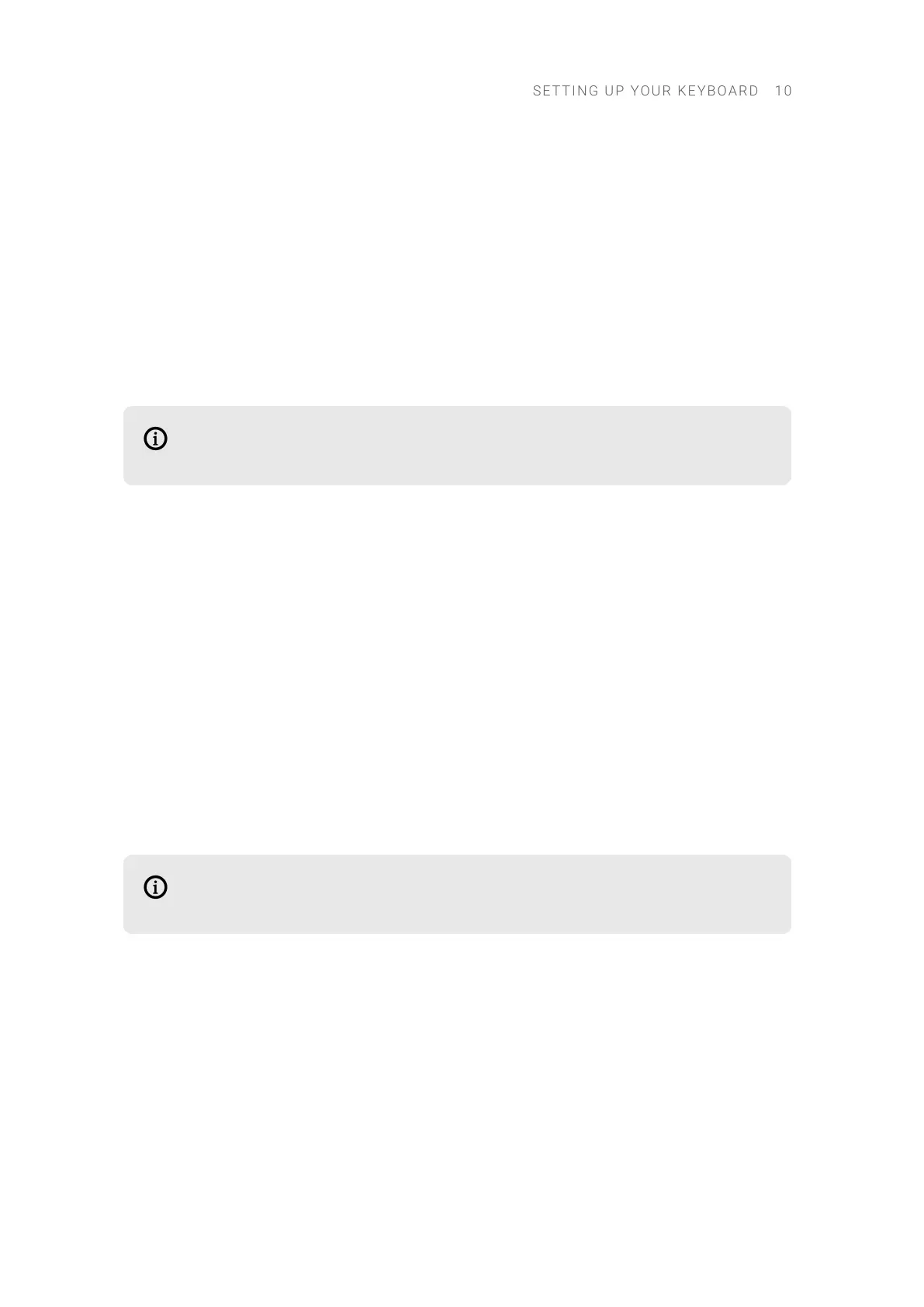Setting Up Apple Logic Pro
Before you can control DAW functions in Apple Logic Pro from the keyboard, you must conrm its
automatic conguration as a control surface.
To set up the keyboard for DAW control in Apple Logic Pro:
1. Connect the Kontrol MK3 keyboard to the computer and make sure it is switched on.
2. Launch the Apple Logic application on your computer.
3. When asked for conrmation if you want to automatically assign controls of KONTROL S[xx]
MK3, click Auto Assign.
→ You can now use your keyboard to control DAW functions in Apple Logic Pro.
For information about the DAW functions and how they are mapped to the controls on
your keyboard, refer to DAW Integration in Apple Logic Pro.
Setting Up Ableton Live
Before you can control DAW functions in Ableton Live from the keyboard, you must congure it as
a control surface in the Ableton Live Preferences.
To set up the keyboard for DAW control in Ableton Live:
1. Connect the Kontrol MK3 keyboard to the computer and make sure it is switched on.
2. Launch the Ableton Live application on your computer.
3. In Ableton Live, open the Preferences and go to the Link/MIDI tab.
4. Select Kontrol MK3 from the Control Surface drop-down menu in an unused control surface
slot.
5. Select KONTROL S[xx] MK3 (DAW) (macOS) or KONTROL S[xx] MK3 (Port 2) (Windows) from
the Input drop-down menu in the same control surface slot.
6. Select KONTROL S[xx] MK3 (DAW) (macOS) or KONTROL S[xx] MK3 (Port 2) (Windows) from
the Output drop-down menu in the same control surface slot.
For information about the DAW functions and how they are mapped to the controls on
your keyboard, refer to DAW Integration in Ableton Live.
Setting Up Steinberg Cubase and Nuendo
Before you can control DAW functions in Steinberg Cubase/Nuendo from the keyboard, you must
congure it as a device in the Steinberg Cubase/Nuendo Studio Setup.
To set up the keyboard for DAW control in Steinberg Cubase/Nuendo:
1. Connect the Kontrol MK3 keyboard to the computer and make sure it is switched on.
2. Launch the Steinberg Cubase/Nuendo application on your computer.
3. In Steinberg Cubase/Nuendo, open the Studio Setup from the Studio menu.
4. Click the + button in the upper left corner of the Studio Setup and select Kontrol MK3 from the
drop-down menu.
SETT I N G UP YOUR KEYBO A R D 10