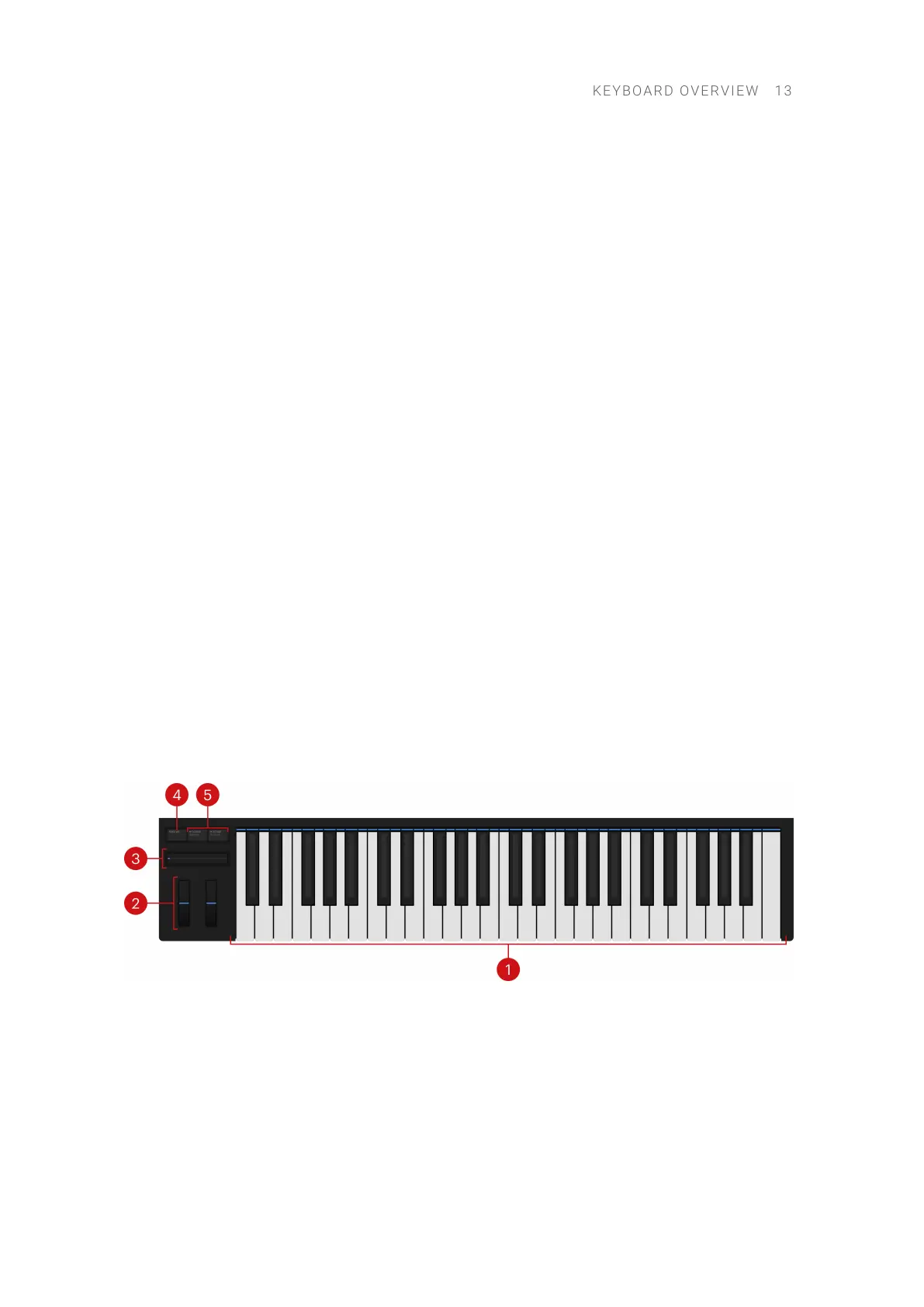6. SETTINGS (MIDI): Lets you access the settings of your unit. Pressing SHIFT + SETTINGS
(MIDI) switches your keyboard to MIDI mode.
7. Display controls: The eight knobs under the display, the eight buttons above the display, and
the display itself are automatically assigned to parameters of the loaded product or selected
mode. The display shows the current assignments above each knob and below each button.
As the knobs are touch-sensitive, you can touch them to see additional information.
8. BROWSER: Opens the Browser, which lets you browse your libraries and load presets.
9. PLUG IN: Switches the keyboard to Plug-in mode, which lets you control the loaded presets.
10. DAW: Lets you control the mixer of supported DAWs. For more information, refer to DAW
Control.
11. 4-D encoder: The 4-D encoder combines the functionalities of a conventional joystick, a
button, and a continuous encoder. It can be pushed to the four directions: up, down, left, and
right, as well as being pressed and rotated. These aspects make it a multifunctional control
element that can be used for navigation, for adjusting values of parameters, and for controlling
products. For example:
• Entries in a list are browsed by turning the 4-D encoder.
• A selection is conrmed by pressing the 4-D encoder.
• The value of a highlighted parameter is adjusted by turning the 4-D encoder.
• The tracks in supported DAWs are navigated by pushing the 4-D encoder in the left/
right/top/bottom directions.
12. PREVIOUS/NEXT: Quickly loads the next or previous preset from the Results list without
opening the Browser.
13. Transport controls: Control the transport in supported DAWs. For more information, refer to
DAW Control.
Keybed Section
The Keybed section takes up the lower part of your keyboard’s top panel.
The Keybed section contains the following elements:
1. Keybed and Light Guide: The keybed enables you to play the loaded preset. The Light Guide
above the keybed visualizes the key mapping of loaded presets by color coding. Active and
inactive keys are indicated by the LEDs. The Light Guide also reects the Play Assist settings:
For example, when you select a scale or chord, the LEDs corresponding to the keys contained
in that scale or chord will light up, whereas inactive keys remain unlit. The Light Guide also
gives you visual feedback when you play back incoming MIDI note patterns from the DAW.
KEYB O A R D OVERVIEW 13