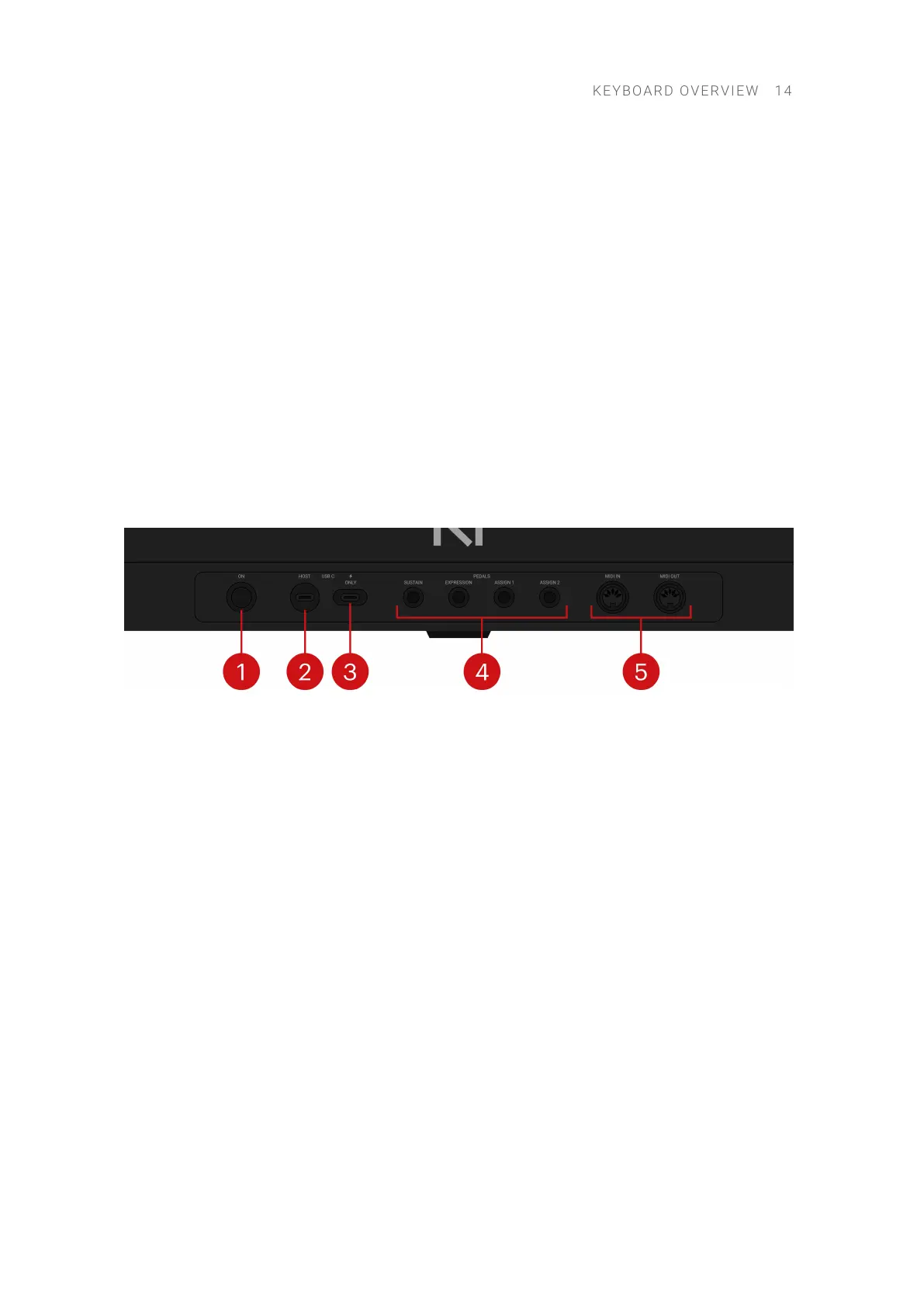2. Pitch and Modulation wheels: The Pitch wheel on the left lets you adjust by default the pitch
of the loaded preset. The Modulation wheel on the right lets you adjust by default the assigned
modulation parameter of the loaded preset. Both wheels can send MIDI Pitchbend, Control
Change or Program Change messages, as congured in the keyboard settings.
3. Touch Strip: The Touch Strip is an intuitive control element that gives you immediate control
over preset parameters. It sends by default MIDI CC #11 (Expression) messages. The Touch
Strip can send MIDI Pitchbend, Control Change or Program Change messages, as congured
in the keyboard settings.
4. FIXED VEL: Sets the note velocity for all keys to a xed value of 127. By default, the keys are
sensitive to velocity: The harder you hit them, the louder the sound will be. With FIXED VEL
activated, your keys play at the same volume no matter how hard you hit them.
5. OCTAVE (Semitone) down/up: Transpose the entire keybed an octave down/up. Pressing
SHIFT + OCTAVE (Semitone) down/up transposes the entire keybed a semitone down/up.
Rear Panel
The rear panel of your keyboard provides the following elements:
1. ON switch: Switches the keyboard on and off.
2. USB-C HOST socket: Connects the keyboard to your computer with the supplied USB-C cable.
3. USB-C Power socket: Allows you to provide additional power to the keyboard if needed. This
socket is for use only if the USB port on your computer or hub/dock cannot provide enough
power to the keyboard. For more information, refer to Connecting the Keyboard to Your
Computer.
4. PEDALS sockets: Connect up to four sustain or expression pedals to the keyboard. For more
information, refer to Connecting Pedals to the Keyboard.
5. MIDI IN/OUT sockets: Connect devices for MIDI control. For more information, refer to
Connecting External MIDI Devices to the Keyboard.
KEYB O A R D OVERVIEW 14