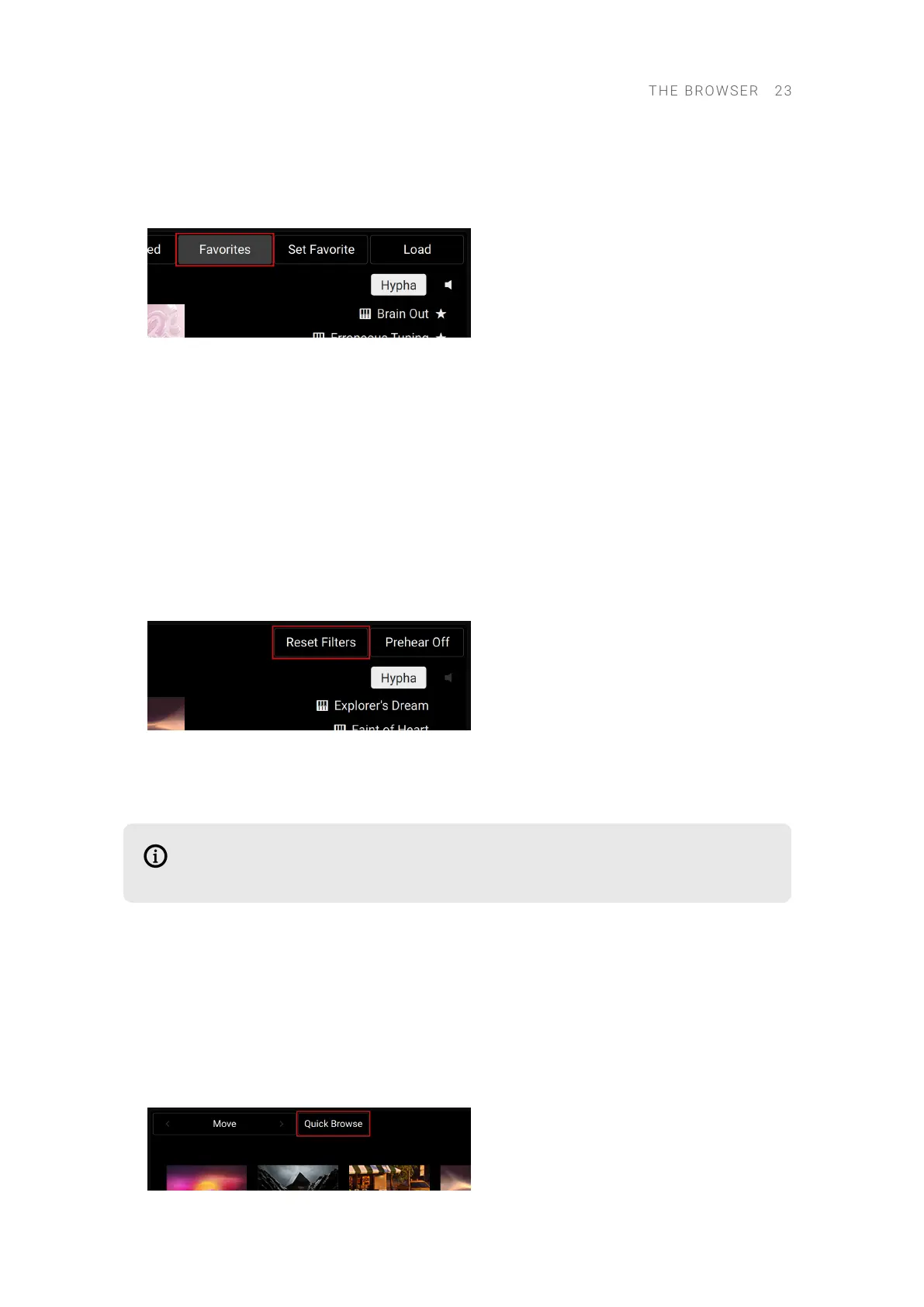To show only your Favorites in the Results list, or to show the entire list again:
▶ Press Button 6 (Favorites) to switch the Results list between all presets (Favorites off) and
Favorites only (Favorites on):
To remove a preset from your Favorites:
1. Select the desired Favorite preset from the Results list (for example by turning Knob 8).
2. Press the lit Button 7 (Set Favorite).
→ The Favorite tag is removed from the preset, and the little star disappears next to the preset
entry.
Resetting Filters
At any time you can reset all the lters congured in the Browser for the selected slot. The lters
for the other slots remain untouched.
▶ Press SHIFT + Button 7 (Reset Filters) to reset all lters currently in use in the Browser.
→ The Brand, Product, Bank, Sub-Bank, Type, Subtype and Character lters (Knob 1 to 7) are
reset. In addition, the User Saved and Favorites switches (Button 5 and 6) are turned off. You
end up with the full list of factory presets available for the selected slot.
The selected product type (Button 3 and 4, applicable only in Komplete Kontrol) is not
affected by the lter reset.
Quick Browse
Quick Browse allows you to quickly recall the search query you performed to nd the preset
currently loaded. This way, you don’t have to remember which lters and settings you have used in
the Browser to nd that preset. Quick Browse remembers search queries for each slot individually:
Even if you have switched to another slot in the meantime, you can get back to the previous slot
and recall the search query that you have used there.
▶ Press SHIFT + Button 3 (Quick Browse) to recall the search query used for the loaded preset.
THE B R O WSER 23