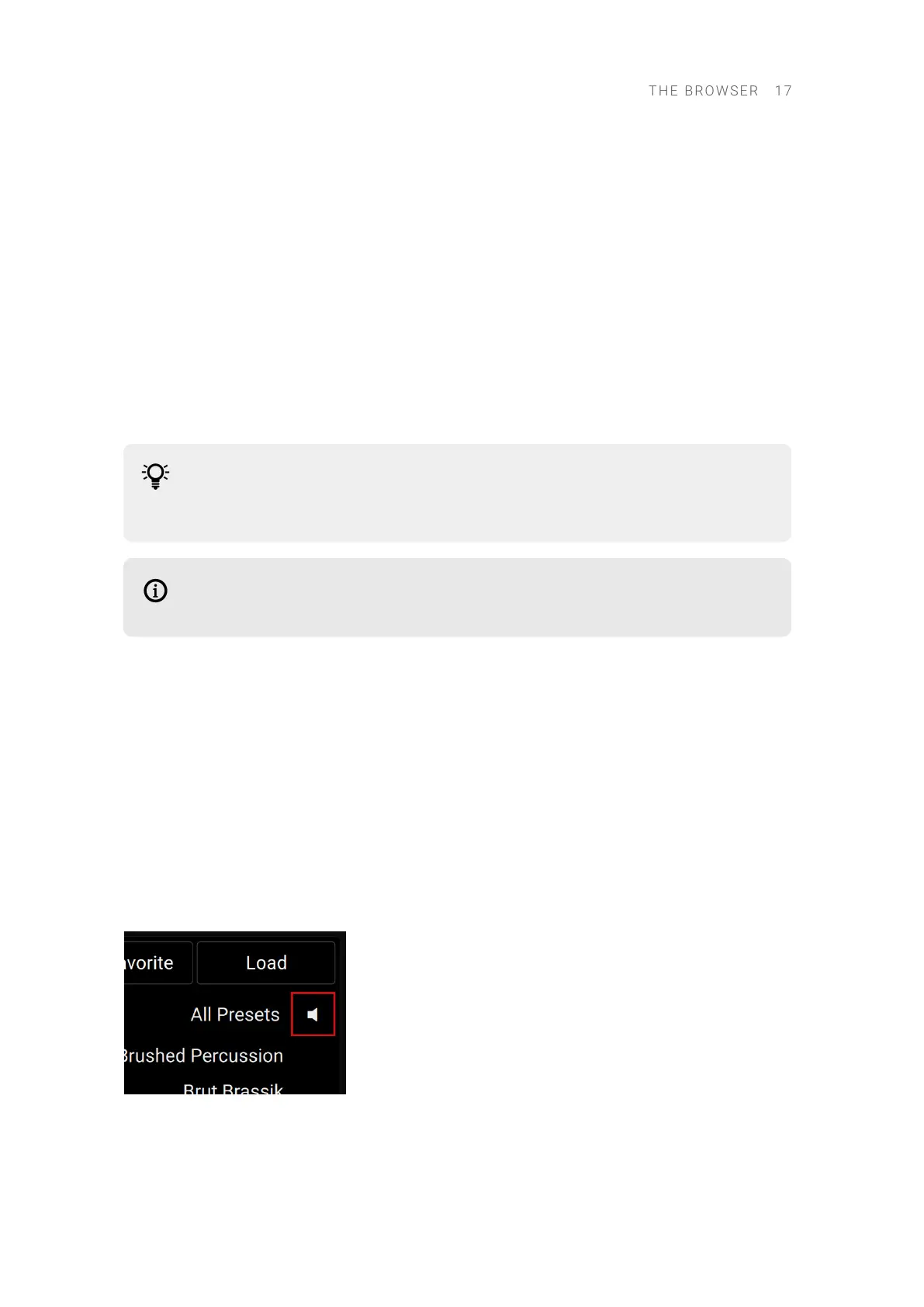Selecting and Loading a Preset
Once you are satised with your search criteria, you can select and load a preset from the Results
list:
1. Turn Knob 8 or turn the 4-D encoder to select each preset individually (the selected preset is
highlighted) and progressively scroll through the Results list.
→ By default, you can audition each preset as you select it.
2. When you have selected a preset that you want to use, press Button 8 (Load) or press the 4-D
encoder to load it.
→ The preset is loaded in the selected slot, replacing any preset previously loaded. The Browser is
closed and your keyboard switches to Plug-in mode, allowing you to play and control the preset
right away.
If your Results list contains a great number of presets and you want to scroll faster
through the list, hold SHIFT while turning Knob 8 or the 4-D encoder to make greater
jumps through the list.
When the keyboard is connected to the Kontakt software, the Results list shows little
keyboard icons for the presets making use of polyphonic aftertouch.
Loading the Next/Previous Preset from the Results List
You can load at any time the previous or next preset from the Results list, even if the Browser is
closed:
▶ Press the PREVIOUS or NEXT button at the left of the display to load the previous or the next
preset from the Results list.
Auditioning your Presets
The Prehear feature allows you to audition each preset as you select it in the Results list. The
Prehear feature is active by default.
▶ Press SHIFT + Button 8 (Prehear On/Off) to deactivate or activate the Prehear feature.
The Prehear state is indicated by the lit/unlit speaker icon above the Results list:
The lit Prehear speaker icon.
THE B R O WSER 17