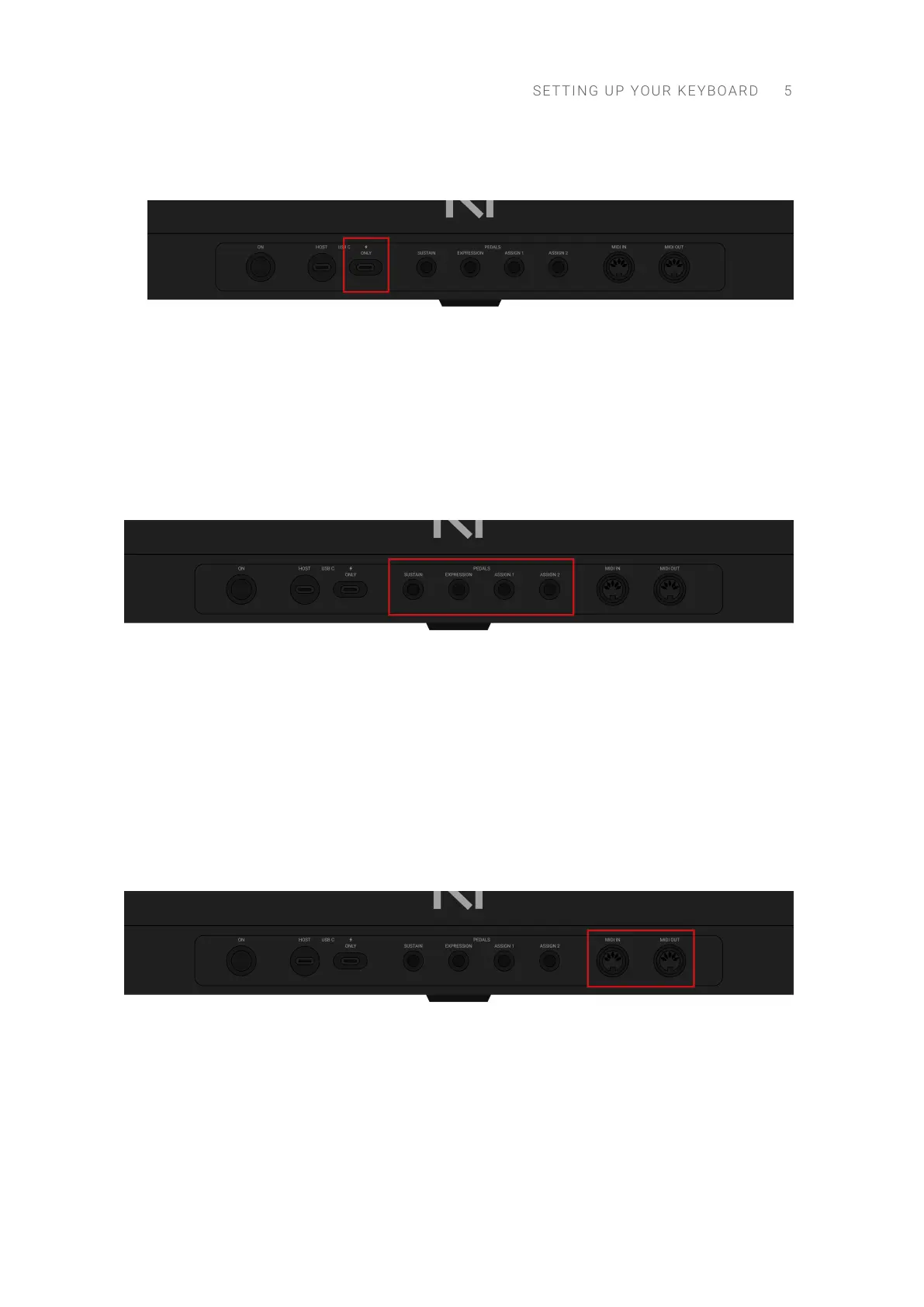4. Attach the USB-C power supply to the at, power-only USB-C socket on the rear panel of your
keyboard.
5. Plug the USB-C power supply into the wall outlet.
6. Press the ON switch on the rear panel of the keyboard to switch it on.
→ The keyboard is now detected by the operating system.
Connecting Pedals to the Keyboard
The Kontrol MK3 keyboard provides four pedal inputs (in the form of 1/4" sockets) on its rear
panel: SUSTAIN, EXPRESSION, ASSIGN 1, ASSIGN 2.
The pedal inputs on the rear panel of the keyboard.
All four pedal inputs allow you to connect either a continuous or a switch pedal in order to further
rene your performance. You can precisely congure the behavior and the MIDI message assigned
to each pedal in the keyboard settings.
Connecting External MIDI Devices to the Keyboard
The Kontrol MK3 keyboard has dedicated MIDI sockets that allow you to directly connect other
MIDI devices using a 5-pin DIN MIDI cable. You can select the corresponding ports in your MIDI
software and use the keyboard as a MIDI interface, or use the keyboard as a stand-alone MIDI
controller.
The MIDI sockets on the rear panel of the Kontrol MK3 keyboard.
To connect your external MIDI devices:
1. Connect the device receiving MIDI signals to the MIDI OUT socket on the rear panel of the
keyboard using a 5-pin DIN MIDI cable.
2. Connect the device sending MIDI signals to the MIDI IN socket on the rear panel of the
keyboard using a 5-pin DIN MIDI cable.
→ The MIDI device is connected.
SETT I N G UP YOUR KEYBO A R D 5