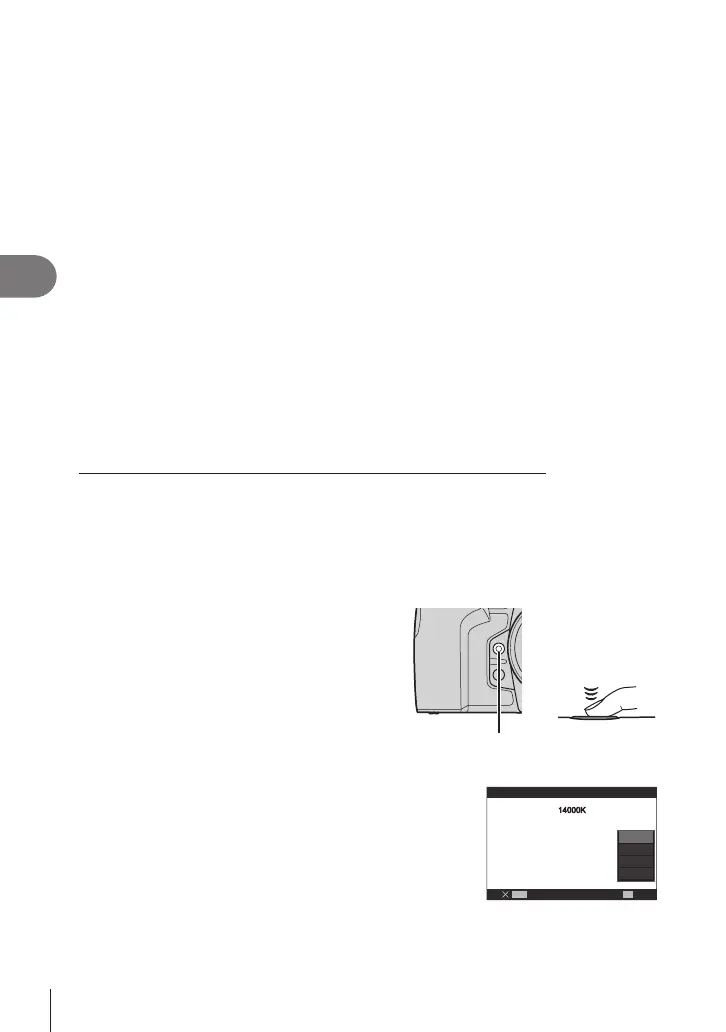152
EN
Shooting Settings
4
One-touch white balance
Measure white balance by framing a piece of paper or other white object under
the lighting that will be used in the nal photograph. Use this option to ne-tune
white balance when you nd it hard to obtain the desired results with white balance
compensation or preset white balance options such as 5 (sunlight) or O (overcast).
The camera stores the metered value for quick recall as required.
Settings for still photography and movie recording can be stored individually.
1
After selecting [
1], [
2], [
3], or [
4] (one-touch white balance 1, 2,
3, or 4) on the WB setting screen, press the Q button followed by the INFO
button.
2
Select [Set].
3
Photograph a piece of colorless (white or gray) paper.
• Frame the piece of paper so that it lls the display. Ensure that it is free of shadows.
• Press the INFO button.
• The one-touch white balance screen appears.
4
Select [Yes] and press the Q button.
• The new value is saved as a preset white balance option.
• The new value is stored until one-touch white balance is measured again. Turning the
power o does not erase the data.
Metering White Balance with the One-Touch White Balance Button (Y)
Assigning [] to a button allows the control to be used to measure white balance. By
default, the Y button can be used to measure white balance during still photography.
To measure white balance during movie recording, you must rst assign one-touch
white balance to a control using [nButton Function] (P. 208).
1
Frame a piece of colorless (white or gray) paper in the center of the display.
• Frame the piece of paper so that it lls the display. Ensure that it is free of shadows.
2
Hold the button to which One-Touch
White Balance is assigned and press the
shutter button all the way down.
• When recording movies, press the one-
touch white balance button to proceed to
Step 3.
• You will be prompted to choose the one-
touch white balance option that will be
used to store the new value.
+
One-touch white balance button (Y)
3
Highlight a one-touch white balance setting using
FG and press the Q button.
• The new value will be saved as the value for the
selected setting and the camera will exit to the shooting
display.
OK
MENU
One Touch WB
14000K14000K
1
2
3
4
