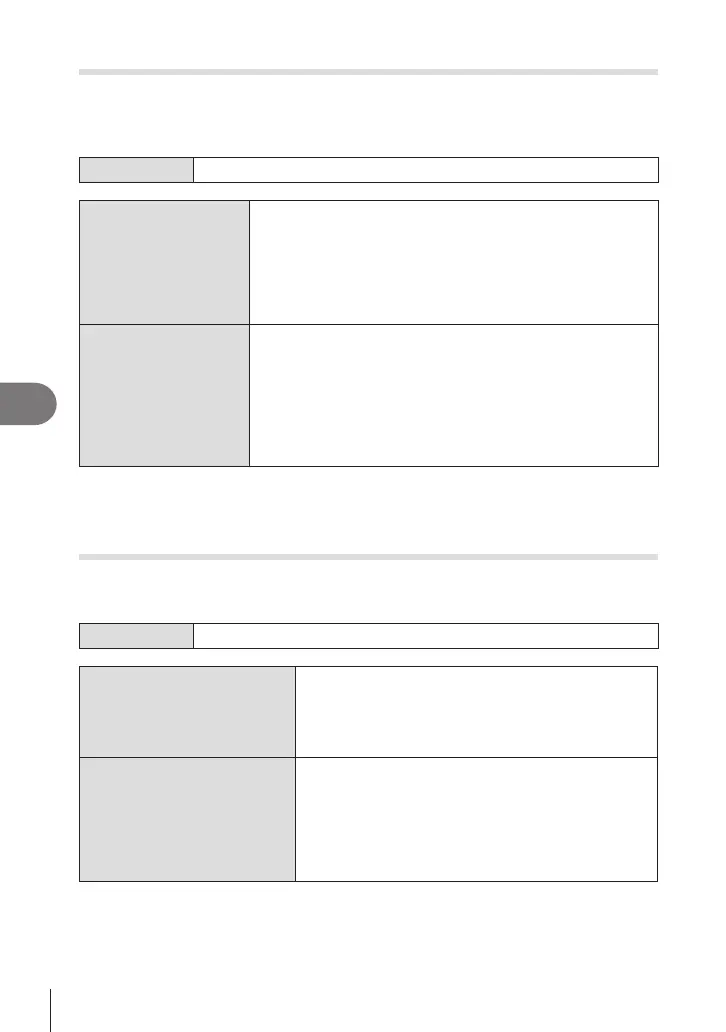250
EN
Setting Up the Camera
7
Viewnder Brightness and Hue (EVF Adjust)
PASMB
n
Adjust viewnder brightness and hue. The display switches to the viewnder while
these settings are being adjusted.
Menu
MENU n e n 3. Monitor/Sound/Connection n EVF Adjust
j (Color temperature)
Adjust color temperature.
Use the front dial or HI to adjust the “amber–blue” axis.
Moving the pointer (M) closer to A adds a red cast and moving
it closer to B adds a blue cast.
Use the rear dial or FG to adjust the “green–magenta” axis.
Moving the pointer (M) closer to G adds a green cast and
moving it closer to M adds a magenta cast.
k (Brightness)
[EVF Auto Luminance O] / [EVF Auto Luminance On]:
Viewnder brightness and indicator contrast adapt automatically
to ambient lighting conditions. Change the setting using HI.
[k]:
Adjust brightness. Use FG to choose a setting.
[-7] – [±0] – [+7]
# Brightness cannot be changed when [EVF Auto Luminance
On] is selected.
• Press the INFO button to switch between color temperature and brightness and set each
item.
• You can reset the setting by pressing and holding the Q button.
Conguring the eye sensor (Eye Sensor Settings)
PASMB
n
You can specify how the camera operates when you put your eye to the viewnder.
Menu
MENU n e n 3. Monitor/Sound/Connection n Eye Sensor Settings
EVF Auto Switch
[O]: The display does not switch when you put your
eye to the viewnder. To switch the display, press the
u button.
[On]: The viewnder automatically turns on when you
put your eye to the viewnder.
Behavior when switched
Choose what will be displayed when the display
automatically switches to the viewnder.
[Maintain Screen]: The screen that was shown on the
monitor will be shown in the viewnder.
[Shooting Screen]: The viewnder shows the live view
even if the playback screen or a menu was shown on
the monitor.
