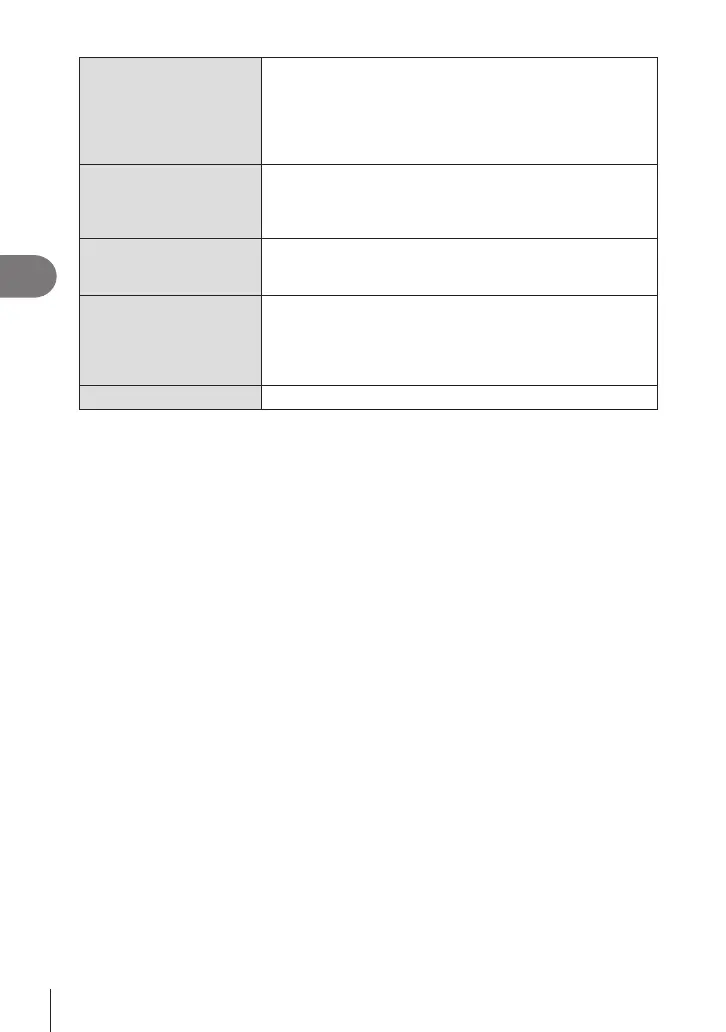148
EN
Shooting Settings
4
Color
Monochrome
Color
Add a tint to pictures when using monochrome picture modes.
[N:Normal]: Creates a normal black and white image.
[S:Sepia]: Shoot in sepia-tinted monochrome.
[B:Blue]: Shoot in blue-tinted monochrome.
[P:Purple]: Shoot in purple-tinted monochrome.
[G:Green]: Shoot in green-tinted monochrome.
l
Picture Mode
Choose a picture mode you want to adjust when using
[Custom].
[i-Enhance], [Vivid], [Natural], [Muted], [Portrait],
[Monochrome]
Color Creator
Rotate the front dial to adjust hue. Rotate the rear dial to
adjust saturation.
To restore default values, press and hold the Q button.
Add Eects
Add eects to an art lter.
The eects that can be added dier depending on the art
lter.
With some art lters, Color Filter and Monochrome Color can
be adjusted.
Color Partial Color Selects the art lter “partial color”.
• Art lters apply only to the JPEG copy. [RAW+JPEG] is automatically selected for image
quality in place of [RAW].
# Depending on the scene, the eects of some settings may not be visible, while in other
cases tone transitions may be ragged or the image rendered more “grainy”.
%You can choose whether to show or hide each picture mode using the [KPicture Mode
Settings] menu (P. 149).
