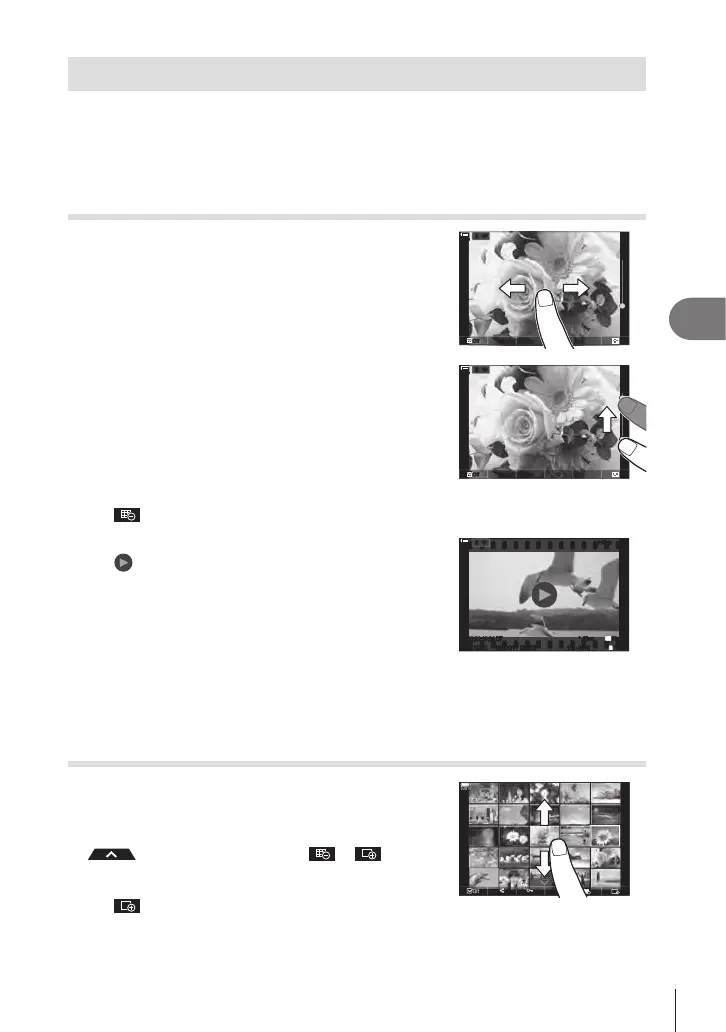191
EN
Playback
5
Playback Using Touch Controls
Use touch controls to zoom pictures in and out, scroll pictures, or choose the picture
displayed.
# Do not tap the display with your ngernails or other sharp objects.
# Gloves or monitor covers may interfere with touch screen operation.
Full-frame playback
Displaying the previous or next image
• Slide your nger to the left to view the next image, and
right to view the previous image.
++
--
h
0
h
0
OffOff
100
%
100
%
rr
OO
Magnify
• Lightly tap the screen to display the slider and P.
Lightly tap the screen twice to magnify the image at the
ratio specied in [qaDefault Setting] (P. 205).
• Slide the bar up or down to zoom in or out.
• Slide your nger to scroll the display when the picture is
zoomed in.
• Tap
P
to display index playback.
Tap
for calendar playback.
++
--
h
0
h
0
100
%
100
%
rr
OO
PP
Movie playback
• Tap to begin playback.
• Tap the lower part of the screen to display the control
bar which allows you to end playback and change the
playback volume.
• Tap the center of the screen to pause playback. Tap again
to resume playback.
• By sliding the bar at the bottom of the screen during
playback pause, you can change the position from which
the movie will be played when playback is resumed.
• Tap I to end playback.
100
%
100
%
O
r
O
r
48
kHz
48
kHz
2022/02/01 16:40:01 100-0016100-0016 16/3016/302022/02/01
TC
00:02:19:04
TC
00:02:19:04
DFDF
1.40GB1.40GB
1
60p60p L-8L-8
4K
[
][
]
Index/Calendar playback
Displaying the previous or next page
• Slide your nger up to view the next page, and down to
view the previous page.
• The touch control menu will be displayed when you tap
during index playback. Tap or to switch
the number of images displayed. g “Conguring the
index display (G Settings)” (P. 207)
• Tap
several times to return to single-frame playback.
Viewing images
• Tap an image to view it full frame.
