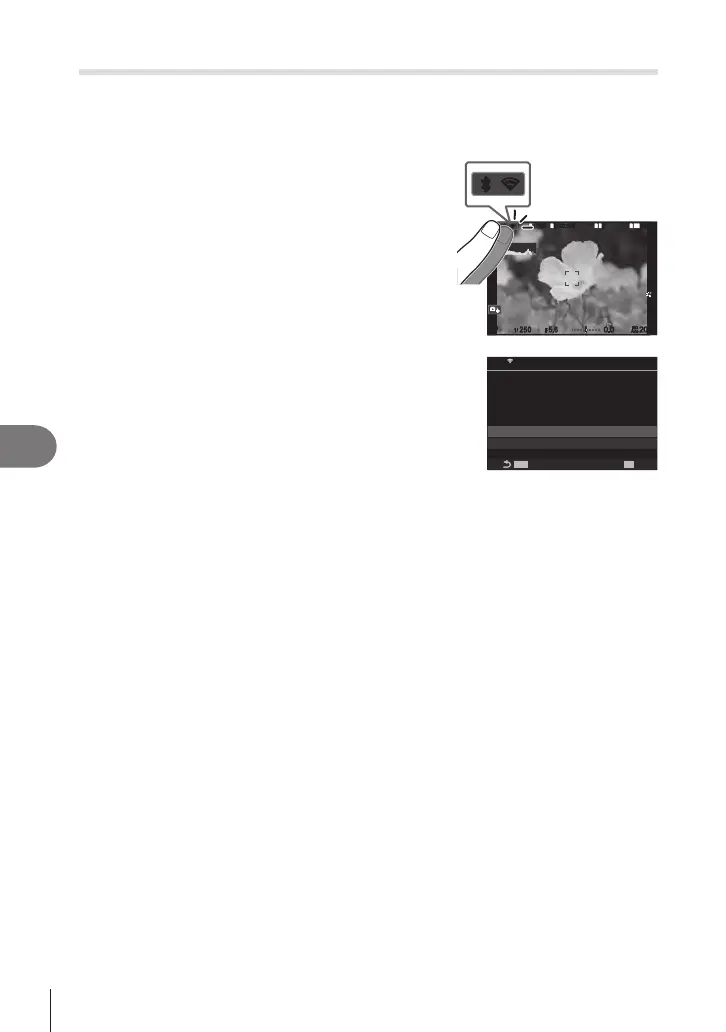278
EN
Connecting the Camera to External Devices
8
Ending the Connection
End the Wi-Fi connection. The use of Wi-Fi may be prohibited in some countries or
regions, in which case Wi-Fi should be disabled.
Ending the Current Connection
1
Tap O in the camera monitor.
1
10231023
P
1
/
250
P
1
/
F
250 5.65.6
1
1
[
1
:
02
:
03
][
1
:
02
:
03
]
FF
60p60p L
-
8L
-
8
S
-
AFS
-
AF
33
200200
L
1
4K
ISO
Auto
ISO
Auto
F
00
+
-
0.00.0
100
%
100
%
rr
OO
rr
OO
• You will be prompted to conrm whether you wish to
disconnect.
• The network SSID is shown in the display.
MENUMENU
OK
SSID:SSID_001
PC
PC Connection
Disconnect
Maintain
Wi-Fi is active
2
Highlight [Disconnect] using FG and press the Q button.
• The camera will terminate the connection and exit to the shooting display.
• A conrmation dialog will be displayed if data remain to be uploaded. To terminate the
connection, highlight [Yes] and press the Q button.
3
To reconnect, tap O or select [Wi-Fi Connection] > [PC Connection] and
press the Q button.
• The camera will automatically reconnect to previously-selected networks.
• To connect to a new network, highlight [Maintain] in Step 2 and press the Q button.
Choose from a list of available networks and adjust settings as described in “Choosing a
Network from a List (Connect from Access Point List)” (P. 274).
• If you turn the camera o while upload is in progress, you will be prompted to choose
whether to power the camera down and terminate the Wi-Fi connection immediately or to
power the camera down only after upload is complete.
Disabling Wi‑Fi/Bluetooth
®
Set [Airplane Mode] (P. 260) to [On]. Wireless communication will be disabled.
