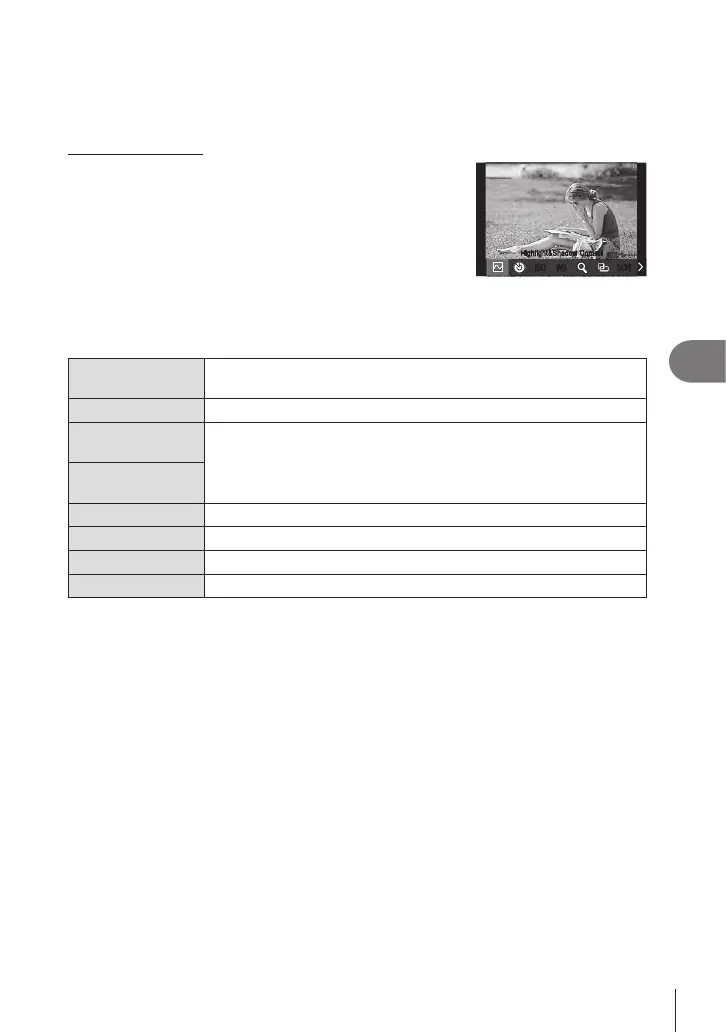215
EN
Customizing the Camera
6
Using multi function options (Multi Function)
Assign multiple roles to a single button.
%To use the multi function feature, you must rst assign [Multi Function] to a camera control
using [Button Settings] (P. 208).
Choosing a function
1
Hold the button to which [Multi Function] is assigned
and rotate the front or rear dial.
• Rotate the dial until the desired feature is highlighted.
Release the button to select the highlighted feature.
2
Press the button to which [Multi Function] is
assigned.
ISOISO
WBWB
S-OVFS-OVF
Highlight&Shadow ControlHighlight&Shadow Control
3
Adjust settings.
The multi-function button can be used to:
Highlight&Shadow
Control
Adjust brightness using the front or rear dial. Press the INFO button
to choose the tone range (highlights, shadows, or mid-tones).
Color Creator Use the front dial to adjust hue and the rear dial to adjust saturation.
KISO
nISO
Choose a setting using the front or rear dial.
KWB
nWB
Magnify The zoom frame will be displayed.
Image Aspect Choose a setting using the front or rear dial.
KLV Mode
Press the button to switch between [Standard] and [S-OVF].
Peaking Press the button to turn the feature on or o.
• You can choose the options displayed. g [Multi Function Settings] (P. 236)
%During shooting, [Highlight&Shadow Control] can also be set by pressing the F
(Exposure compensation) and then pressing the
INFO
button.
